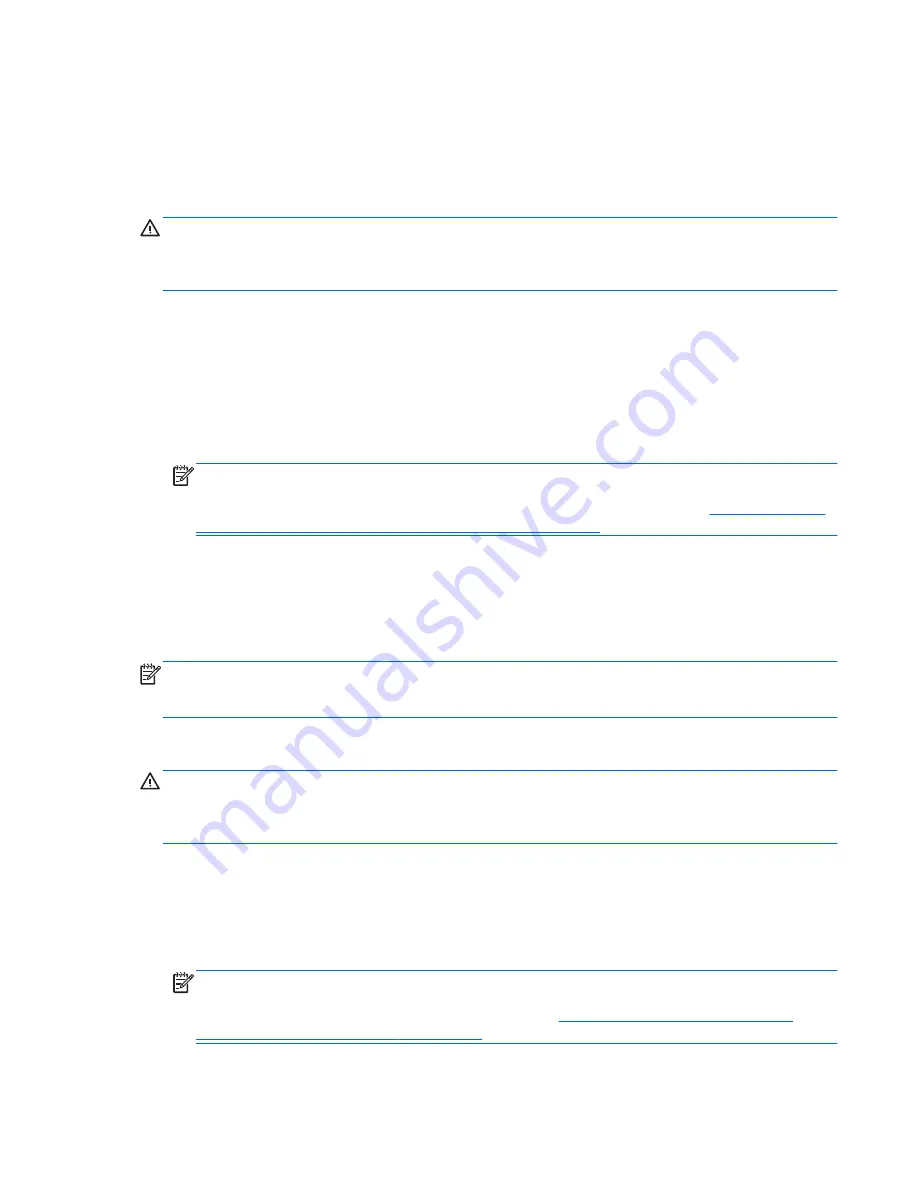
Using the Windows recovery tools
To recover information you previously backed up:
▲
From the Start screen, type
h
, and then select
Help and Support
.
To recover your information using Automatic Repair, follow these steps:
CAUTION:
Some Automatic Repair options will completely erase and reformat the hard drive. All
files you have created and any software installed on the computer are permanently removed. When
reformatting is complete, the recovery process restores the operating system, as well as the drivers,
software, and utilities from the backup used for recovery.
1.
If possible, back up all personal files.
2.
If possible, check for the presence of the HP Recovery partition and the Windows partition.
From the Start screen, type
e
, and then click
File Explorer
.
– or –
From the Start screen, type
c
, and then select
Computer
.
NOTE:
If the Windows partition and the HP Recovery partition are not listed, you must recover
your operating system and programs using the Windows 8 operating system DVD and the
Driver
Recovery
media (both purchased separately). For additional information, see
Using Windows 8
operating system media (purchased separately) on page 148
.
3.
If the Windows partition and the HP Recovery partition are listed, restart the computer. After
Windows has loaded, press and hold the
shift
key while clicking
Restart
.
4.
Select
Troubleshoot
, select
Advanced Options
, and then select
Automatic Repair
.
5.
Follow the on-screen instructions.
NOTE:
For additional information on recovering information using the Windows tools, perform a
search for these topics in Help and Support. From the Start screen, type
h
, and then select
Help and
Support
.
Using f11 recovery tools
CAUTION:
Using
f11
completely erases hard drive contents and reformats the hard drive. All files
that you have created and any software that you have installed on the computer are permanently
removed. The
f11
recovery tool reinstalls the operating system and HP programs and drivers that
were installed at the factory. Software not installed at the factory must be reinstalled.
To recover the original hard drive image using
f11
:
1.
If possible, back up all personal files.
2.
If possible, check for the presence of the HP Recovery partition: From the Start screen, type
C
,
and then select
Computer
.
NOTE:
If the HP Recovery partition is not listed, you must recover your operating system and
programs using the Windows 8 operating system media and the
Driver Recovery
media (both
purchased separately). For additional information, see
Using Windows 8 operating system
media (purchased separately) on page 148
.
Windows 8 – Backup and recovery 147
Содержание ProBook 4440s
Страница 4: ...iv Safety warning notice ...
Страница 22: ...Buttons speakers and fingerprint reader select models only 14 Chapter 2 External component identification ...
Страница 34: ...Computer major components Model 4540s Figure 3 1 Model 4540s 26 Chapter 3 Illustrated parts catalog ...
Страница 39: ...Model 4440s 4441s Figure 3 2 Model 4440s 4441s Computer major components 31 ...






























