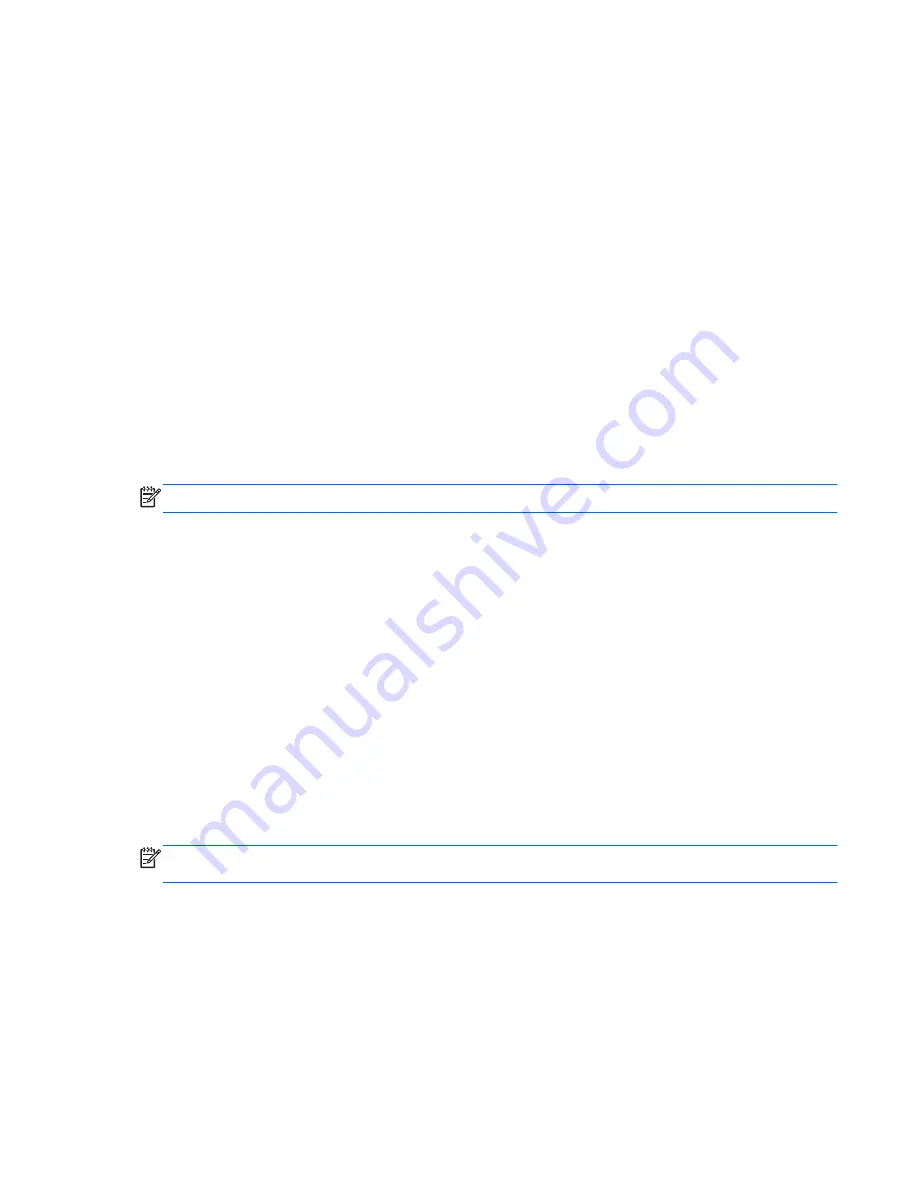
To exit Computer Setup menus, choose one of the following methods:
●
To exit Computer Setup menus without saving your changes, click the
Exit
icon in the lower-left
corner of the screen, and then follow the on-screen instructions.
– or –
Use the
tab
key and the arrow keys to select
File
>
Ignore Changes and Exit
, and then press
enter
.
– or –
●
To save your changes and exit Computer Setup menus, click the
Save
icon in the lower-left
corner of the screen, and then follow the on-screen instructions.
– or –
Use the
tab
key and the arrow keys to select
File
>
Save Changes and Exit
, and then press
enter
.
Your changes go into effect when the computer restarts.
Restoring factory settings in Computer Setup
NOTE:
Restoring defaults will not change the hard drive mode.
To return all settings in Computer Setup to the values that were set at the factory, follow these steps:
1.
Turn on or restart the computer, and then press
esc
while the “Press the ESC key for Startup
Menu” message is displayed at the bottom of the screen.
2.
Press
f10
to enter Computer Setup.
3.
Use a pointing device or the arrow keys to select
File
>
Restore Defaults
.
4.
Follow the on-screen instructions.
5.
To save your changes and exit, click the
Save
icon in the lower-left corner of the screen, and
then follow the on-screen instructions.
– or –
Use the arrow keys to select
File
>
Save Changes and Exit
, and then press
enter
.
Your changes go into effect when the computer restarts.
NOTE:
Your password settings and security settings are not changed when you restore the factory
settings.
Updating the BIOS
Updated versions of the BIOS may be available on the HP Web site.
Most BIOS updates on the HP Web site are packaged in compressed files called
SoftPaqs
.
Some download packages contain a file named Readme.txt, which contains information regarding
installing and troubleshooting the file.
SUSE Linux – Computer Setup (BIOS) and Advanced System Diagnostics 131
Содержание ProBook 4440s
Страница 4: ...iv Safety warning notice ...
Страница 22: ...Buttons speakers and fingerprint reader select models only 14 Chapter 2 External component identification ...
Страница 34: ...Computer major components Model 4540s Figure 3 1 Model 4540s 26 Chapter 3 Illustrated parts catalog ...
Страница 39: ...Model 4440s 4441s Figure 3 2 Model 4440s 4441s Computer major components 31 ...
















































