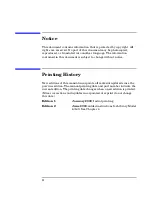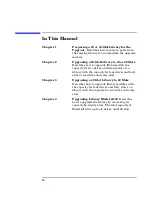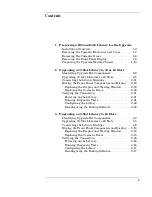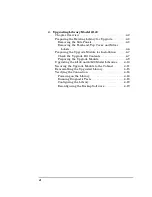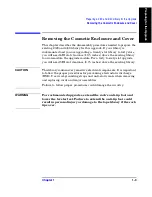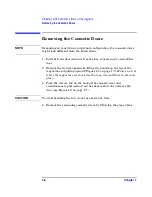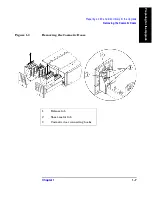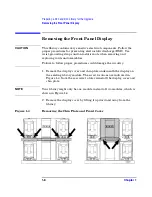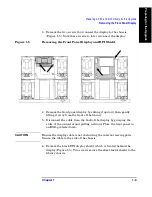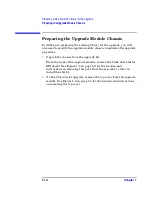Содержание ProBook 440
Страница 7: ...Chapter 1 1 1 Preparing for the Upgrade 1 Preparing a 2 20 and 4 40 Library for the Upgrade ...
Страница 17: ...Chapter 2 2 1 Upgrading 20 Slot Libraries 2 Upgrading a 20 Slot Library to 40 or 60 Slots ...
Страница 39: ...Chapter 3 3 1 Upgrading 40 Slot Libraries 3 Upgrading a 40 Slot Library to 60 Slots ...
Страница 56: ...Upgrading a 40 Slot Library to 60 Slots Verifying the Connection Chapter 3 3 18 ...
Страница 57: ...Chapter 4 4 1 Upgrading Library 6 140 4 Upgrading Library Model 6 140 ...