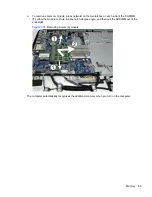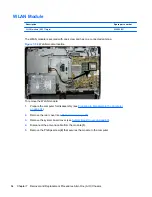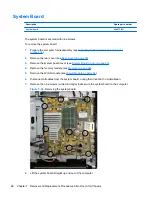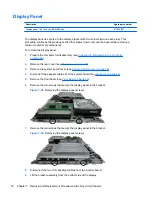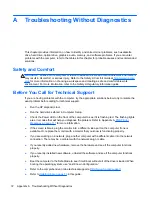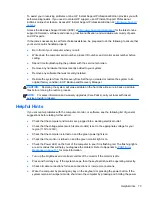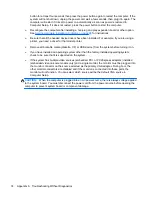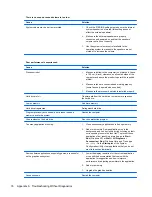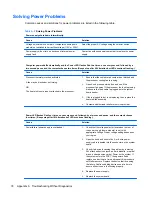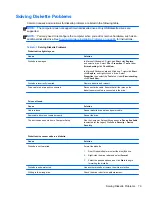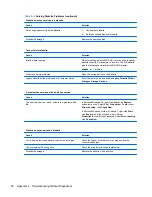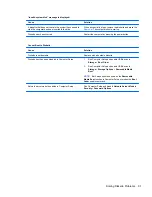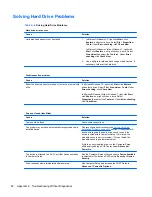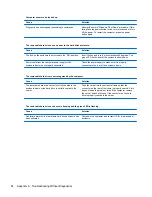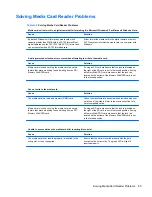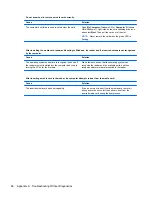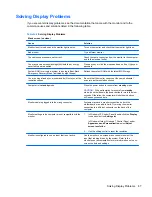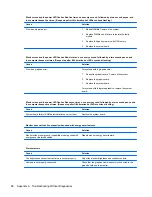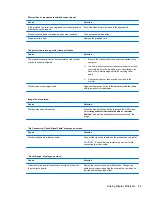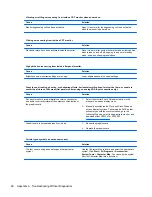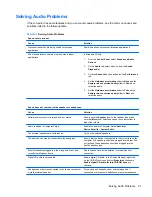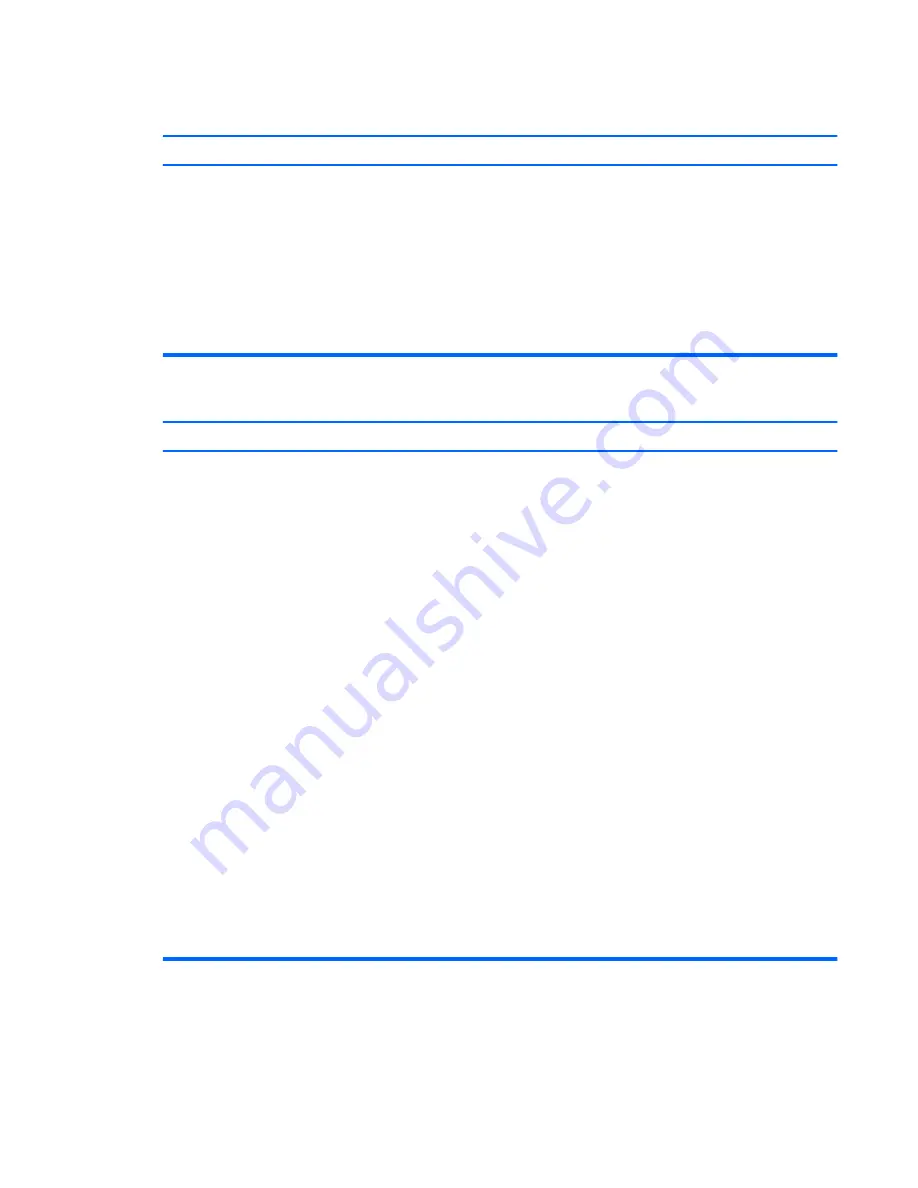
Computer powered off automatically and the Power LED flashes Red two times, once every second, followed by a
two second pause, and the computer beeps two times. (Beeps stop after fifth iteration but LEDs continue flashing).
Cause
Solution
Processor thermal protection activated:
A fan may be blocked or not turning.
OR
The heat sink is not properly attached to the processor.
1.
Ensure that the computer air vents are not blocked and
the processor cooling fan is running.
2.
Open hood, press power button, and see if the
processor fan spins. If the processor fan is not spinning,
make sure the fan's cable is plugged onto the system
board header.
3.
If fan is plugged in, but is not spinning, then replace the
heat sink/fan assembly.
4.
Contact an authorized reseller or service provider.
System does not power on and the LEDs on the front of the computer are not flashing.
Cause
Solution
System unable to power on.
Press and hold the power button for less than 4 seconds. If
the hard drive LED turns green, then:
1.
Check that the voltage selector, located on the rear of
the power supply on some models, is set to the
appropriate voltage. Proper voltage setting depends on
your region.
2.
Remove the expansion cards one at a time until the
5V_aux light on the system board turns on.
3.
Replace the system board.
OR
Press and hold the power button for less than 4 seconds. If
the hard drive LED does not turn on green then:
1.
Check that the unit is plugged into a working AC outlet.
2.
Open hood and check that the power button harness is
properly connected to the system board.
3.
Check that both power supply cables are properly
connected to the system board.
4.
Check to see if the 5V_aux light on the system board is
turned on. If it is turned on, then replace the power
button harness.
5.
If the 5V_aux light on the system board is off, then
replace the power supply.
6.
Replace the system board.
Solving General Problems
77
Содержание Pro 1005
Страница 1: ...Maintenance Service Guide HP Pro 1005 All in One Business PC ...
Страница 4: ...iv About This Book ...