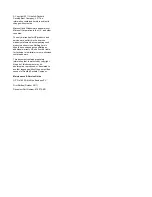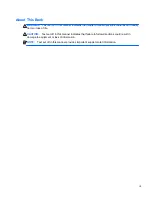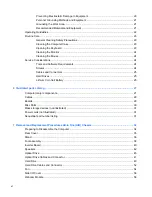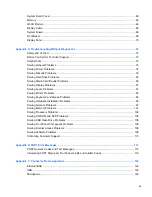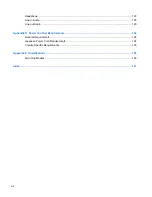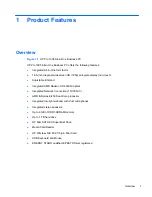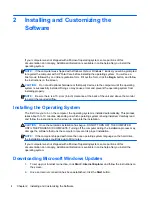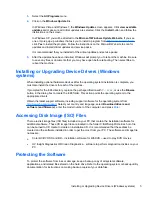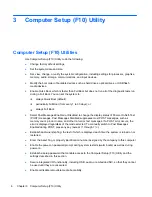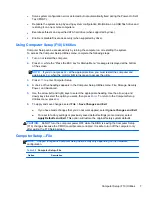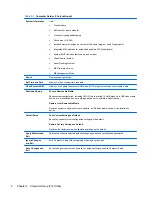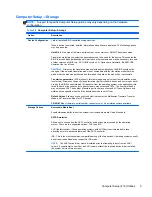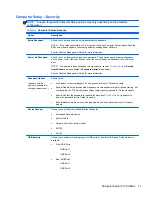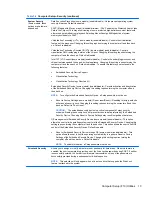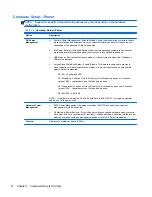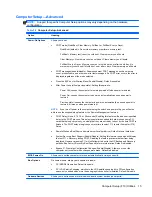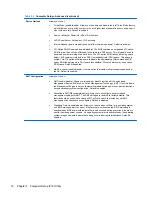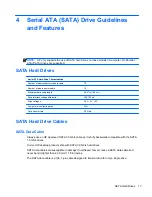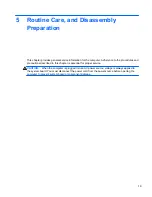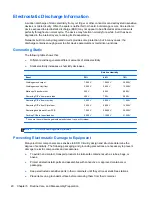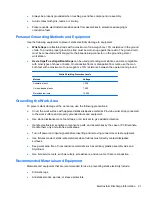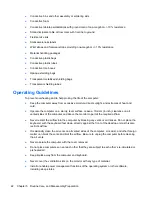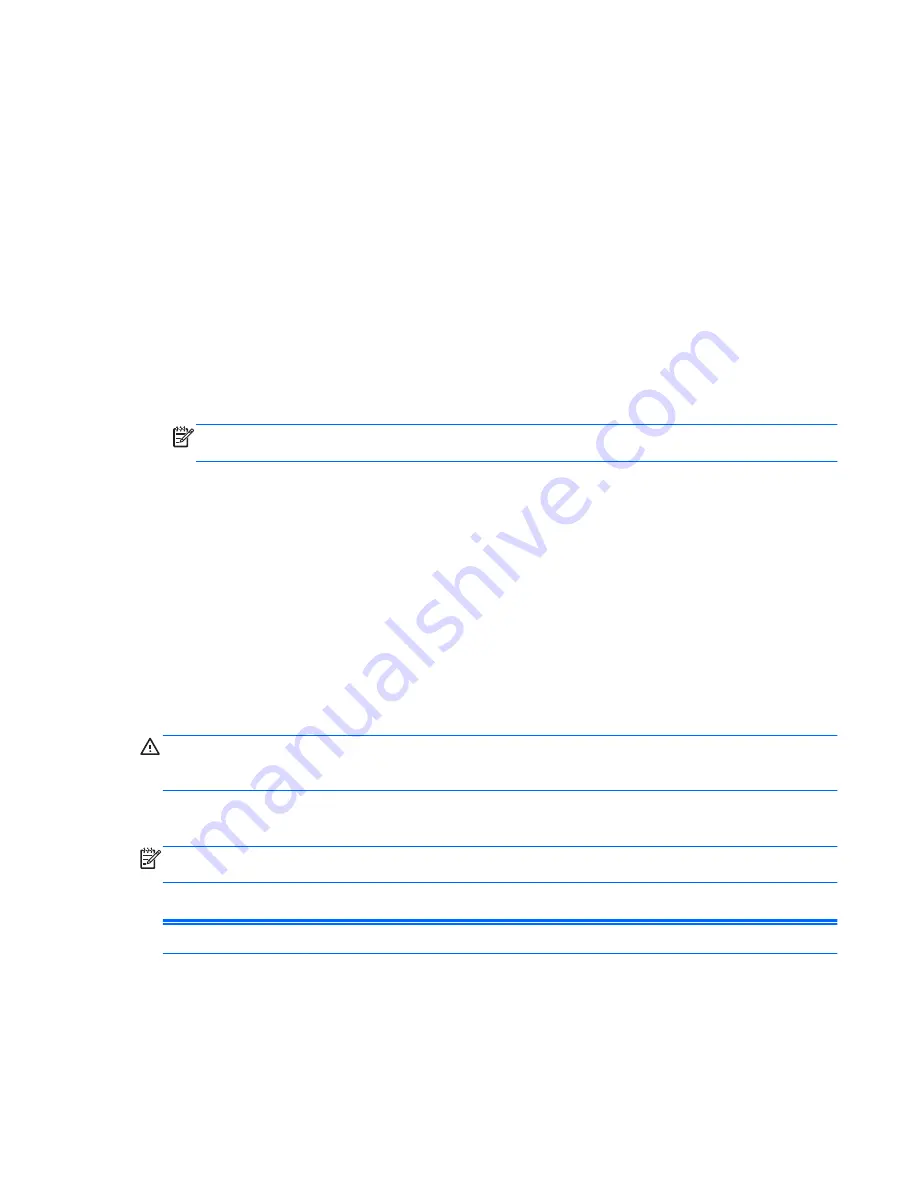
●
Solve system configuration errors detected but not automatically fixed during the Power-On Self-
Test (POST).
●
Replicate the system setup by saving system configuration information on a USB flash drive and
restoring it on one or more computers.
●
Execute self-tests on a specified ATA hard drive (when supported by drive).
●
Enable or disable DriveLock security (when supported by drive).
Using Computer Setup (F10) Utilities
Computer Setup can be accessed only by turning the computer on or restarting the system.
To access the Computer Setup Utilities menu, complete the following steps:
1.
Turn on or restart the computer.
2.
Press
Esc
while the “Press the ESC key for Startup Menu” message is displayed at the bottom
of the screen.
NOTE:
If you do not press
Esc
at the appropriate time, you must restart the computer and
again press
Esc
when the monitor light turns green to access the utility.
3.
Press
F10
to enter Computer Setup.
4.
A choice of five headings appears in the Computer Setup Utilities menu: File, Storage, Security,
Power, and Advanced.
5.
Use the arrow (left and right) keys to select the appropriate heading. Use the arrow (up and
down) keys to select the option you want, then press
Enter
. To return to the Computer Setup
Utilities menu, press
Esc
.
6.
To apply and save changes, select
File
>
Save Changes and Exit
.
●
If you have made changes that you do not want applied, select
Ignore Changes and Exit
.
●
To reset to factory settings or previously saved default settings (some models), select
Apply Defaults and Exit
. This option will restore the original factory system defaults.
CAUTION:
Do NOT turn the computer power OFF while the BIOS is saving the Computer Setup
(F10) changes because the CMOS could become corrupted. It is safe to turn off the computer only
after exiting the F10 Setup screen.
Computer Setup—File
NOTE:
Support for specific Computer Setup options may vary depending on the hardware
configuration.
Table 3-1
Computer Setup—File
Option
Description
Computer Setup (F10) Utilities
7
Содержание Pro 1005
Страница 1: ...Maintenance Service Guide HP Pro 1005 All in One Business PC ...
Страница 4: ...iv About This Book ...