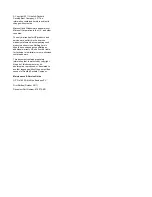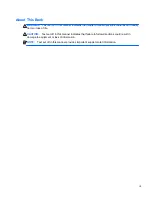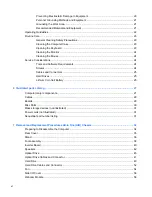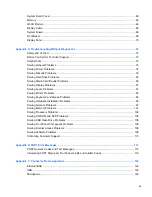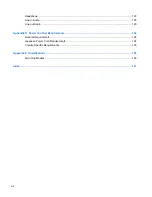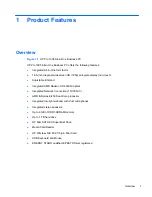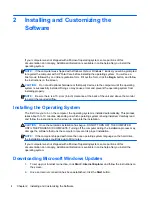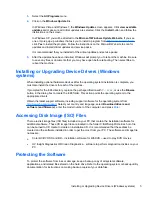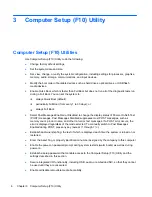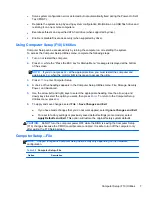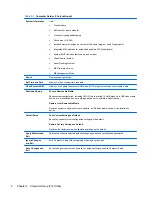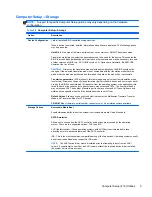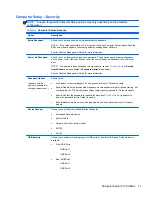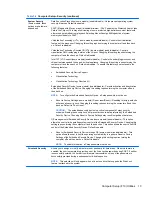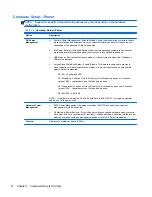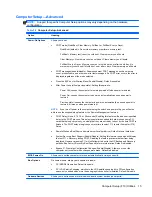Headphone ....................................................................................................................................... 123
Line-in Audio .................................................................................................................................... 123
Line-out Audio .................................................................................................................................. 123
Appendix D Power Cord Set Requirements ................................................................................................ 124
General Requirements ..................................................................................................................... 124
Japanese Power Cord Requirements .............................................................................................. 124
Country-Specific Requirements ........................................................................................................ 125
Appendix E Specifications ............................................................................................................................ 126
All-in One Models ............................................................................................................................. 126
Index ................................................................................................................................................................. 127
viii
Содержание Pro 1005
Страница 1: ...Maintenance Service Guide HP Pro 1005 All in One Business PC ...
Страница 4: ...iv About This Book ...