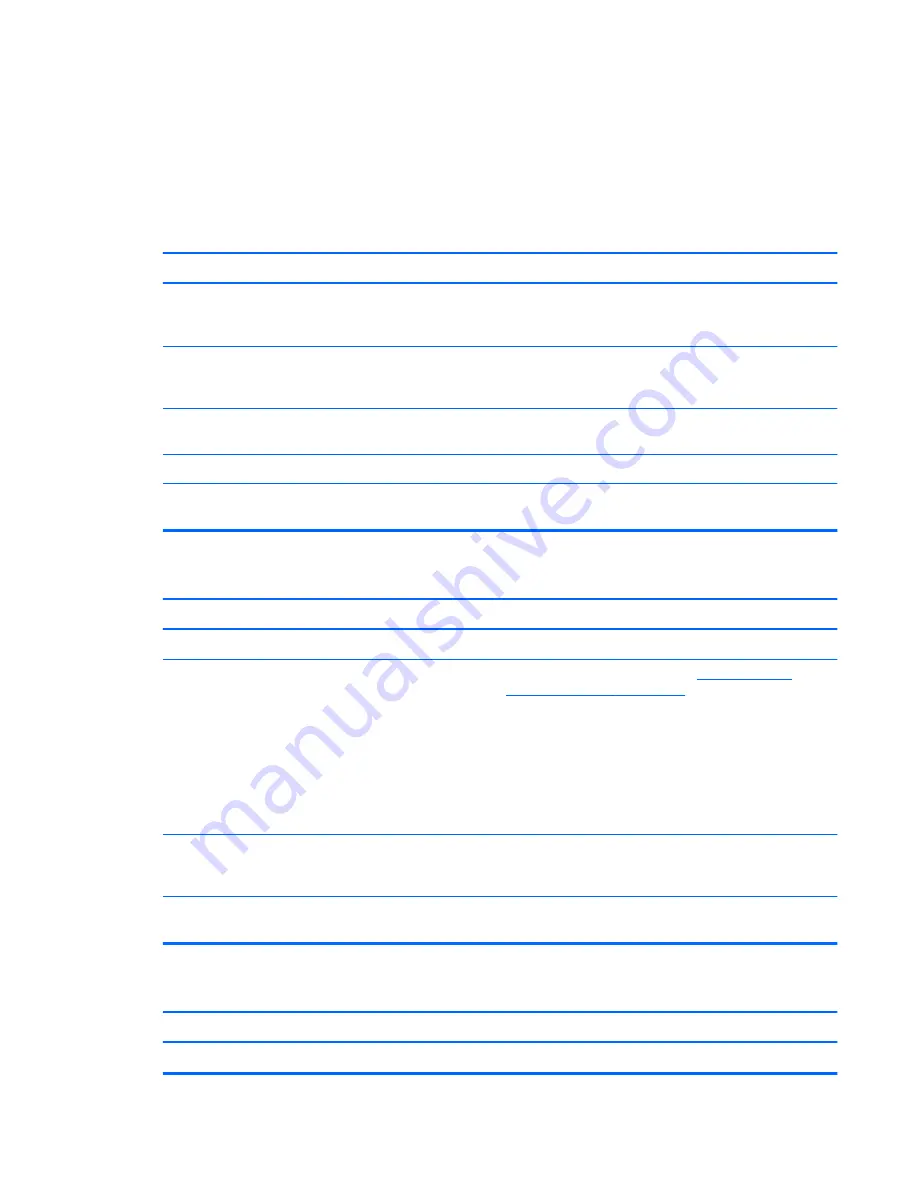
Solving CD-ROM and DVD Problems
If you encounter CD-ROM or DVD problems, see the common causes and solutions listed in the
following table or to the documentation that came with the optional device.
Table K-14
Solving CD-ROM and DVD Problems
System will not boot from CD-ROM or DVD drive.
Cause
Solution
The device is attached to a SATA port that has been hidden in
the Computer Setup utility.
Run the Computer Setup utility and ensure
Device Available
is selected for the device's SATA port in
Security
>
Device
Security
.
Removable Media Boot is disabled in the Computer Setup
utility.
Run the Computer Setup utility and enable booting to
removable media in
Storage
>
Storage Options
. Ensure
CD-ROM is enabled in
Storage
>
Boot Order
.
Network Server Mode is enabled in Computer Setup.
Run the Computer Setup utility and disable Network Server
Mode in
Security
>
Password Options
.
Non-bootable CD in drive.
Try a bootable CD in the drive.
Boot order not correct.
Run the Computer Setup utility and change boot sequence in
Storage
>
Boot Order
.
Drive not found (identified).
Cause
Solution
Cable could be loose.
Check cable connections.
The system may not have automatically recognized a newly
installed device.
See reconfiguration directions in the
Solving Hardware
Installation Problems on page 185
. If the system still does not
recognize the new device, check to see if the device is listed
within Computer Setup. If it is listed, the probable cause is a
driver problem. If it is not listed, the probable cause is a
hardware problem.
If this is a newly installed drive, run the Computer Setup utility
and try adding a POST delay under
Advanced
>
Power-
On Options
.
The device is attached to a SATA port that has been hidden in
Computer Setup.
Run the Computer Setup utility and ensure
Device Available
is selected for the device's SATA port in
Security
>
Device
Security
.
Drive responds slowly immediately after power-up.
Run Computer Setup and increase the POST Delay in
Advanced
>
Power-On Options
.
CD-ROM or DVD devices are not detected or driver is not loaded.
Cause
Solution
Drive is not connected properly or not properly configured.
See the documentation that came with the optional device.
Solving CD-ROM and DVD Problems
193
Содержание Pavilion t100 - Desktop PC
Страница 1: ...Maintenance Service Guide HP MultiSeat ms6000 Desktop HP MultiSeat t100 and t150 Thin Client ...
Страница 4: ...iv About This Book ...
Страница 10: ...x ...
Страница 164: ...J Troubleshooting Software 154 Appendix J Troubleshooting Software ...


























