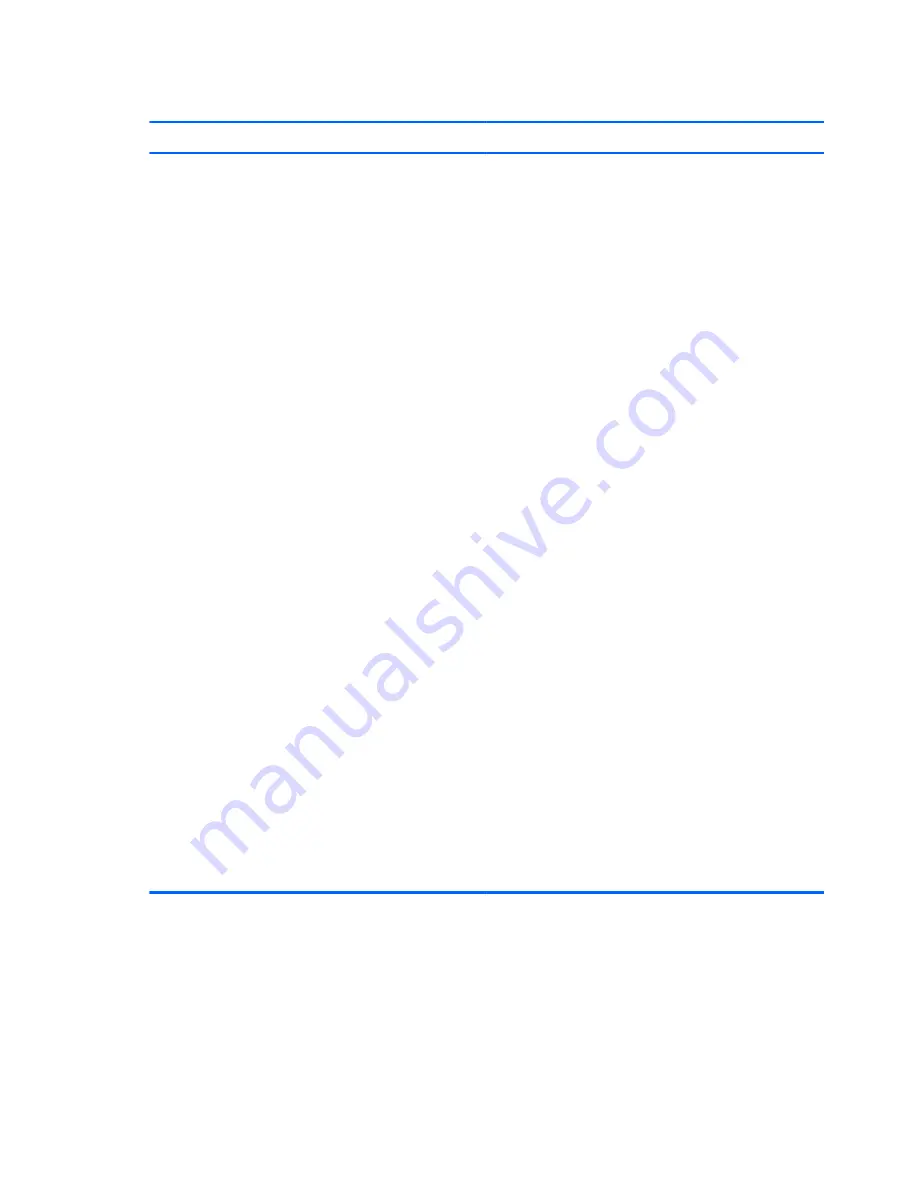
You are unable to share documents with other users on the MultiPoint Server system.
Cause
Solution
Files must be saved in the Public Documents folder in
Windows Explorer to be shared.
Make sure that the file is in the Public Documents folder
1.
Browse to the location in Windows Explorer where the
file should be saved. For example, if it is a document,
browse to the Documents library.
2.
In the Documents library, open the
Public Documents
folder to find the document.
3.
If it is not in the
Public Documents
folder, have the
user who created the document open the
My
Documents
folder at his or her station to see if the
document was saved in that private folder instead. If so,
the user can move the document to the
Public
Documents
folder so that all users can open or view
the file.
4.
If the file is still not found, look to see whether the file is
located on a USB storage device plugged into the
computer, and then copy it to the
Public Documents
folder. If the file is not on the USB storage device, try
using the Windows Search folder to locate the file. For
more information about using the Search folder in
Windows, search for
Find a file or folder
in
Windows Help and Support.
The Documents library in Windows Explorer is, by default,
includes two folders:
My Documents
(which is private) and
Public Documents
(which is public). The other document
libraries contain similar pairs of private and public folders. All
administrative and standard users of a MultiPoint Server
system should understand how the Windows Explorer location
at which they place documents and other files can affect the
privacy or public access of those files. For more information
about private and public folders, see the Manage Content
topic.
You can also share content using a USB storage device, such
as a USB flash drive or mass storage device (external hard
disk). When you attach a USB storage device, that storage
device will appear as a removable storage device to all users,
standard users and administrative users, across the MultiPoint
Server system. For more information about storage devices,
see the Save and Share Content Using USB Storage Devices
topic.
156
Appendix J Troubleshooting Software
Содержание Pavilion t100 - Desktop PC
Страница 1: ...Maintenance Service Guide HP MultiSeat ms6000 Desktop HP MultiSeat t100 and t150 Thin Client ...
Страница 4: ...iv About This Book ...
Страница 10: ...x ...
Страница 164: ...J Troubleshooting Software 154 Appendix J Troubleshooting Software ...






























