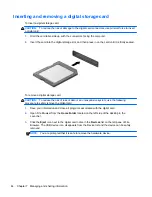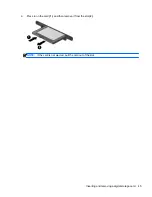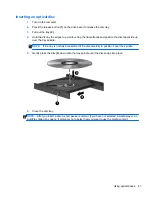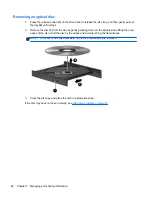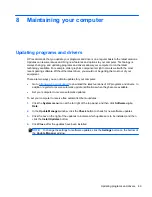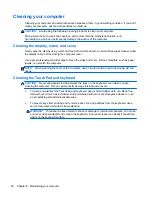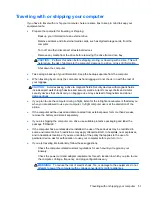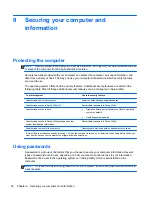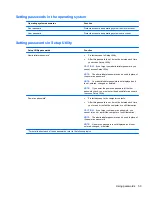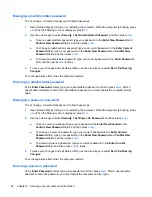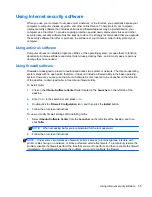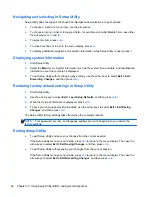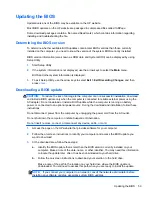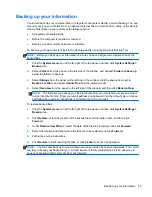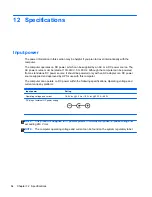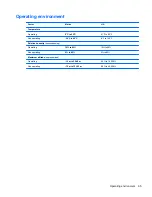Managing an administrator password
To set, change, or delete this password, follow these steps:
1.
Open Setup Utility by turning on or restarting the computer. While the computer is booting, press
esc
. When the Startup menu is displayed, press
f10
.
2.
Use the arrow keys to select
Security
>
Set Administrator Password
, and then press
enter
.
●
To set an administrator password, type your password in the
Enter New Password
and
Confirm New Password
fields, and then press
enter
.
●
To change an administrator password, type your current password in the
Enter Current
Password
field, type a new password in the
Enter New Password
and
Confirm New
Password
fields, and then press
enter
.
●
To delete an administrator password, type your current password in the
Enter Password
field, and then press
enter
4 times.
3.
To save your changes and exit Setup Utility, use the arrow keys to select
Exit
>
Exit Saving
Changes
.
Your changes take effect when the computer restarts.
Entering an administrator password
At the
Enter Password
prompt, type your administrator password, and then press
enter
. After 3
unsuccessful attempts to enter the administrator password, you must restart the computer and try
again.
Managing a power-on password
To set, change, or delete this password, follow these steps:
1.
Open Setup Utility by turning on or restarting the computer. While the computer is booting, press
esc
. When the Startup menu is displayed, press
f10
.
2.
Use the arrow keys to select
Security
>
Set Power-On Password
, and then press
enter
.
●
To set a power-on password, type your password in the
Enter New Password
and
Confirm New Password
fields, and then press
enter
.
●
To change a power-on password, type your current password in the
Enter Current
Password
field, type a new password in the
Enter New Password
and
Confirm New
Password
fields, and then press
enter
.
●
To delete a power-on password, type your current password in the
Enter Current
Password
field, and then press
enter
4 times.
3.
To save your changes and exit Setup Utility, use the arrow keys to select
Exit
>
Exit Saving
Changes
.
Your changes take effect when the computer restarts.
Entering a power-on password
At the
Enter Password
prompt, type your password, and then press
enter
. After 3 unsuccessful
attempts to enter the password, you must restart the computer and try again.
54
Chapter 9 Securing your computer and information
Содержание Pavilion Sleekbook 14-b000
Страница 1: ...User Guide ...
Страница 4: ...iv Safety warning notice ...
Страница 10: ...x ...
Страница 76: ...13 Troubleshooting and support Troubleshooting Contacting support 66 Chapter 13 Troubleshooting and support ...