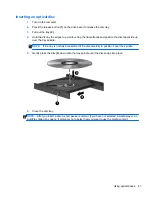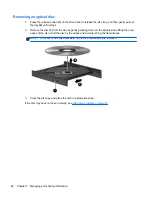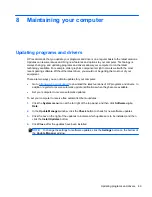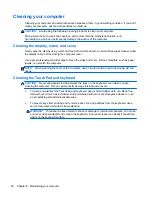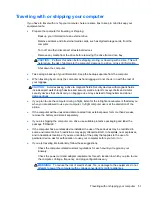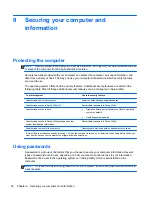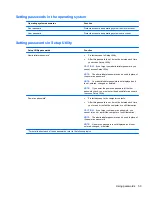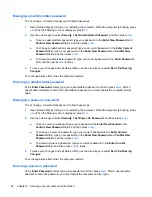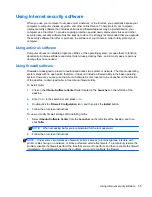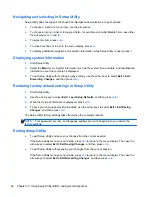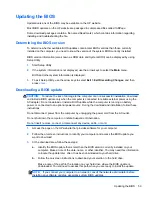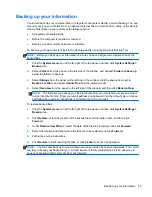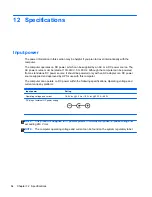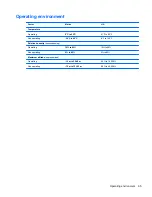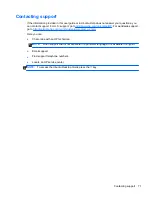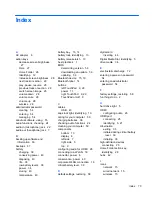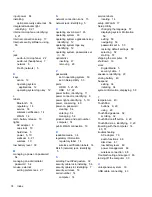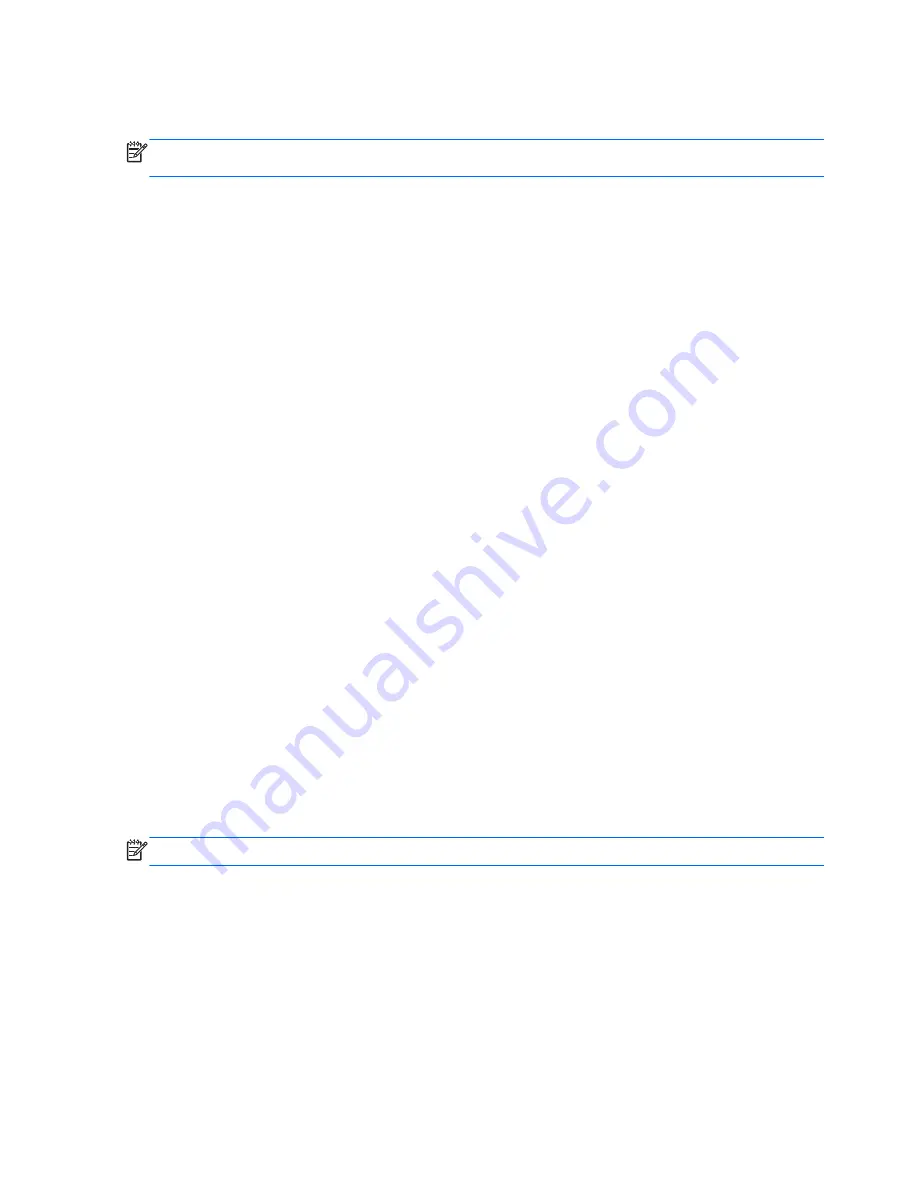
BIOS installation procedures vary. Follow any instructions that are displayed on the screen after the
download is complete.
NOTE:
After a message on the screen reports a successful installation, you can delete the
downloaded file from your hard drive.
Using Advanced System Diagnostics
Advanced System Diagnostics allows you to run diagnostic tests to determine if the computer
hardware is functioning properly. The following diagnostic tests are available in Advanced System
Diagnostics:
●
Start-up test—This test analyzes the main computer components that are required to start the
computer.
●
Run-in test—This test repeats the start-up test and checks for intermittent problems that the
start-up test does not detect.
●
Hard disk test—This test analyzes the physical condition of the hard drive, and then checks all
data in every sector of the hard drive. If the test detects a damaged sector, it attempts to move
the data to a good sector.
●
Memory test—This test analyzes the physical condition of the memory modules. If it reports an
error, replace the memory modules immediately.
●
Battery test—This test analyzes the condition of the battery and calibrates the battery if
necessary. If the battery fails the test, contact support to report the issue and purchase a
replacement battery.
●
System Tune-Up—This group of additional tests checks your computer to make sure that the
main components are functioning correctly. System Tune-Up runs longer and more
comprehensive tests on memory modules, hard drive SMART attributes, the hard drive surface,
the battery (and battery calibration), video memory, and the WLAN module status.
You can view system information and error logs in the Advanced System Diagnostics window.
To start Advanced System Diagnostics:
1.
Turn on or restart the computer. While the computer is booting press
esc
. When the Startup
menu is displayed, press
f2
.
2.
Click the diagnostic test you want to run, and then follow the on-screen instructions.
NOTE:
If you need to stop a diagnostics test while it is running, press
esc
.
60
Chapter 10 Using Setup Utility (BIOS) and System Diagnostics
Содержание Pavilion Sleekbook 14-b000
Страница 1: ...User Guide ...
Страница 4: ...iv Safety warning notice ...
Страница 10: ...x ...
Страница 76: ...13 Troubleshooting and support Troubleshooting Contacting support 66 Chapter 13 Troubleshooting and support ...