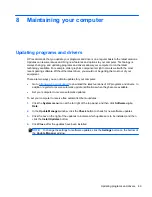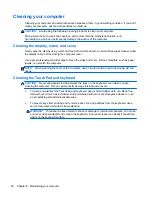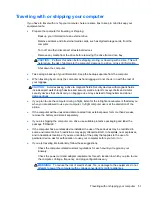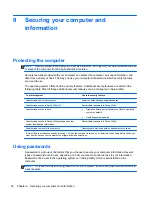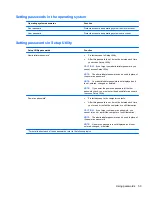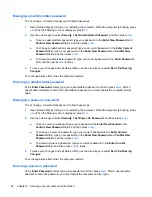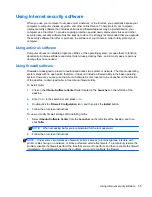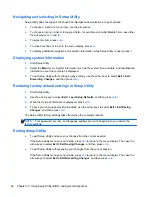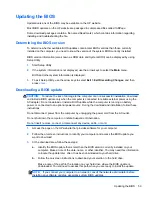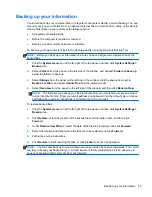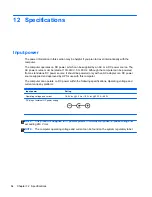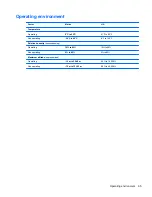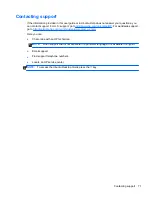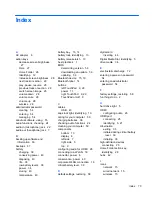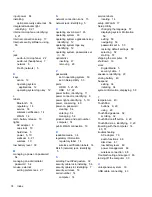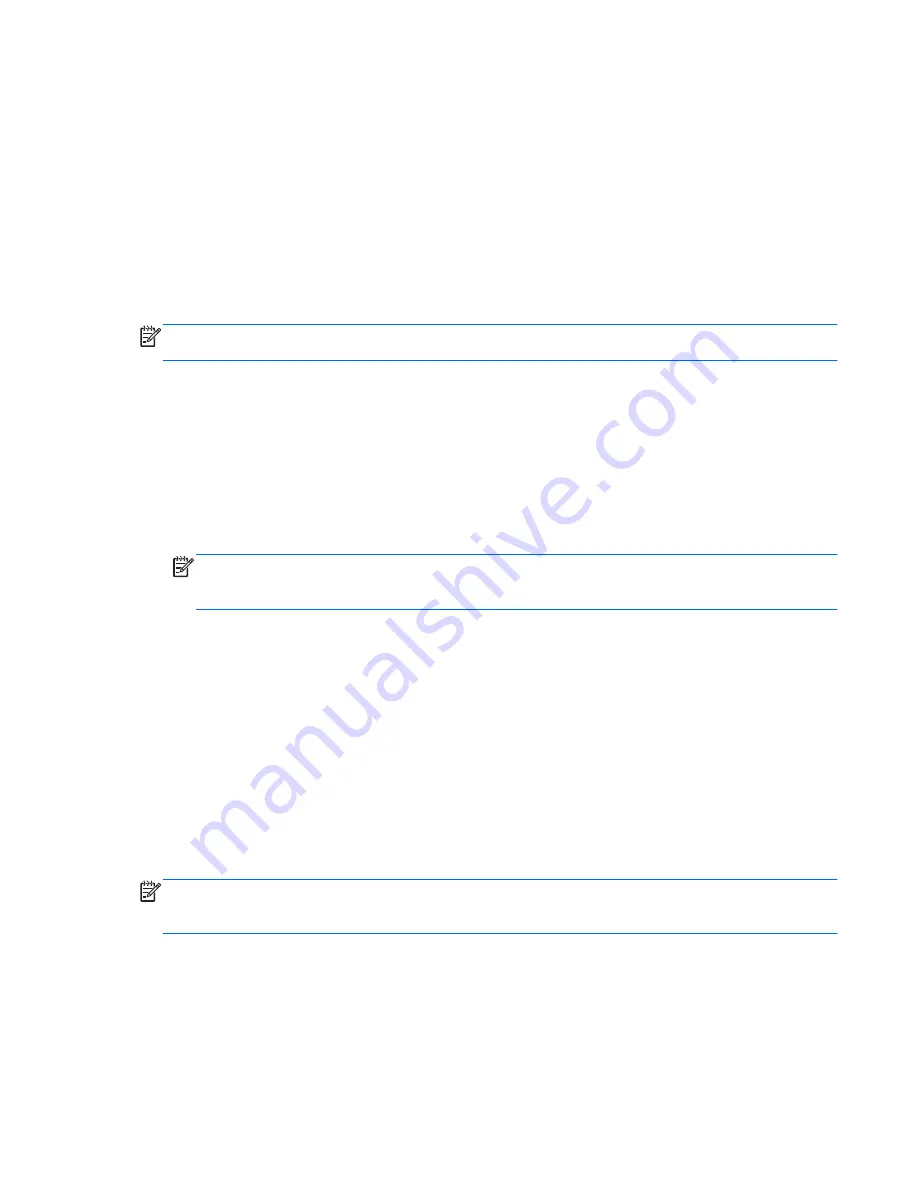
Backing up your information
You should back up your computer files on a regular schedule to maintain a current backup. You can
manually back up your information to an optional external drive, a network drive, discs, or the Ubuntu
One website. Back up your system at the following times:
●
At regularly scheduled times
●
Before the computer is repaired or restored
●
Before you add or modify hardware or software
To back up your home directory files to the Ubuntu website using the Deja Dup Backup Tool:
NOTE:
Before you back up your information, be sure you have designated a location to save the
backup files.
1.
Click the
System menu
icon at the far right of the top panel, and then click
System Settings
>
Backup
icon.
2.
Select
Folders
from the panel on the left side of the window, and beneath
Folders to back up
,
select the folders to back up.
3.
Select
Storage
from the panel on the left side of the window, click the down-arrow next to
Backup Location
, and select
Ubuntu One
from the drop-down list.
4.
Select
Overview
from the panel on the left side of the window, and then click
Back Up Now
.
NOTE:
The first time you backup your files to Ubuntu One, you will need to create an account
to sign into Ubuntu One. Enter your email address and password into the account sign-in boxes
and follow the on-screen instructions to complete the sign-in process.
To restore backup files:
1.
Click the
System menu
icon at the far right of the top panel, and then click
System Settings
>
Backup
icon.
2.
Click
Restore
, select the location of the backup files and the folder name, and then click
Forward
.
3.
Under
Restore from When?
, select the date of the files to be restored and click
Forward
.
4.
Select the location and folder where the files are to be restored and click
Forward
.
5.
Follow the on-line instructions.
6.
Click
Restore
to start restoring the files, or click
Cancel
to cancel the operation.
NOTE:
You may also back up to cloud storage services provided by various companies. For a small
fee, they will keep your backup for you. A cloud service is recommended since it is an easy way to
keep your backups off-site and safe from any disaster.
Backing up your information
63
Содержание Pavilion Sleekbook 14-b000
Страница 1: ...User Guide ...
Страница 4: ...iv Safety warning notice ...
Страница 10: ...x ...
Страница 76: ...13 Troubleshooting and support Troubleshooting Contacting support 66 Chapter 13 Troubleshooting and support ...