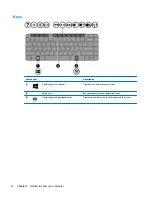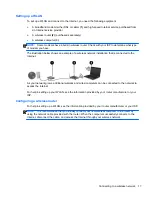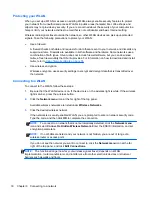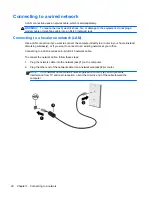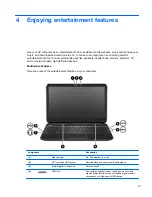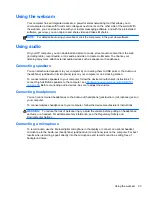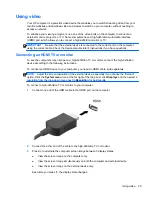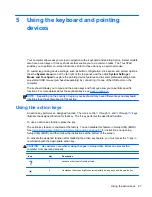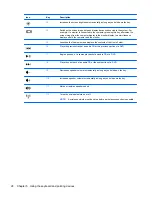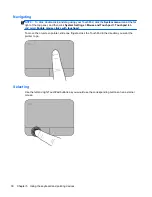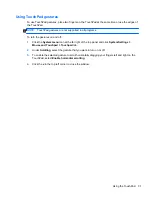Checking the sound
To check the system sound on your computer, follow these steps:
1.
Click the
System menu
icon at the far right of the top panel, and then click
System Settings
>
Sound
icon.
2.
Click the
Sound Effects
tab, and then select one of the sound options under
Choose an alert
sound
to test each sound.
To check the recording functions of the computer, follow these steps:
1.
Click the
System menu
icon at the far right of the top panel, and then click
System Settings
>
Sound
icon.
2.
Click the
Input
tab, and then select
Line in
or
Internal Microphone
from the
Record sound
from
panel on the left side of the window.
3.
Adjust the input volume by moving the
Input volume
slider to the desired setting.
NOTE:
For best results when recording, speak directly into the microphone and record sound in a
setting free of background noise.
To confirm or change the audio settings on your computer, click the
Sound menu
icon at the right of
the top panel.
24
Chapter 4 Enjoying entertainment features
Содержание Pavilion Sleekbook 14-b000
Страница 1: ...User Guide ...
Страница 4: ...iv Safety warning notice ...
Страница 10: ...x ...
Страница 76: ...13 Troubleshooting and support Troubleshooting Contacting support 66 Chapter 13 Troubleshooting and support ...