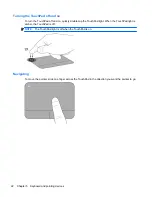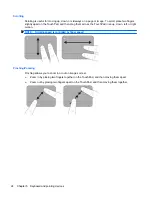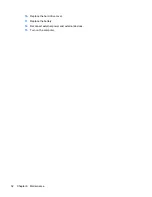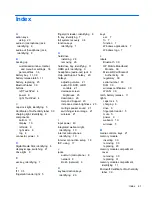●
Only one set of recovery discs can be created per computer.
●
Number each disc before inserting it into the optical drive.
●
If necessary, you can exit the program before you have finished creating the recovery discs. The
next time you open Recovery Manager, you will be prompted to continue the disc creation
process.
To create a set of recovery discs:
1.
Select
Start
>
All Programs
>
Recovery Manager
>
Recovery Disc Creation
.
2.
Follow the on-screen instructions.
Performing a system recovery
Recovery Manager software allows you to repair or restore the computer to its original factory state.
Recovery Manager works from recovery discs or from a dedicated recovery partition (select models
only) on the hard drive.
Note the following when performing a system recovery:
●
You can recover only files that you have previously backed up. HP recommends that you use
HP Recovery Manager to create a set of recovery discs (entire drive backup) as soon as you set
up the computer.
●
Windows has its own built-in repair features, such as System Restore. If you have not already
tried these features, try them before using Recovery Manager.
●
Recovery Manager recovers only software that was preinstalled at the factory. Software not
provided with this computer must be downloaded from the manufacturer's Web site or reinstalled
from the disc provided by the manufacturer.
Recovering using the dedicated recovery partition (select models only)
On some models, you can perform a recovery from the partition on the hard drive, accessed by
clicking
Start
or pressing the
f11
key. This type of recovery restores the computer to its factory
condition without using recovery discs.
To restore the computer from the partition, follow these steps:
1.
Access Recovery Manager in either of the following ways:
●
Select
Start
>
All Programs
>
Recovery Manager
>
Recovery Manager
.
– or –
●
Turn on or restart the computer, and then press
esc
while the “Press the ESC key for
Startup Menu” message is displayed at the bottom of the screen. Then, press
f11
while the
“F11 (HP Recovery)” message is displayed on the screen.
2.
Click
System Recovery
in the
Recovery Manager
window.
3.
Follow the on-screen instructions.
Performing a system recovery
35
Содержание Pavilion dm3-3000 - Entertainment Notebook PC
Страница 1: ...Getting Started HP Notebook ...
Страница 4: ...iv Safety warning notice ...
Страница 49: ......