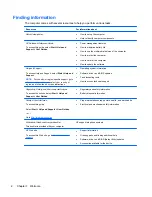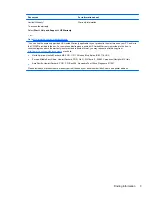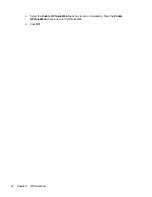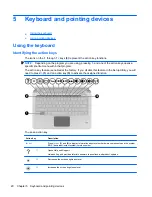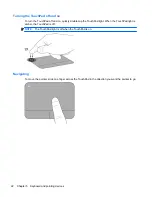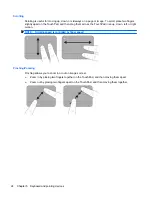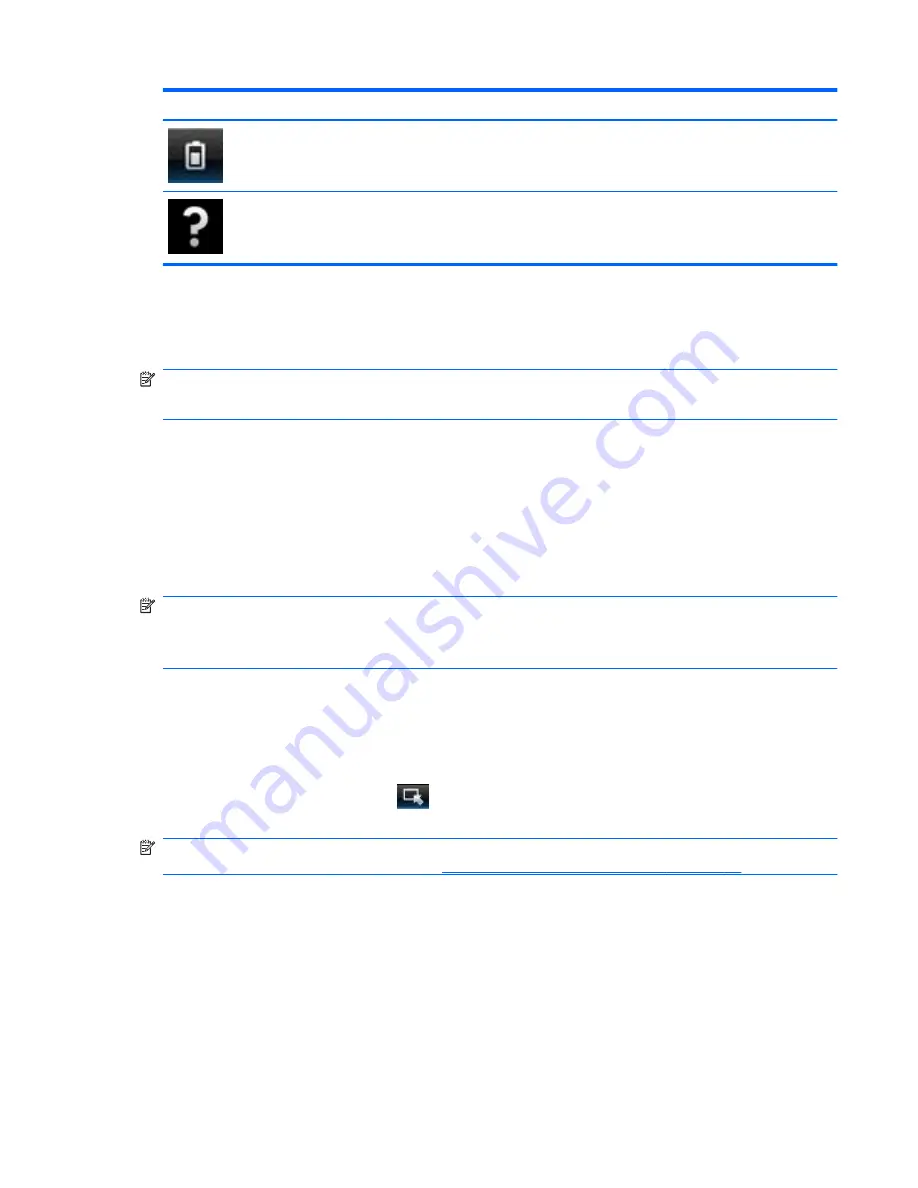
Icon
Function
Indicates that the computer is not connected to AC power. Click this icon to display a menu to control
power settings and to see information about battery capacity.
Launches the QuickWeb software Help.
Configuring the network
You can set up a wireless connection in QuickWeb using the HP QuickWeb Configuration Tool.
NOTE:
Bluetooth technology is not supported in HP QuickWeb.
NOTE:
WiMAX is not supported in HP QuickWeb.
To access this tool:
1.
Click the
Settings
icon in the system tray.
2.
Select
Network
, and then select the
Enable Wi-Fi
check box.
For more information on setting up a wireless connection using QuickWeb, refer to the software Help.
Starting Microsoft Windows
NOTE:
When the HP QuickWeb Home screen first appears, it displays an automatic timer above
the
Start Windows
icon. If you do not move your mouse, or press a key for 15 seconds, the
computer starts Microsoft Windows. For more information on the QuickWeb timer and changing the
timer settings, refer to the HP QuickWeb software Help.
1.
Turn on the computer.
2.
Do not move your mouse, or press a key for 15 seconds, and the computer starts Microsoft
Windows.
-or-
Click the
Start Windows
icon
on the far left of the QuickWeb Home screen. A dialog box
appears, asking if you are sure you want to start Windows. Click
Yes
.
NOTE:
Clicking
Make Windows your default Power On experience
in this dialog box turns off
QuickWeb. To turn on QuickWeb, refer to
Turning HP QuickWeb on and off on page 15
.
Turning HP QuickWeb on and off
1.
Select
Start
>
All Programs
>
HP QuickWeb
>
HP QuickWeb Configuration Tool
.
The QuickWeb dialog box is displayed.
2.
Select the
Status
tab.
Configuring the network
15
Содержание Pavilion dm3-3000 - Entertainment Notebook PC
Страница 1: ...Getting Started HP Notebook ...
Страница 4: ...iv Safety warning notice ...
Страница 49: ......