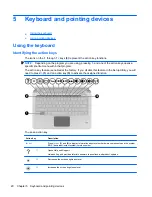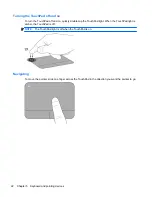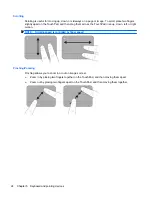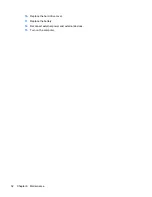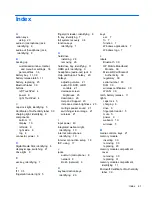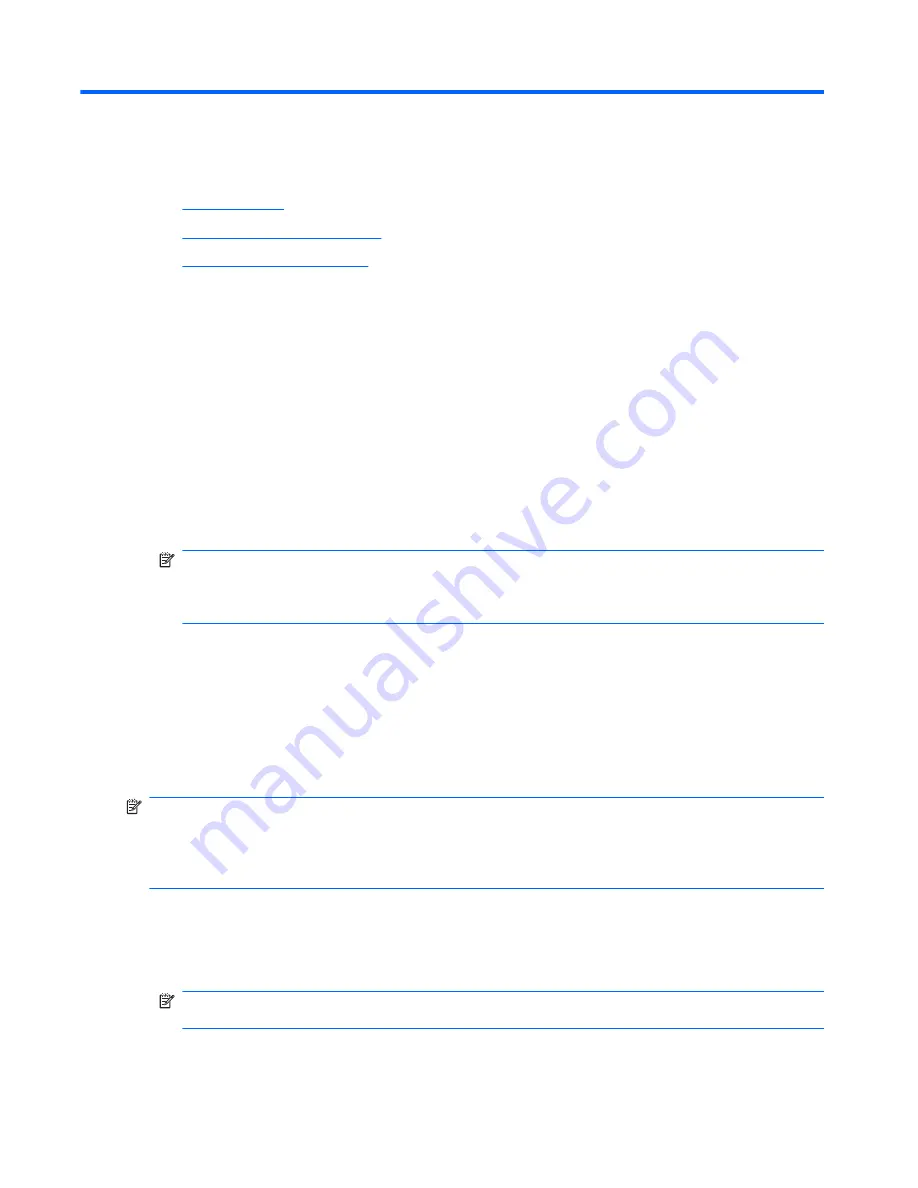
7
Backup and recovery
●
Recovery discs
●
Performing a system recovery
●
Backing up your information
Recovery after a system failure is as good as your most recent backup. HP recommends that you
create recovery discs immediately after software setup. As you add new software and data files, you
should continue to back up your system on a regular basis to maintain a reasonably current backup.
Tools provided by the operating system and HP Recovery Manager software are designed to help
you with the following tasks for safeguarding your information and restoring it in case of a computer
failure:
●
Creating a set of recovery discs (Recovery Manager software feature)
●
Backing up your information
●
Creating system restore points
●
Recovering a program or driver
●
Performing a full system recovery (from the partition or recovery discs)
NOTE:
Recovery discs have been included if your computer does not have a partition. Use
these discs to recover your operating system and software. To check for the presence of a
recovery partition, click
Start
, right-click
Computer
, click
Manage
, and then click
Disk
Management
. If the partition is present, an HP Recovery drive is listed in the window.
Recovery discs
HP recommends that you create recovery discs to be sure that you can restore your computer to its
original factory state if the hard drive fails, or if for any reason you cannot recover using the recovery
partition tools. Create these discs after setting up the computer for the first time.
Handle these discs carefully and keep them in a safe place. The software allows the creation of only
one set of recovery discs.
NOTE:
If your computer does not include an integrated optical drive, you can use an optional
external optical drive (purchased separately) to create recovery discs, or you can purchase recovery
discs for your computer from the HP Web site. If you use an external optical drive, it must be
connected directly to a USB port on the computer, not to a USB port on an external device, such as a
USB hub.
Guidelines:
●
Purchase high-quality DVD-R, DVD+R, BD-R (writable Blu-ray), or CD-R discs. DVDs and BDs
have a much higher storage capacity than CDs. If you use CDs, up to 20 discs may be required,
whereas only a few DVDs or BDs are required.
NOTE:
Read-write discs, such as CD-RW, DVD±RW, double-layer DVD±RW, and BD-RE
(rewritable Blu-ray) discs, are not compatible with the Recovery Manager software.
●
The computer must be connected to AC power during this process.
34
Chapter 7 Backup and recovery
Содержание Pavilion dm3-3000 - Entertainment Notebook PC
Страница 1: ...Getting Started HP Notebook ...
Страница 4: ...iv Safety warning notice ...
Страница 49: ......