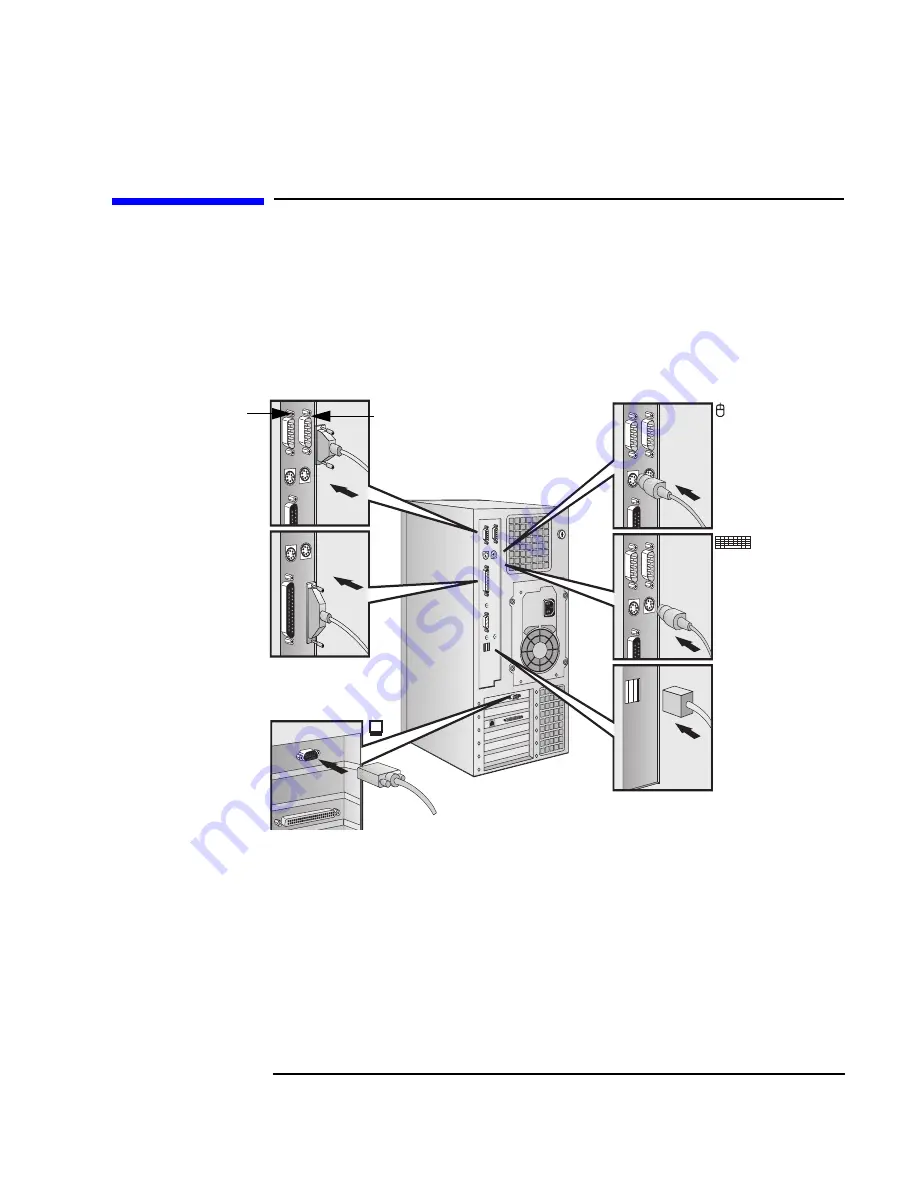
Chapter 1
3
Setting Up and Using Your HP Visualize Linux Workstation
Connecting the Mouse, Keyboard, Display and Printer
Connecting the Mouse, Keyboard, Display and
Printer
Connect the mouse, keyboard, and display to the back of the
Workstation. The connectors are shaped to go in one way only. Tighten
the display cable attachment screws.
Connect the printer cable to the back of the computer and tighten the
attachment screws. Use the connector labeled:
• Parallel (25-pin parallel connector) for a parallel device.
• Serial A (9-pin serial connector) for a serial device.
• Serial B (9-pin serial connector) for a second serial device.
Mouse
Connector
Keyboard
Connector
Serial B
Port
Serial A
Port
Parallel
Connector
Monitor
Connector
Содержание P Class 733/800/866MHz / 1GHz
Страница 4: ...iv ...
Страница 5: ...v Contents ...
Страница 10: ...x ...
Страница 17: ...1 1 Setting Up and Using Your HP VISUALIZE Linux Workstation ...
Страница 35: ...19 2 How to Install Accessories In Your HP VISUALIZE Linux Workstation ...
Страница 70: ...54 Chapter2 How to Install Accessories In Your HP Visualize Linux Workstation Installing Drivers and Utilities ...
Страница 124: ...108 Chapter4 Technical Information Using the SCSI Configuration Utility ...
Страница 125: ...109 5 Hewlett Packard Support and Information Services ...
Страница 137: ...121 A Regulatory Information and Warranty This section contains all Regulatory and Warranty Information ...
Страница 150: ...134 AppendixA Regulatory Information and Warranty HP Hardware Warranty ...
Страница 151: ...135 B Physical Characteristics ...
Страница 153: ...137 Index ...
















































