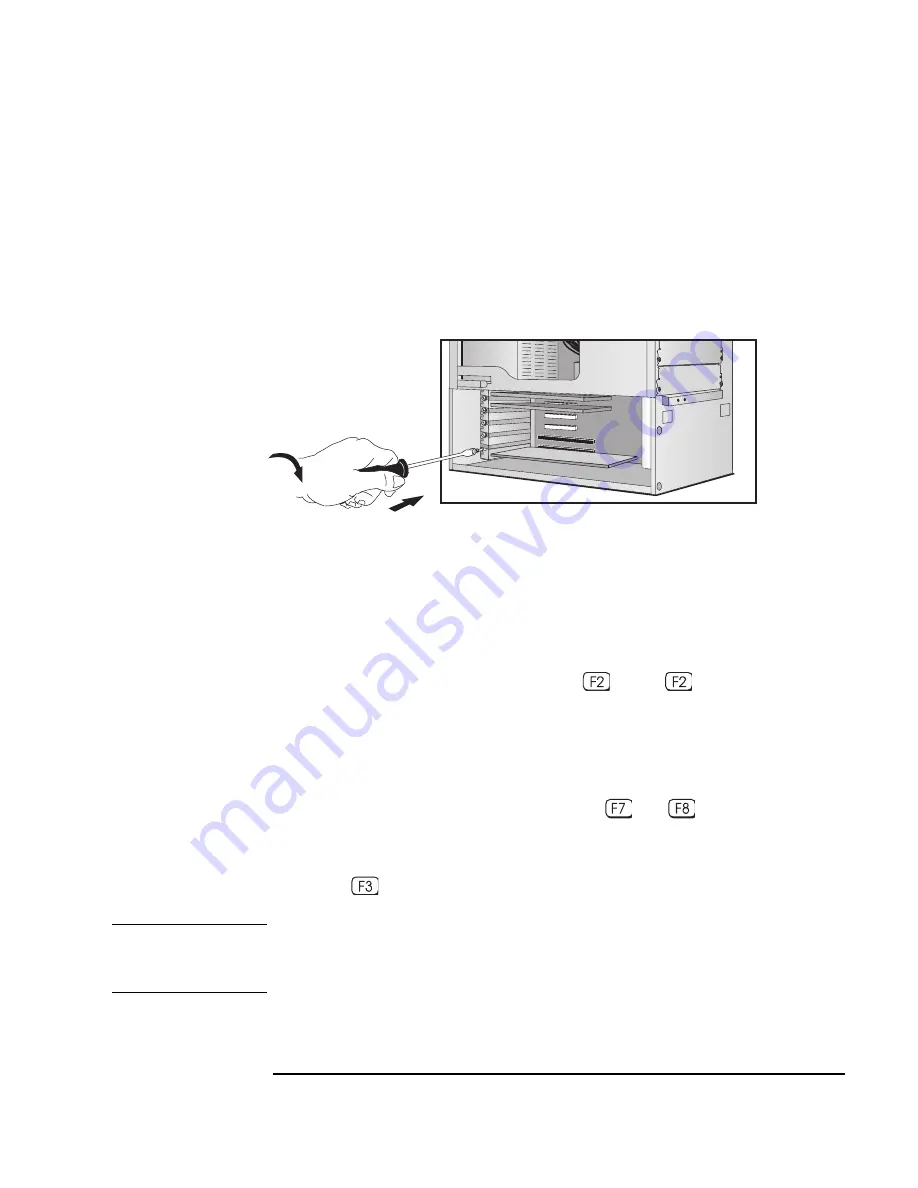
Chapter 2
49
How to Install Accessories In Your HP Visualize Linux Workstation
Installing Accessory Boards
3. Align the board’s connector with the slot’s socket. Firmly press the
board into the socket. Ensure the board’s connector engages
completely with the socket and does not touch components on other
boards.
4. Secure the board by replacing the slot cover screw. If you loosened the
screws on adjacent slots, remember to tighten them.
Install any other accessories before replacing the cover (see page 24).
Reconnect all cables and power cords.
Completing the
Installation of an
ISA Accessory
Board
If you have installed an ISA accessory board that uses any interrupt, you
must run the Setup program and reserve the IRQ for the accessory
board. This allows PCI devices to be automatically configured.
1. Turn on the Workstation and press
when
Setup appears.
2. In the Setup program, select the Advanced menu and the PCI Slot
Configuration submenu. A list of IRQs and the devices that use them
are displayed. Highlight the IRQ field you want to change, for
example IRQ 11.
3. You can use the space bar or press
or
to make the IRQ
available for PCI (Available) or make it unavailable for PCI
(Reserved).
4. Press
to save any changes you made and exit the Setup program.
NOTE
You should always leave at least one IRQ available for use by the
integrated PCI devices.
Secure the
board in
position
Содержание P Class 733/800/866MHz / 1GHz
Страница 4: ...iv ...
Страница 5: ...v Contents ...
Страница 10: ...x ...
Страница 17: ...1 1 Setting Up and Using Your HP VISUALIZE Linux Workstation ...
Страница 35: ...19 2 How to Install Accessories In Your HP VISUALIZE Linux Workstation ...
Страница 70: ...54 Chapter2 How to Install Accessories In Your HP Visualize Linux Workstation Installing Drivers and Utilities ...
Страница 124: ...108 Chapter4 Technical Information Using the SCSI Configuration Utility ...
Страница 125: ...109 5 Hewlett Packard Support and Information Services ...
Страница 137: ...121 A Regulatory Information and Warranty This section contains all Regulatory and Warranty Information ...
Страница 150: ...134 AppendixA Regulatory Information and Warranty HP Hardware Warranty ...
Страница 151: ...135 B Physical Characteristics ...
Страница 153: ...137 Index ...
















































