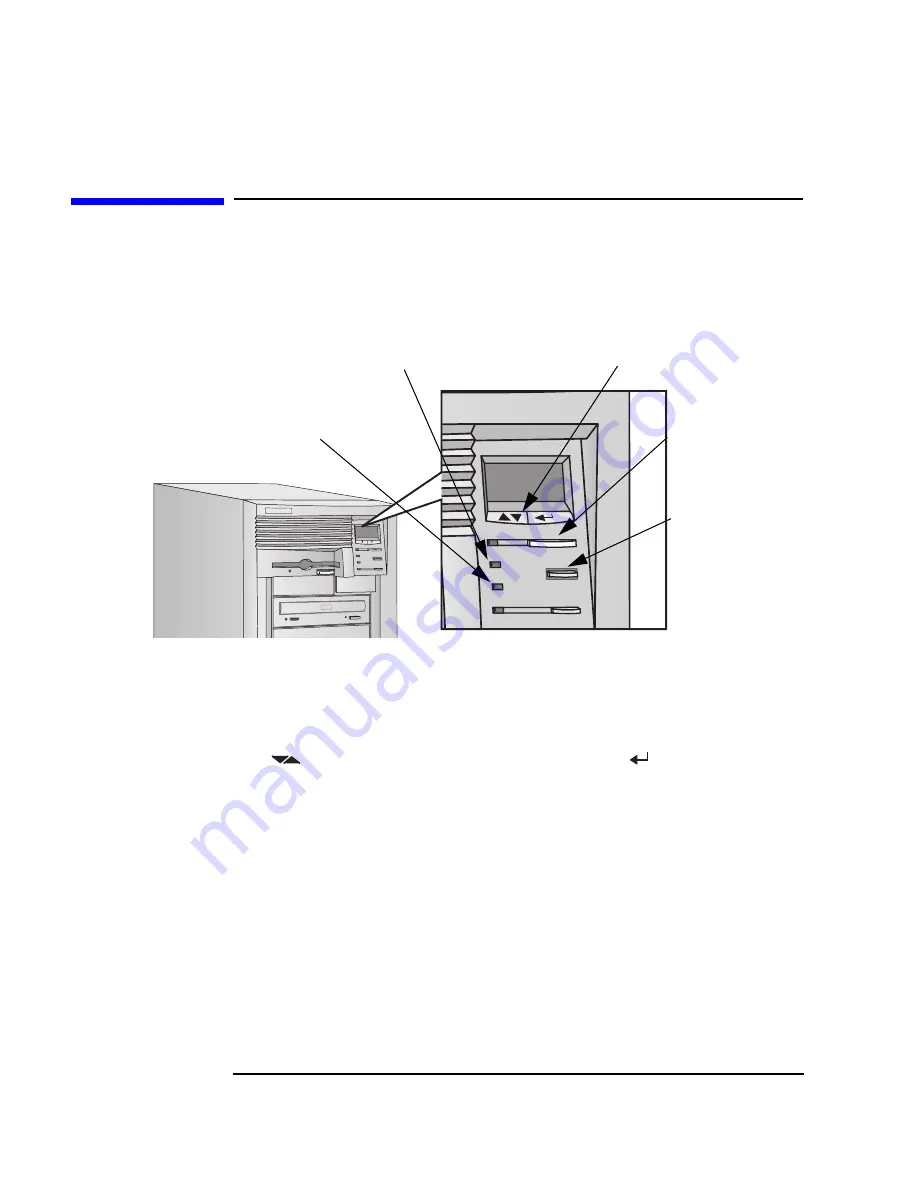
10
Chapter 1
Setting Up and Using Your HP Visualize Linux Workstation
Your HP Visualize Linux Workstation’s Hardware Control Panel
Your HP V
ISUALIZE
Linux Workstation’s
Hardware Control Panel
The hardware control panel is located on the front of your Workstation.
HP MaxLife and its
Liquid Crystal
Display (LCD)
HP MaxLife and it’s LCD helps you diagnose problems with your
Workstation and provides system information you may need to obtain
support. Press one of the LCD control buttons to display the menu.
Use
to scroll through the menu items and
to select the item
required. For more information on using the LCD, refer to the section
“Using
HP
MaxLife
to
Diagnose
Problems”
in
the
chapter
“Troubleshooting Your HP V
ISUALIZE
Linux Workstation.”
Network Activity
Light
This light glows/flickers when your Workstation is accessing the
network.
Hard Disk Activity
Light
This light glows/flickers when your hard disk drive is being accessed.
Power On/Off Button
and LED
Network Activity Light
Hard Disk Activity Light
Reset Button
LCD Control Buttons
Содержание P Class 733/800/866MHz / 1GHz
Страница 4: ...iv ...
Страница 5: ...v Contents ...
Страница 10: ...x ...
Страница 17: ...1 1 Setting Up and Using Your HP VISUALIZE Linux Workstation ...
Страница 35: ...19 2 How to Install Accessories In Your HP VISUALIZE Linux Workstation ...
Страница 70: ...54 Chapter2 How to Install Accessories In Your HP Visualize Linux Workstation Installing Drivers and Utilities ...
Страница 124: ...108 Chapter4 Technical Information Using the SCSI Configuration Utility ...
Страница 125: ...109 5 Hewlett Packard Support and Information Services ...
Страница 137: ...121 A Regulatory Information and Warranty This section contains all Regulatory and Warranty Information ...
Страница 150: ...134 AppendixA Regulatory Information and Warranty HP Hardware Warranty ...
Страница 151: ...135 B Physical Characteristics ...
Страница 153: ...137 Index ...















































