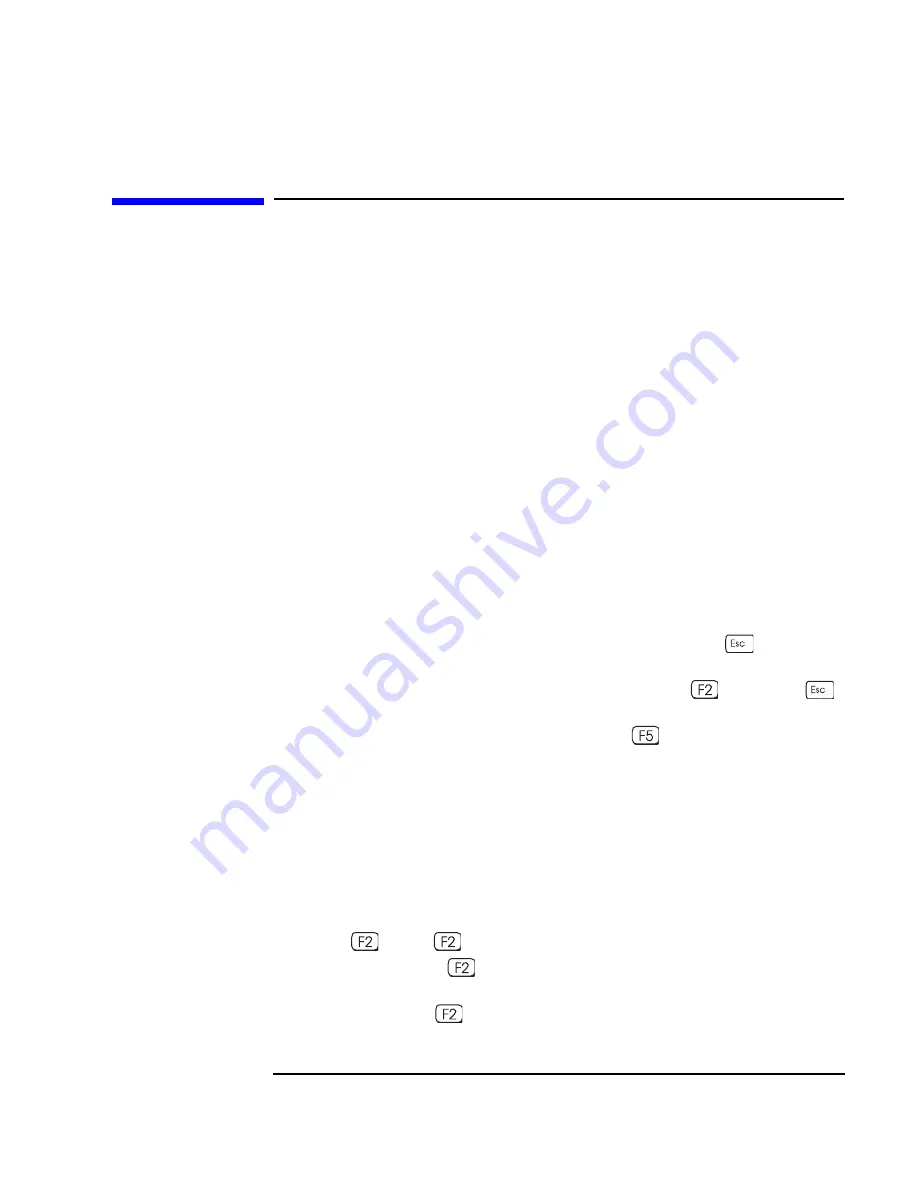
Chapter 4
93
Technical Information
The HP BIOS Summary Screen and Setup Program
The HP BIOS Summary Screen and Setup
Program
This section introduces the HP BIOS Summary Screen and the HP BIOS
Setup program. You can use the Summary Screen and the Setup
program to configure your HP V
ISUALIZE
Linux Workstation and solve
configuration problems with your Workstation.
Viewing the HP BIOS Summary Screen
Check your Workstation’s configuration when you first use the
Workstation and each time after you install, remove, or upgrade
accessories. To check the configuration:
1. Turn on the display and then the Workstation. If the Workstation is
already turned on, save your data and exit all programs, then restart
the Workstation. Consult your operating system documentation for
any special instructions concerning turning off and then restarting
your Workstation.
2. While the start-up logo appears on your display, press
. This takes
you to the HP Summary Screen. (To go immediately into the Setup
program, and bypass the Summary Screen, press
instead of
).
The Summary Screen is displayed for only a short time. To retain the
screen (until you decide to leave it), press
.
Starting the HP BIOS Setup Program
1. Turn on the display and then the computer. If the HP V
ISUALIZE
Linux Workstation is already turned on, save your data and exit all
programs, then restart the Workstation. Consult your operating
system documentation for any special instructions concerning
turning off and then restarting your Workstation.
2. Press
while
Setup is displayed at the bottom of the screen.
If you fail to press
in time and the start-up process continues, you
will need to restart your Workstation to go through the POST again
so you can press
.
Содержание P Class 733/800/866MHz / 1GHz
Страница 4: ...iv ...
Страница 5: ...v Contents ...
Страница 10: ...x ...
Страница 17: ...1 1 Setting Up and Using Your HP VISUALIZE Linux Workstation ...
Страница 35: ...19 2 How to Install Accessories In Your HP VISUALIZE Linux Workstation ...
Страница 70: ...54 Chapter2 How to Install Accessories In Your HP Visualize Linux Workstation Installing Drivers and Utilities ...
Страница 124: ...108 Chapter4 Technical Information Using the SCSI Configuration Utility ...
Страница 125: ...109 5 Hewlett Packard Support and Information Services ...
Страница 137: ...121 A Regulatory Information and Warranty This section contains all Regulatory and Warranty Information ...
Страница 150: ...134 AppendixA Regulatory Information and Warranty HP Hardware Warranty ...
Страница 151: ...135 B Physical Characteristics ...
Страница 153: ...137 Index ...






























