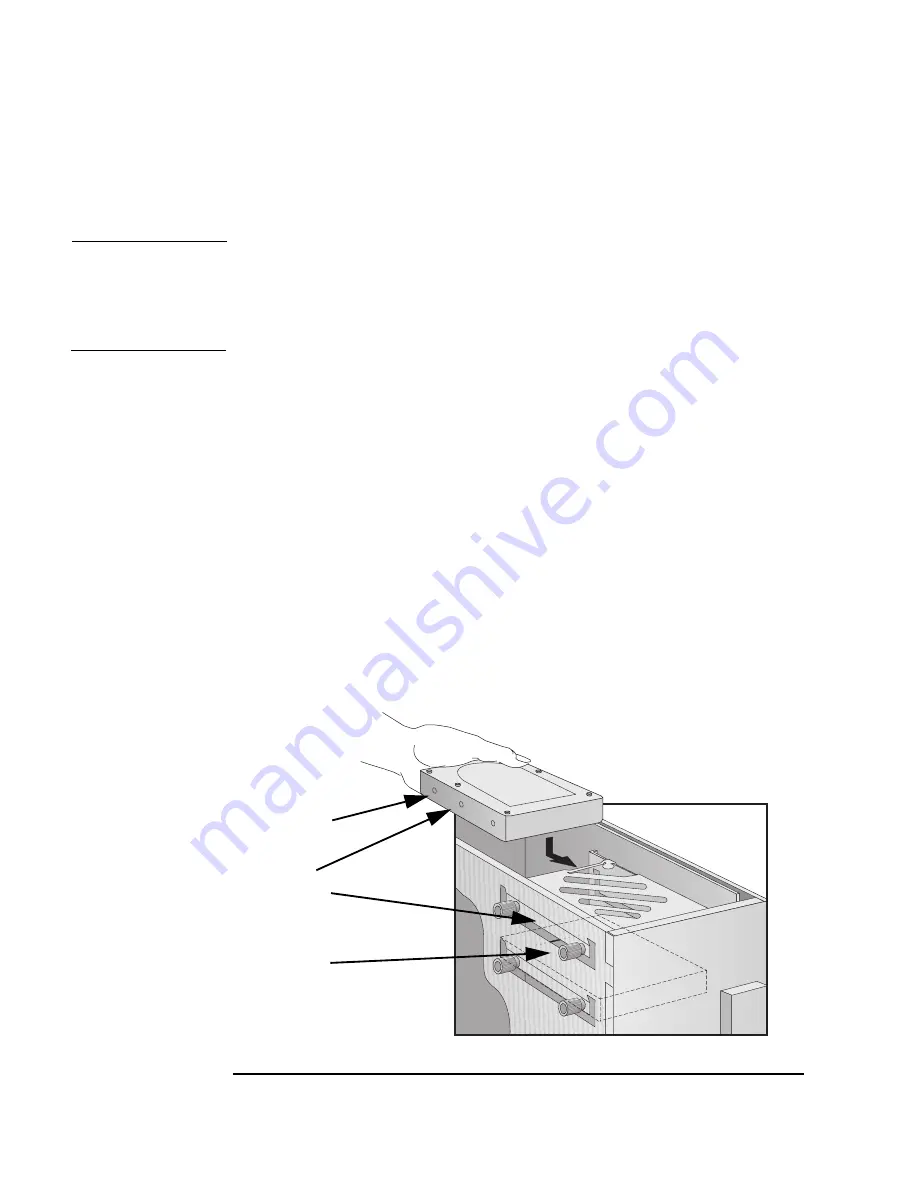
36
Chapter 2
How to Install Accessories In Your HP Visualize Linux Workstation
Installing Mass Storage Devices
Installing a Hard Disk Drive in an Internal Shelf
CAUTION
The upper internal shelf can house a hard disk drive up to one inch (1”)
in height. For a larger disk drive than this, install the drive in one of the
front-access shelves as described on "Installing a Hard Disk Drive in a
Front-Access Shelf", on page 38.
1. Disconnect the computer’s power cord and any telecommunications
cable.
2. Remove the computer’s cover (see "Removing the Cover", on page 22).
3. Remove the fan connection to the system board (see the illustration
on page 26).
4. Press the retaining buttons on each side of the HP UltraFlow airflow
guide and lift it out of the Workstation’s case.
5. Slide the power supply out to improve access to the internal shelf (see
page 26).
6. Slide the drive into position in the first internal shelf and align the
screw holes in the drive with the four self-retaining screws in the
drive shelf.
Screw hole
Self-retaining
screw
Align the hole in the drive
with the hole in the drive shelf
Содержание P Class 733/800/866MHz / 1GHz
Страница 4: ...iv ...
Страница 5: ...v Contents ...
Страница 10: ...x ...
Страница 17: ...1 1 Setting Up and Using Your HP VISUALIZE Linux Workstation ...
Страница 35: ...19 2 How to Install Accessories In Your HP VISUALIZE Linux Workstation ...
Страница 70: ...54 Chapter2 How to Install Accessories In Your HP Visualize Linux Workstation Installing Drivers and Utilities ...
Страница 124: ...108 Chapter4 Technical Information Using the SCSI Configuration Utility ...
Страница 125: ...109 5 Hewlett Packard Support and Information Services ...
Страница 137: ...121 A Regulatory Information and Warranty This section contains all Regulatory and Warranty Information ...
Страница 150: ...134 AppendixA Regulatory Information and Warranty HP Hardware Warranty ...
Страница 151: ...135 B Physical Characteristics ...
Страница 153: ...137 Index ...






























