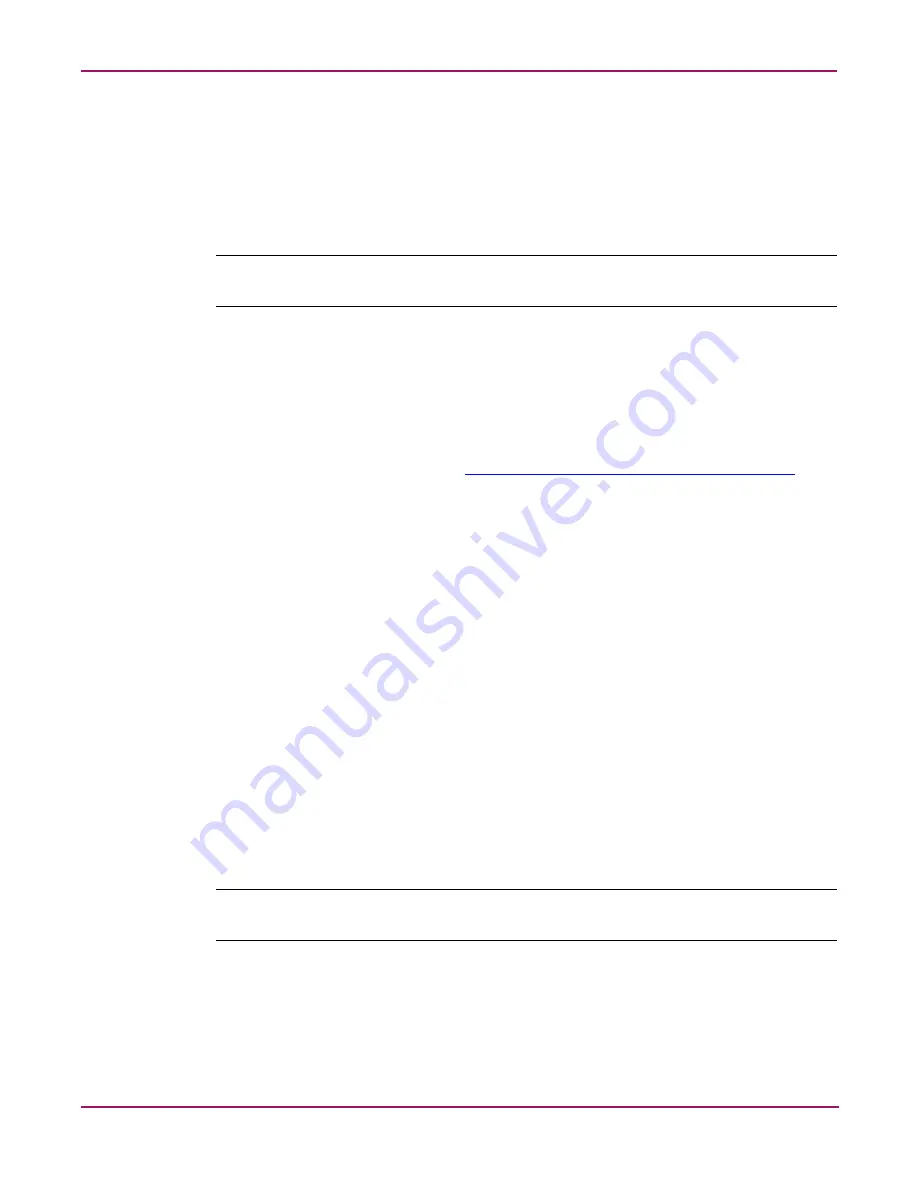
Completing the Appliance Setup
50
Continuous Access Storage Appliance Installation and Maintenance Guide
Downloading and installing diagnostic software
There is diagnostic software available for the ProLiant ML370G3 servers, but it is not
pre-installed by HP Manufacturing. There are two components of the diagnostic software:
■
■
Note:
Downloading and installing diagnostic software is not required to complete the appliance
setup. You should complete these tasks if you need to troubleshoot issues on the appliance nodes.
l
HP Server Diagnostics
Use the HP Server Diagnostics software for offline diagnostics. You can verify that a hardware
or software component is operating in its nominal range while the appliance operating system
and software is not running.
To download and install the latest version of HP Server Diagnostics:
1. Go to the HP Support web site at
http://welcome.hp.com/country/us/en/support.html
The Support & Drivers web site opens.
2. Under Select a task and enter a product name/number:
■
Select Download drivers and software.
■
Enter
ProLiant ML370G3
in the for box.
■
Click the double arrow button.
The software and drivers web page (for ProLiant ML370G3) opens.
3. Under select operating system, click Microsoft Windows NT 4.0.
4. Under select a category, click Software – System Management.
Locate the HP Server Diagnostics software.
5. Select the link for the current version of the software.
The HP Server Diagnostics web page opens and the English version of the download
utility is selected automatically. This page also provides details about the contents of the
selected software version.
6. Click download.
7. Save the download utility (a self-extracting executable) to a directory on the hard drive of
your laptop or a customer workstation.
Note:
You must use an absolute path, such as
c:\
, when saving the utility. You cannot use a relative
path, such as
\\dir
.
8. Execute the utility and follow the instructions provided.
9. When prompted, press the space bar to unpack the files. This creates a new folder within
the folder created in step 7 that stores the the diskette image file, image extraction tool,
and batch file to create the diskette.
Содержание Open View
Страница 22: ...Unpacking the Appliance 22 Continuous Access Storage Appliance Installation and Maintenance Guide ...
Страница 136: ...IP Mirroring 136 Continuous Access Storage Appliance Installation and Maintenance Guide ...
Страница 146: ...Appliance Components 146 Continuous Access Storage Appliance Installation and Maintenance Guide ...
Страница 184: ...Index 184 Continuous Access Storage Appliance Installation and Maintenance Guide ...






























