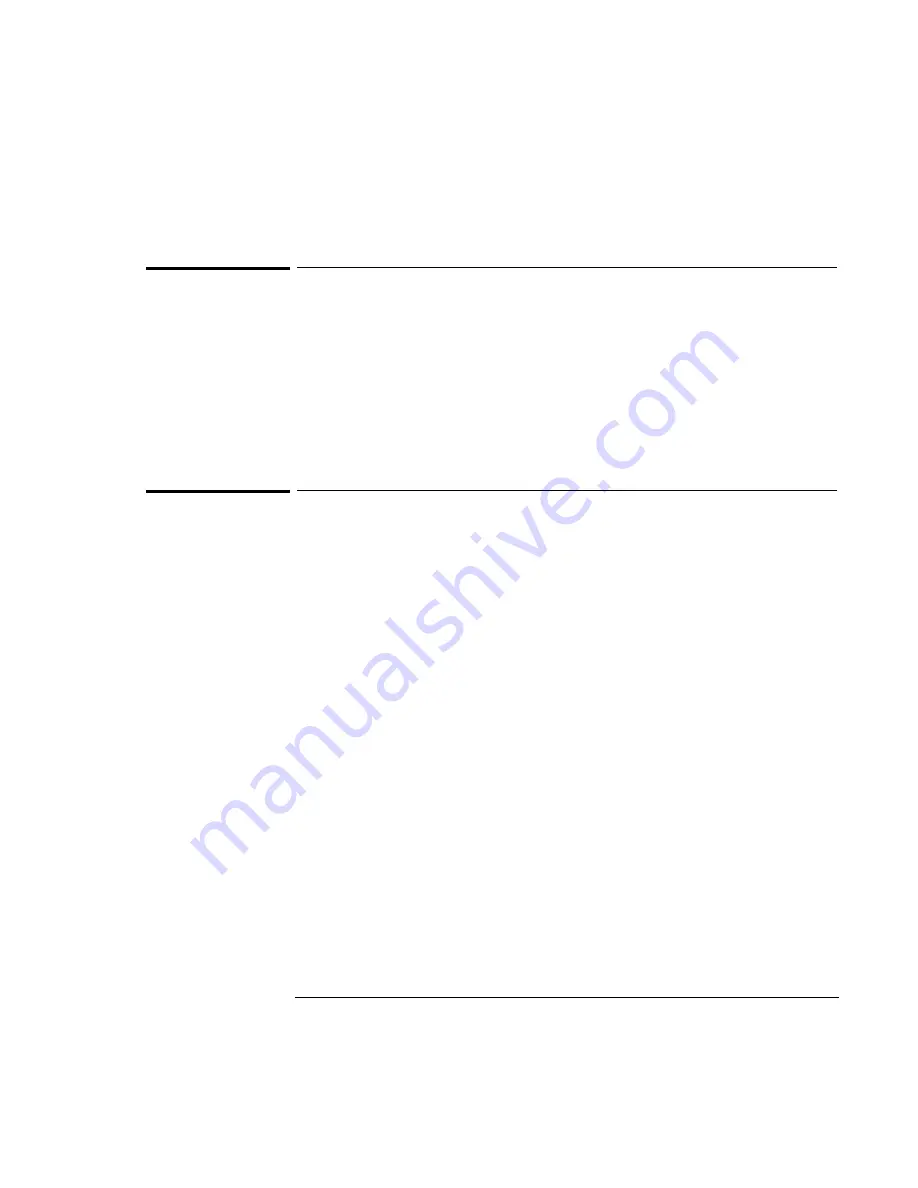
Making Connections
Connecting External Devices
4-10
To connect a parallel device
The parallel port uses a standard 25-pin connector, most commonly used for
connecting a printers. These include dot-matrix, ink-jet, and laser printers. The
parallel port supports both EPP and ECP capabilities (if selected in BIOS Setup).
The OmniBook has one parallel port. Its address and properties can be set in the
BIOS Setup utility.
•
Connect the parallel printer cable or other parallel cable to the parallel port.
To connect a serial device
The OmniBook’s serial port uses a standard 9-pin serial port. Serial connections
typically are to external modems and fax modems. The OmniBook has one serial
port. Its address can be set in the BIOS Setup utility.
1. Connect the serial cable to the serial port.
2. From the Start menu, click Settings, Control Panel.
3. Double-click Mouse, then click General.
4. Click Change and then select Show All Devices.
5. Under Manufacturers, click Standard Mouse Types.
6. Under Models, change the mouse type to Standard Serial Mouse, then click OK.
Содержание OmniBook 7100
Страница 1: ...HP OmniBook 7100 Reference Guide ...
Страница 9: ...1 Introducing the OmniBook ...
Страница 25: ...2 Operating the OmniBook ...
Страница 48: ......
Страница 49: ...3 Managing Battery Power ...
Страница 60: ......
Страница 61: ...4 Making Connections ...
Страница 83: ...5 Expanding the OmniBook ...
Страница 91: ...6 Using the Recovery CD ...
Страница 111: ...7 Troubleshooting ...
Страница 127: ...8 Specifications and Regulatory Information ...






























