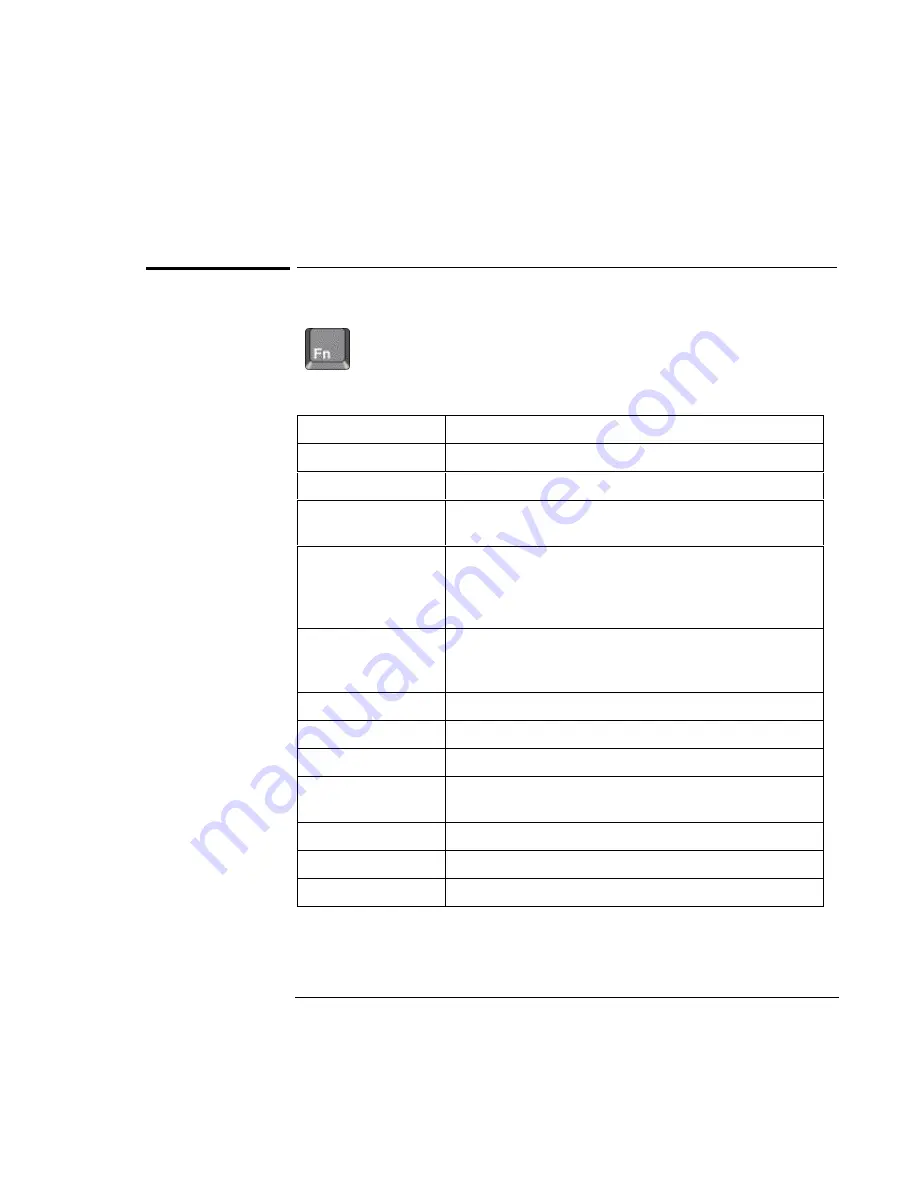
Operating the OmniBook
Using the OmniBook Keyboard
2-13
To use the Fn hot keys
The combination of the Fn key plus another key creates a
hot key
—a
shortcut key sequence—for various system controls. The OmniBook
keyboard shows the Fn
hot keys
labeled in gray.
Pressing these keys
Does this
Fn + F1
Decreases the display’s brightness.
Fn + F2
Increases the display’s brightness.
Fn + F5
Switches among the built-in display, an external display, and
simultaneous displays.
Fn + F6 (hold)
For use with two batteries: Briefly displays the individual battery
status for each battery, then resumes displaying the combined
battery status. For complete information about battery status, see
page 2-17.
Fn + F8
Toggles the built-in keypad on and off. Does not affect an external
keyboard. If Num Lock is on, then the numeric functions are active;
otherwise, cursor control is active.
Fn + F12
Enters Hibernate mode.
Fn + S
Enters Standby mode.
Fn + R
Enters Suspend mode.
Fn + F
Toggles between front and rear infrared ports. Windows NT 4.0
does not support infrared communication.
Fn + Nm Lk
Toggles Scroll Lock on and off.
Fn + Up Arrow
Increase the volume.
FN + Down Arrow
Decreases the volume.
Содержание OmniBook 7100
Страница 1: ...HP OmniBook 7100 Reference Guide ...
Страница 9: ...1 Introducing the OmniBook ...
Страница 25: ...2 Operating the OmniBook ...
Страница 48: ......
Страница 49: ...3 Managing Battery Power ...
Страница 60: ......
Страница 61: ...4 Making Connections ...
Страница 83: ...5 Expanding the OmniBook ...
Страница 91: ...6 Using the Recovery CD ...
Страница 111: ...7 Troubleshooting ...
Страница 127: ...8 Specifications and Regulatory Information ...






























