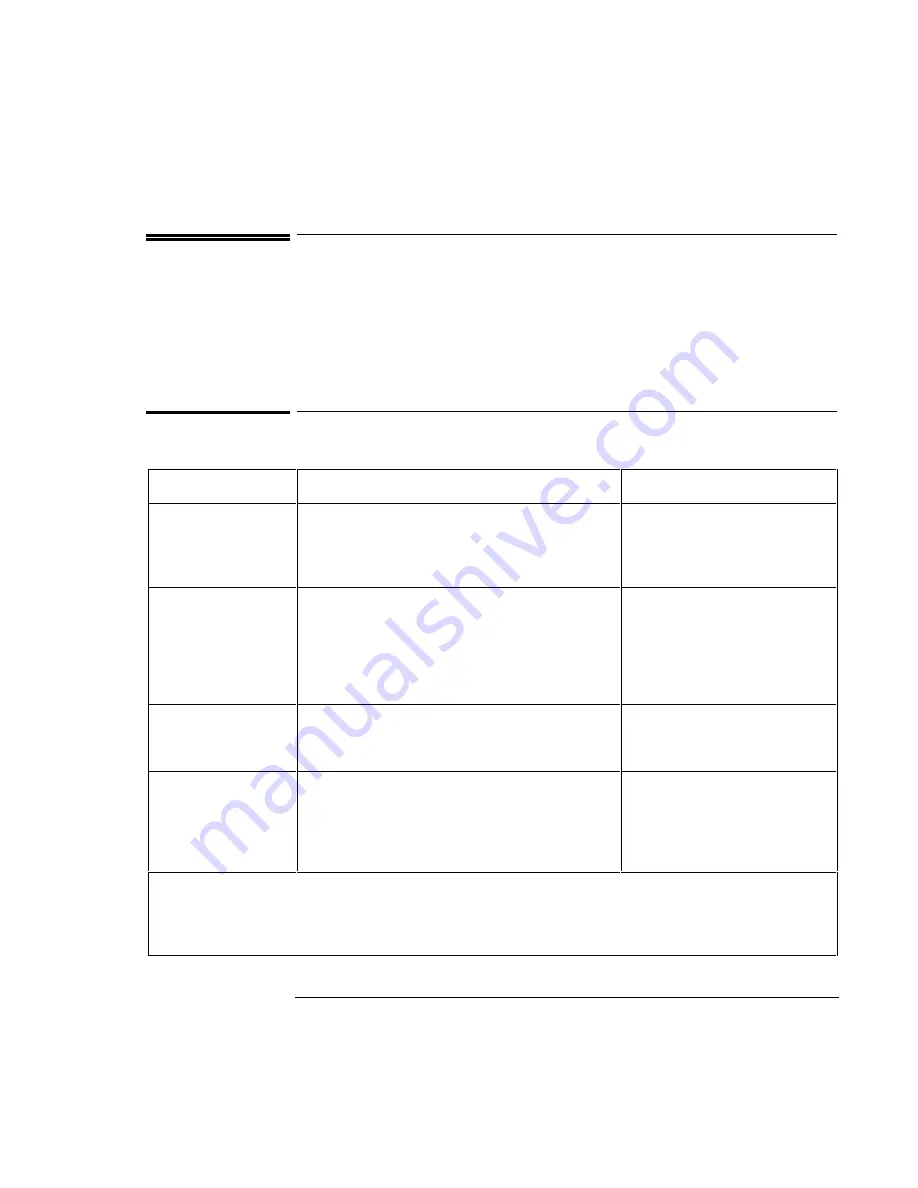
Operating the OmniBook
Starting and Stopping the OmniBook
2-3
Starting and Stopping the OmniBook
You can easily start and stop your OmniBook using the blue power button. However,
at certain times, you may want to use other methods for starting and stopping your
OmniBook—depending on power considerations, types of active connections, and
start-up time.
To start and stop the OmniBook
When you
The OmniBook enters
To exit this mode
Press Fn+S
–or–
allow time-out.
Standby Mode
Saves minimal power.
Turns off the display only.
Restarts quickly.
Maintains network connections.
Press any key or move a pointing device
to display your current session
(“Instant-On”).
Press blue power button
–or–
click Start, Suspend**
–or–
close the lid***
–or–
allow time-out.
Suspend Mode
Saves significant power.
Turns off the display.
Saves current session to RAM.
Restarts quickly.
May restore network connections.
*
Press the blue power button to display
your current session
(“Instant-On“).
Press Fn+F12
–or–
allow time-out.
Hibernate Mode
Saves maximum power.
Saves current session to disk, shuts down.
May restore network connections.*
Press the blue power button to restart
and restore your previous session.
Click Start, Shut Down
(recommended)
–or–
Press and hold the blue
power button until the
display shuts down.
Off Mode
Saves maximum power.
Turns off without saving current session.
At startup, resets everything, starts a new session, and
restores network connections.
Press the blue power button to restart
with a new session.
*
A plug-and-play operating system, such as Windows 95, can restore network connections when you turn on the OmniBook. For
Windows NT 4.0 or a different operating system, you may have to reset the OmniBook or restart the operating system to
restore them.
**
Windows 95 only.
***
If you set the Video Display Device to Both (in BIOS Setup), the OmniBook will not suspend when you close the lid.
Содержание OmniBook 7100
Страница 1: ...HP OmniBook 7100 Reference Guide ...
Страница 9: ...1 Introducing the OmniBook ...
Страница 25: ...2 Operating the OmniBook ...
Страница 48: ......
Страница 49: ...3 Managing Battery Power ...
Страница 60: ......
Страница 61: ...4 Making Connections ...
Страница 83: ...5 Expanding the OmniBook ...
Страница 91: ...6 Using the Recovery CD ...
Страница 111: ...7 Troubleshooting ...
Страница 127: ...8 Specifications and Regulatory Information ...






























