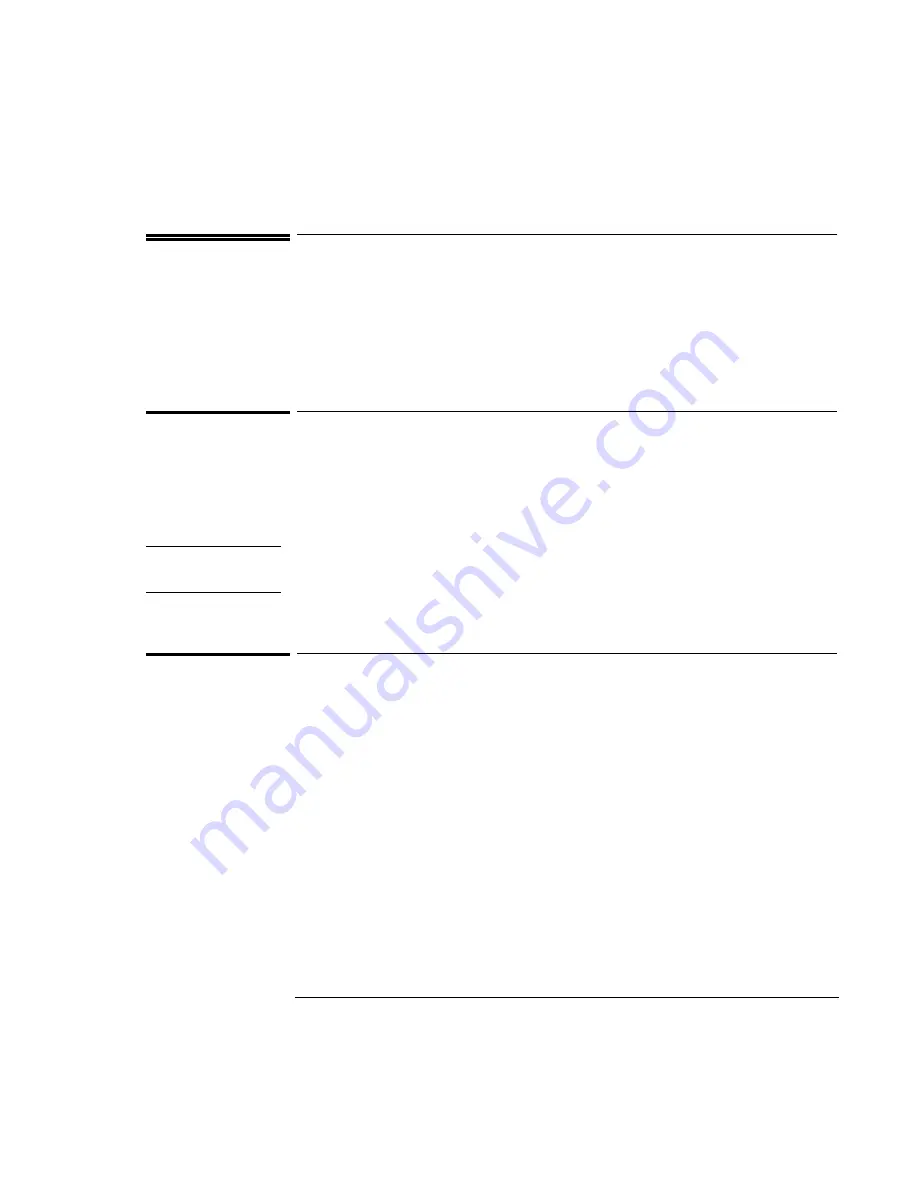
Operating the OmniBook
Using the OmniBook Display
2-10
Using the OmniBook Display
This section describes
♦
How to adjust the display brightness.
♦
How to extend the life of the display.
To adjust the display brightness
The OmniBook uses special key combinations, called hot keys, to control brightness.
•
Press Fn+F1 to decrease the brightness.
•
Press Fn+F2 to increase the brightness.
Hint
To maximize your battery operating time, set the brightness to the lowest
comfortable setting, so that the internal light uses less power.
To extend the life of the display
Observe the following guidelines to maximize the life of the backlight in the
OmniBook display.
•
Set the brightness to the lowest comfortable setting (Fn+F1).
•
When working at your desk, connect an external monitor and turn off the
internal display (Fn+F5).
•
Avoid using a screen saver or other software that prevents the OmniBook from
changing to Suspend or Standby mode after a time-out period.
•
Do not disable Suspend or Standby time-outs.
•
If you are using ac power and have no external monitor attached, change to
suspend or standby when not in use.
Содержание OmniBook 7100
Страница 1: ...HP OmniBook 7100 Reference Guide ...
Страница 9: ...1 Introducing the OmniBook ...
Страница 25: ...2 Operating the OmniBook ...
Страница 48: ......
Страница 49: ...3 Managing Battery Power ...
Страница 60: ......
Страница 61: ...4 Making Connections ...
Страница 83: ...5 Expanding the OmniBook ...
Страница 91: ...6 Using the Recovery CD ...
Страница 111: ...7 Troubleshooting ...
Страница 127: ...8 Specifications and Regulatory Information ...






























