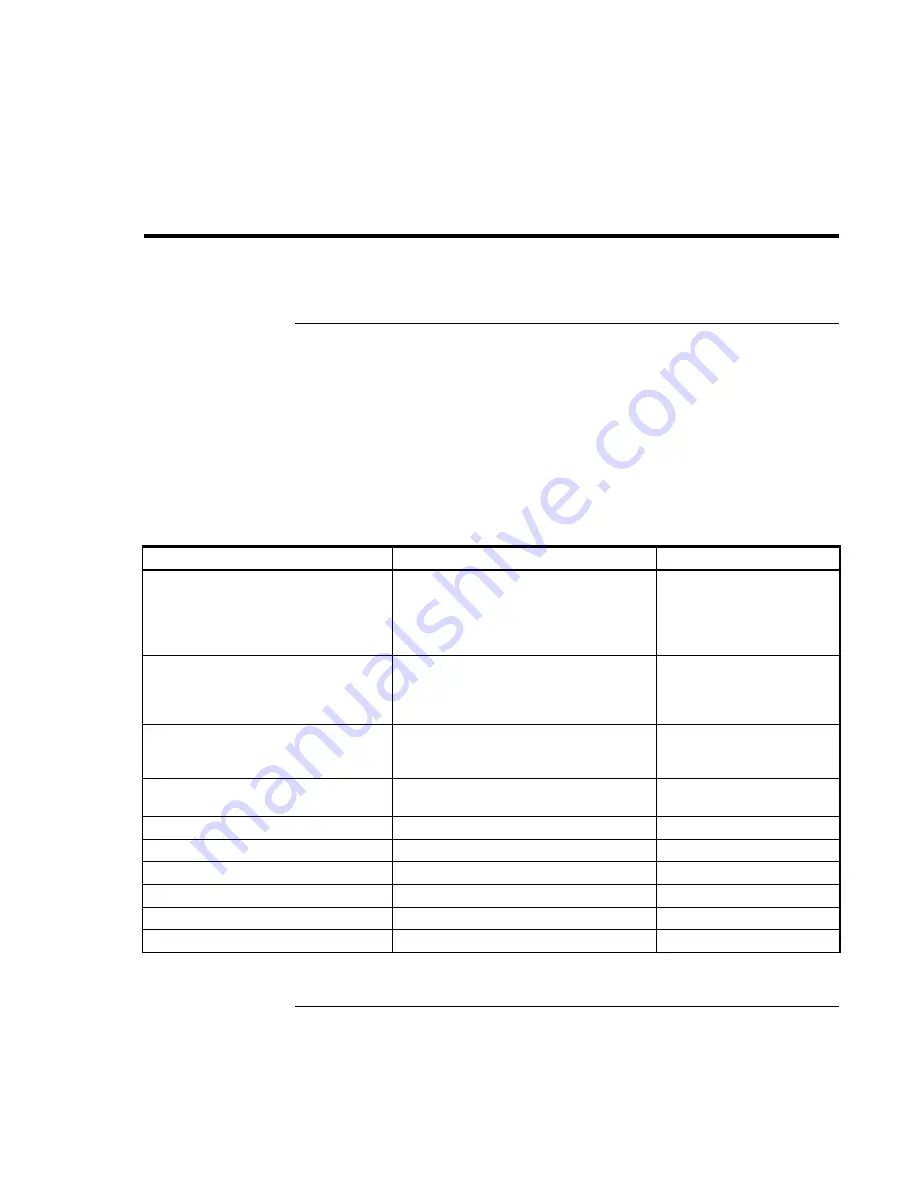
Reference
Information
Safety
Information
Startup
Guide
75
Safety Information
Power Cords
The power cord supplied with the computer’s AC adapter should match the plug and
voltage requirements for your local area. Regulatory approval for the AC adapter has
been obtained using the power cord for the local area. However, if you travel to a
different area or need to connect to a different outlet or voltage, you should use one of the
power cords listed below. To purchase a power cord (including an area not listed below)
or a replacement AC adapter, contact your local Hewlett-Packard dealer or Sales office.
For any power cord with a fused plug, if you have to replace the fuse, be sure to install an
approved fuse.
Country or Region
Rated Voltage and Current
HP Part Number
Canada
Mexico
Philippines
Taiwan
United States
125 Vac (3 A)
8120-6313
Europe
Egypt
Israel
Saudi Arabia
250 Vac (2.5 A)
8120-6314
Hong Kong
Singapore
United Kingdom
250 Vac (2.5 A)
8120-8699
Australia
New Zealand
250 Vac (2.5 A)
8120-6312
Japan
125 Vac (3 A)
8120-6316
India
250 Vac (2.5 A)
8121-0702
South Africa
250 Vac (2.5 A)
8120-6317
Argentina
250 Vac (2.5 A)
8120-8367
Chile
250 Vac (2.5 A)
8120-8452
People’s Republic of China
250 Vac (2.5 A)
8120-8373
Содержание OmniBook 510
Страница 1: ...HP Notebook PC Startup Guide ...
Страница 6: ......
Страница 9: ...Startup Guide 9 Getting Started with Your HP Notebook ...
Страница 27: ...Startup Guide 27 Basic Operation ...
Страница 35: ...Startup Guide 35 Batteries and Power Management ...
Страница 39: ...Startup Guide 39 Add On Devices ...
Страница 52: ......
Страница 53: ...Startup Guide 53 Troubleshooting and Maintenance ...
Страница 63: ...Startup Guide 63 HP Support and Service ...
Страница 71: ...Startup Guide 71 Reference Information ...













































