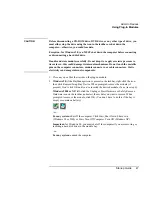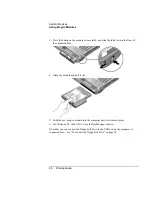Troubleshooting and Maintenance
Troubleshooting Your Computer
56 Startup
Guide
Performance problems
For best performance with Windows 2000 or XP, your computer should have at least 96
to 128 MB of memory (RAM).
If the computer stops responding
•
Press CTRL+ALT+DEL to end the application that is not responding.
•
Slide and hold the power button for at least four seconds to turn off and reset the
computer. Then press the blue sleep button to turn the computer back on.
•
If nothing happens, insert a straightened paper clip into the system-off switch on the
computer’s left side. Then press the blue sleep button to turn the computer back on.
•
If the computer is docked, reset the expansion base—see “To reset the computer” on
page 29.
Power and battery problems
If the computer turns off immediately after it turns on
•
Battery power is probably extremely low. Plug in the AC adapter, insert a charged
battery (if undocked), or plug in a secondary battery (if docked).
If the computer keeps beeping
•
The computer beeps repeatedly or displays a warning when battery power is low.
Save your work, shut down the computer immediately, and insert a charged battery or
plug in the AC adapter.
If the main battery doesn’t charge
•
Make sure the AC adapter is fully plugged into the power source and the computer or
expansion base, and that the light on the adapter is on.
•
If you’re using a power strip, remove the AC adapter from the power strip and plug it
directly into a wall outlet.
•
Make sure the battery is fully installed and locked in place.
•
Move the computer away from any nearby heat source. Unplug the AC adapter and
allow the battery to cool down. If the battery gets too hot, it will not charge properly.
•
If available, try another battery and AC adapter.
Содержание OmniBook 510
Страница 1: ...HP Notebook PC Startup Guide ...
Страница 6: ......
Страница 9: ...Startup Guide 9 Getting Started with Your HP Notebook ...
Страница 27: ...Startup Guide 27 Basic Operation ...
Страница 35: ...Startup Guide 35 Batteries and Power Management ...
Страница 39: ...Startup Guide 39 Add On Devices ...
Страница 52: ......
Страница 53: ...Startup Guide 53 Troubleshooting and Maintenance ...
Страница 63: ...Startup Guide 63 HP Support and Service ...
Страница 71: ...Startup Guide 71 Reference Information ...