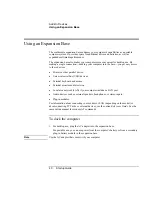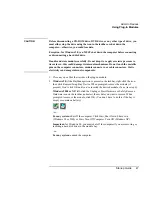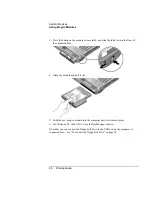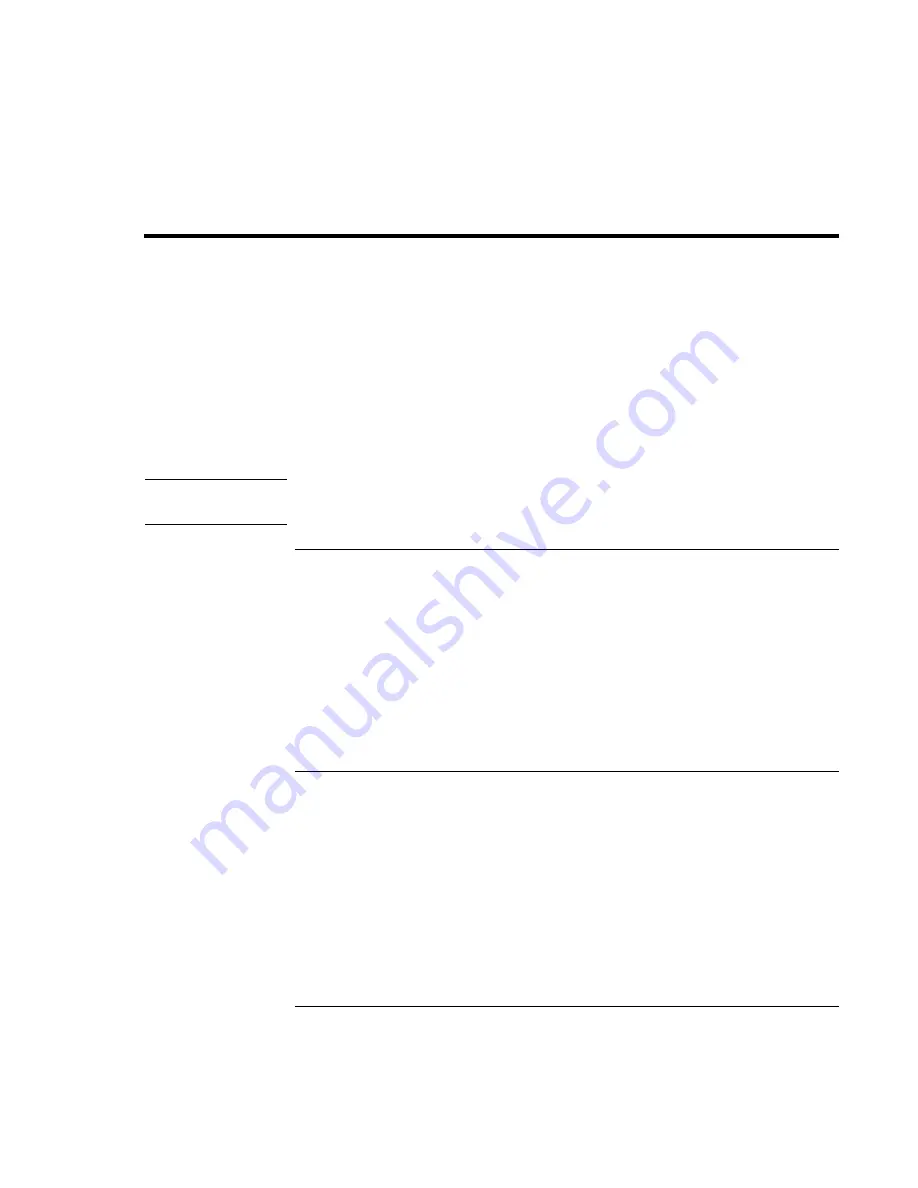
Add-On Devices
Using Plug-In Modules
46 Startup
Guide
Using Plug-In Modules
You can use any compatible plug-in module with the multimedia expansion base’s
module bays, such as:
•
CD-ROM, DVD, or similar drive.
•
Zip drive.
•
Second hard drive.
•
Floppy disk drive.
•
Secondary battery.
CAUTION
Never install or remove a plug-in module without first notifying Windows, or you
could lose data. See “To replace a plug-in module” on page 46.
To install hot-swap support (Windows 98)
If your computer uses Windows 98, it also includes the BayManager “hot-swap” software
that lets you disconnect most modules from a plug-in bay in the expansion base without
needing to shut down and reboot the computer.
If a plug-in module icon is displayed in the taskbar, BayManager is already installed. If
the icon is not present, you can install the software as follows:
•
Click Start, Programs, Softex BayManager, Setup, then follow the onscreen
instructions.
To replace a plug-in module
Windows 98 uses “hot-swap” software to let you remove or replace most plug-in
modules without shutting down the computer. Before replacing a hard drive module,
however, you must first shut down the computer.
When a drive module is present, Windows 2000 displays the Unplug or Eject Hardware
icon—and Windows XP displays the Safely Remove Hardware icon—at the right end of
the taskbar.
Содержание OmniBook 510
Страница 1: ...HP Notebook PC Startup Guide ...
Страница 6: ......
Страница 9: ...Startup Guide 9 Getting Started with Your HP Notebook ...
Страница 27: ...Startup Guide 27 Basic Operation ...
Страница 35: ...Startup Guide 35 Batteries and Power Management ...
Страница 39: ...Startup Guide 39 Add On Devices ...
Страница 52: ......
Страница 53: ...Startup Guide 53 Troubleshooting and Maintenance ...
Страница 63: ...Startup Guide 63 HP Support and Service ...
Страница 71: ...Startup Guide 71 Reference Information ...