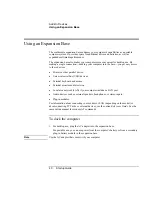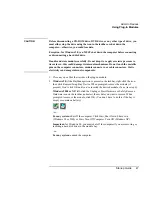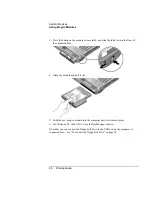Add-On
Devices
Using an Expansion Base
Startup
Guide
41
2. Insert the back of the computer into the expansion base so it’s held by the hooks at the
back corners. Then lower the front end into the base. Press firmly near the center-
front until it latches into the base.
If the computer doesn’t latch, plug in the AC adapter.
You can dock or undock the computer in any power state: on, off, Standby mode, or
Hibernate mode. Make sure, however, that the computer is not entering or resuming from
Standby or Hibernate mode when you dock or undock, or the computer could lock up.
By default, the computer automatically turns on when you dock it. (You can change this
setting using BIOS Setup—see “To run the BIOS Setup utility” on page 60.)
The first time you dock, the computer automatically configures itself to operate with the
expansion base.
After the computer docks, the blue sleep button on the left side of the expansion base
operates the same way as the blue sleep button on the computer.
If you have trouble inserting the computer or the docking latches stick, use the
emergency undock latch, or press and hold the undock switch for 5 seconds to release the
latches.
Содержание OmniBook 510
Страница 1: ...HP Notebook PC Startup Guide ...
Страница 6: ......
Страница 9: ...Startup Guide 9 Getting Started with Your HP Notebook ...
Страница 27: ...Startup Guide 27 Basic Operation ...
Страница 35: ...Startup Guide 35 Batteries and Power Management ...
Страница 39: ...Startup Guide 39 Add On Devices ...
Страница 52: ......
Страница 53: ...Startup Guide 53 Troubleshooting and Maintenance ...
Страница 63: ...Startup Guide 63 HP Support and Service ...
Страница 71: ...Startup Guide 71 Reference Information ...