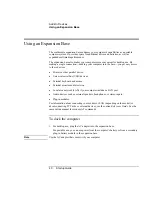Basic
Operation
Operating Your Computer
Startup
Guide
29
To reset the computer
Occasionally, you may find that Windows or the computer has stopped responding, and
will not let you turn the computer off. If this happens, try the following in the order listed.
•
If possible, shut down Windows:
Windows 98 or 2000:
press CTRL+ALT+DEL, click Shut Down, and press the blue
sleep button to restart.
Windows XP:
press CTRL+ALT+DEL, then click Shut Down, Restart.
–or, if this fails–
•
Slide and hold the power button for 4 seconds, until the display shuts down, then
press the blue sleep button to restart.
–or, if this fails–
•
Insert a straightened paper clip into the system-off switch on the left side of the
computer, then press the blue sleep button to restart.
To reset an expansion base—and the computer, if docked—insert a straightened paper
clip into the reset hole on the bottom of the expansion base. You can also reset the
expansion base by undocking the computer and removing all AC and battery power from
the base.
Содержание OmniBook 510
Страница 1: ...HP Notebook PC Startup Guide ...
Страница 6: ......
Страница 9: ...Startup Guide 9 Getting Started with Your HP Notebook ...
Страница 27: ...Startup Guide 27 Basic Operation ...
Страница 35: ...Startup Guide 35 Batteries and Power Management ...
Страница 39: ...Startup Guide 39 Add On Devices ...
Страница 52: ......
Страница 53: ...Startup Guide 53 Troubleshooting and Maintenance ...
Страница 63: ...Startup Guide 63 HP Support and Service ...
Страница 71: ...Startup Guide 71 Reference Information ...