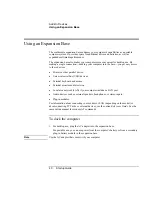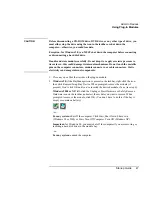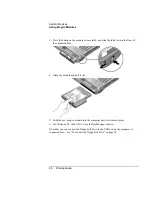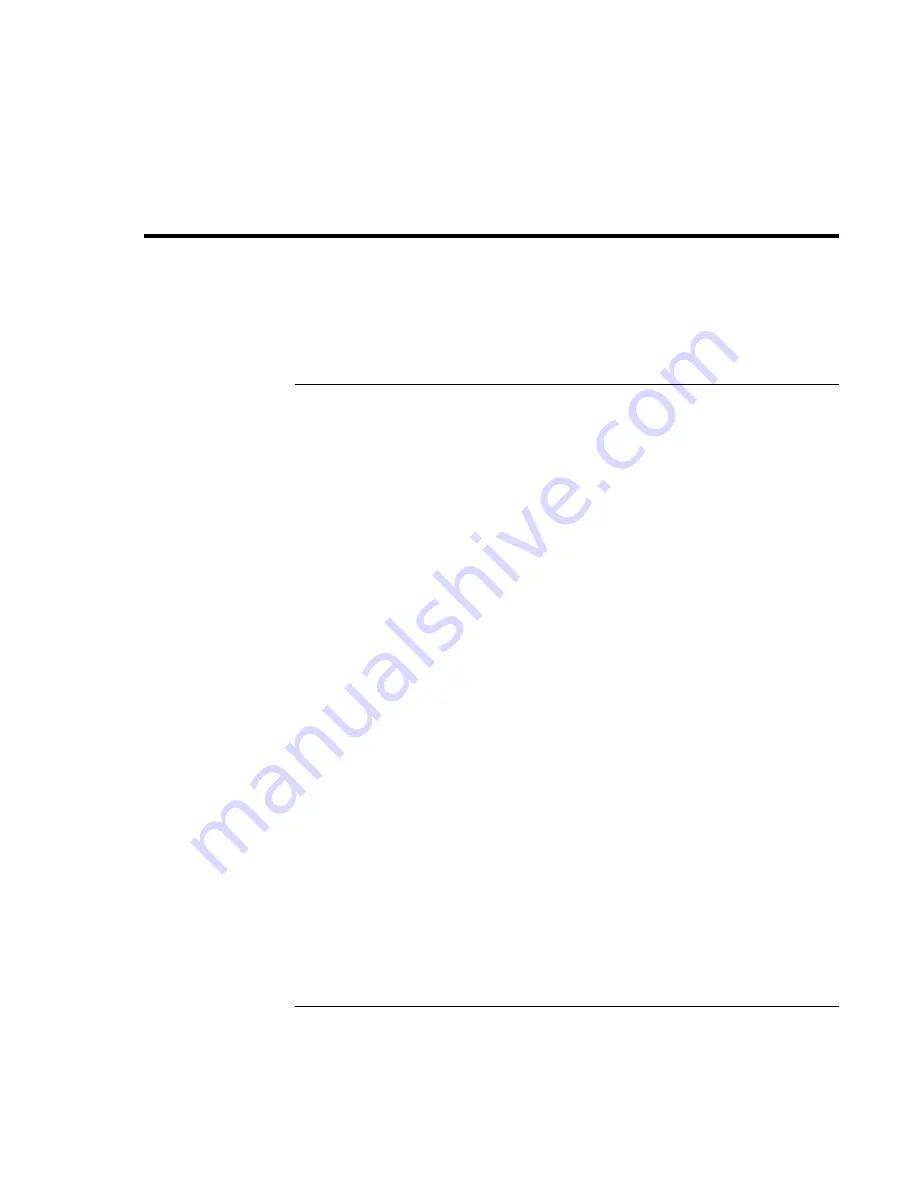
Batteries and Power Management
Using Battery Power
36 Startup
Guide
Using Battery Power
For information about how your computer regulates its power consumption, and how you
can manually reduce power consumption and extend the life of the computer’s battery,
see the chapter titled “Batteries and Power Management” in the online
Reference Guide
.
To check battery status
The computer contains one battery: the main battery. An expansion base can contain one
or two secondary batteries in the module bays.
From the battery charge light
The main battery charge light on the front of the computer shows whether the computer’s
main battery is charging or fully charged—see “Status Lights” on page 15.
From the Windows taskbar
The Windows taskbar can display a power icon that provides detailed battery status
information (see Windows help for details). The icon looks like a battery when AC is not
connected.
•
Place the pointer over the power icon to display the remaining charge of all batteries
combined. This value is shown as either a percentage of charge remaining, or as time
remaining.
•
Double-click the power icon to open the Power Meter window.
From the Windows Control Panel
•
Windows 98 or 2000:
click Start, Settings, Control Panel, then double-click Power.
This shows the status of each battery, and provides access to all of Windows’ power-
information options.
•
Windows XP:
click Start, Control Panel, Performance and Maintenance, Power
Options, then click the Power Meter tab to see battery status. The Alarms and
Advanced tabs provide additional Windows’ power-information options.
From the expansion base status panel
•
Press the status panel button several times to display the percent charge remaining for
each secondary battery.
Содержание OmniBook 510
Страница 1: ...HP Notebook PC Startup Guide ...
Страница 6: ......
Страница 9: ...Startup Guide 9 Getting Started with Your HP Notebook ...
Страница 27: ...Startup Guide 27 Basic Operation ...
Страница 35: ...Startup Guide 35 Batteries and Power Management ...
Страница 39: ...Startup Guide 39 Add On Devices ...
Страница 52: ......
Страница 53: ...Startup Guide 53 Troubleshooting and Maintenance ...
Страница 63: ...Startup Guide 63 HP Support and Service ...
Страница 71: ...Startup Guide 71 Reference Information ...