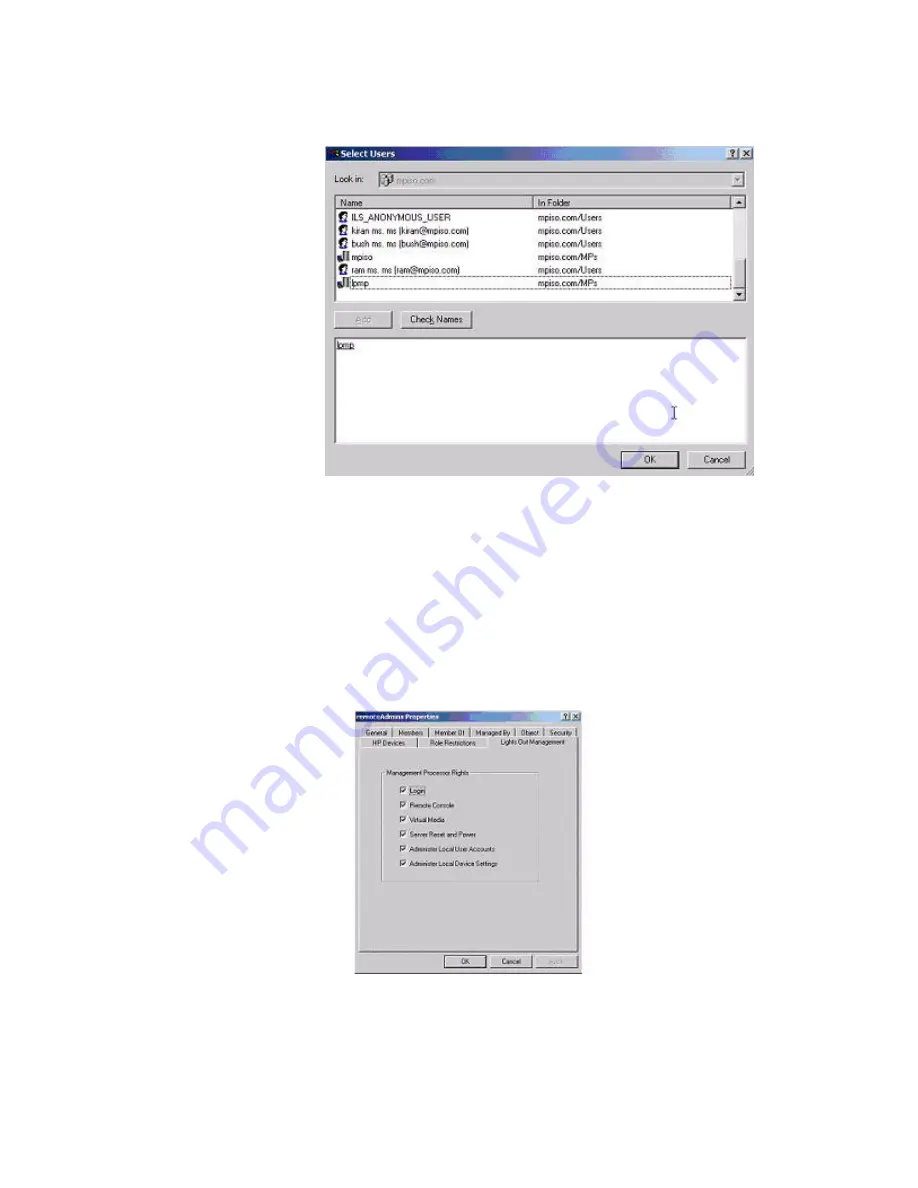
c.
From the Select Users dialog box (
Figure 7-6
), select the iLO 2 object created in step 2:
(
lpmp
in folder mpiso.com/MPs). Click
OK
.
Figure 7-6 Select Users Dialog Box
d.
To save the list, click
Apply
.
e.
To add users to the role, click the
Members
tab and use the
Add
button and the Select
Users dialog box. Devices and users are now associated.
6.
To set the rights for the role, use the
Lights Out Management
tab (
Figure 7-7
). All users
and groups within a role have rights assigned to the role on all of the iLO 2 devices managed
by the role. In this example, the users in the remoteAdmins role are given full access to the
iLO 2 functionality. Select the appropriate rights and click
Apply
.
Figure 7-7 Lights-Out Management Tab
7.
Click
OK
.
8.
Using the same procedure in step 4, edit the properties of the remoteMonitors role, add the
lpmp device to the Managed Devices list on the
HP Devices
tab, and use the
Members
tab
to add users to the remoteMonitors role.
9.
On the
Lights Out Management
tab, click the
Login
checkbox.
Directory Services for Active Directory
157
Содержание ntegrity iLO 2 MP
Страница 1: ...HP Integrity iLO 2 MP Operations Guide HP Part Number 5991 5992 Published November 2007 ...
Страница 10: ...10 ...
Страница 48: ...48 ...
Страница 146: ...146 ...
Страница 186: ...186 ...
Страница 194: ...194 ...






























