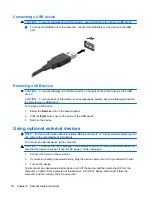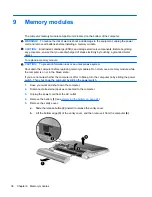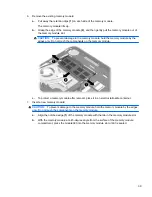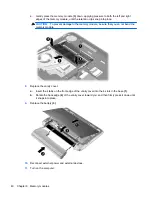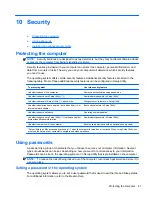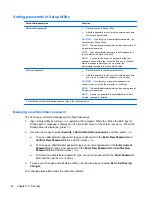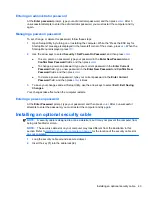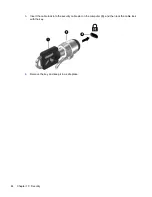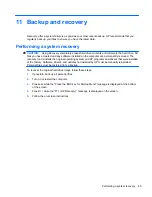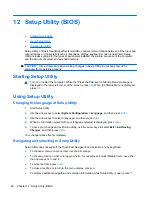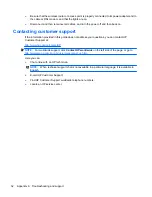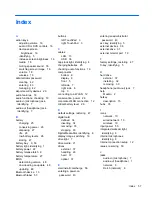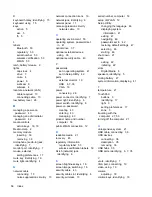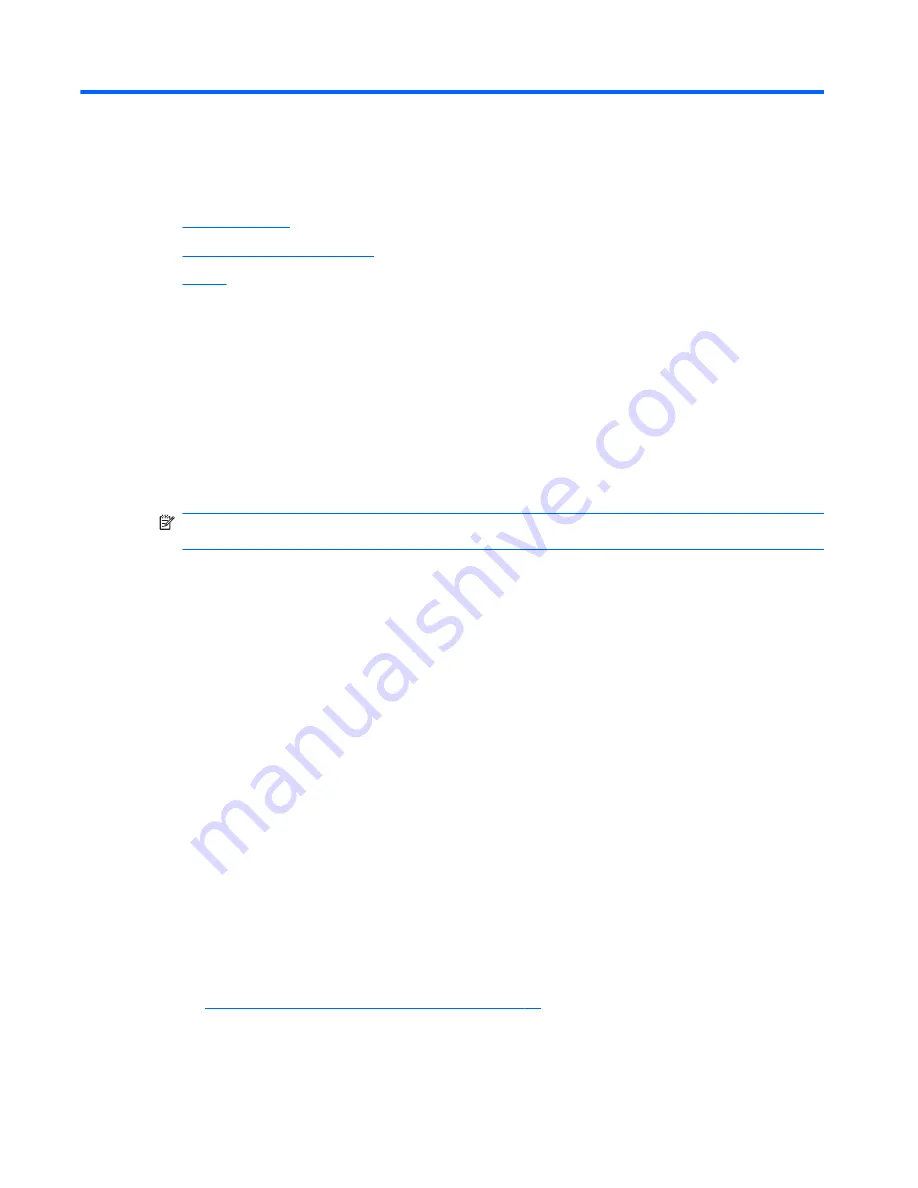
A
Troubleshooting and support
●
Troubleshooting
●
Contacting customer support
●
Labels
Troubleshooting
The following sections describe several common issues and solutions.
The computer is unable to start up
If the computer does not turn on when you slide the power switch, the following suggestions may help
you determine why the computer does not start up:
●
If the computer is plugged into an AC outlet, plug another electrical device into the outlet to be
sure that the outlet is providing adequate power.
NOTE:
Use only the AC adapter provided with the computer or one approved by HP for this
computer.
●
If the computer is plugged into an external power source other than an AC outlet, plug the
computer into an AC outlet using the AC adapter. Be sure that the power cord and AC adapter
connections are secure.
The computer screen is blank
If the screen is blank but you have not turned off the computer, one or more of these settings may be
the cause:
●
The computer may be in the Sleep state. To exit Sleep, briefly slide the power switch. Sleep is
an energy-saving feature that turns off the display. Sleep can be initiated by the system while the
computer is on but is not in use, or when the computer has reached a low battery level. To
change these and other power settings, click the
Devices
icon on the MeeGo panel.
●
The computer may not be set to display the image on the computer screen. To transfer the
image to the computer screen, press
f4
. On most models, when an optional external display,
such as a monitor, is connected to the computer, the image can be displayed on the computer
screen or the external display, or on both devices simultaneously. When you press
f4
repeatedly, the image alternates among the computer display, one or more external displays,
and simultaneous display on all devices.
Software is functioning abnormally
If the software is unresponsive or responds abnormally, shut down the computer sliding the power
switch, and then restart it. If you cannot restart the computer using this procedure, refer to the next
section,
The computer is on but not responding on page 51
.
50
Appendix A Troubleshooting and support
Содержание Mini 210-2000 - PC
Страница 1: ...HP Notebook User Guide ...
Страница 4: ...iv Safety warning notice ...