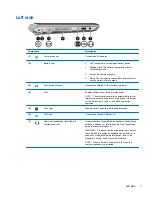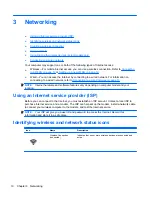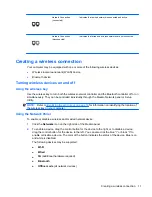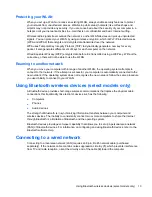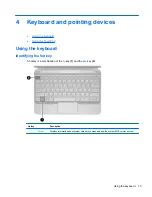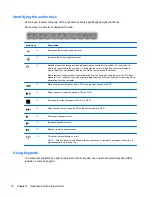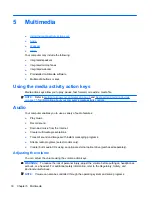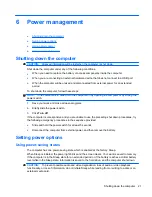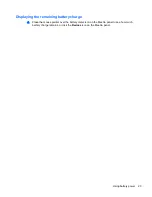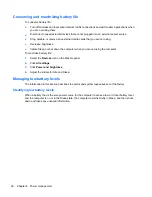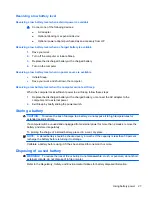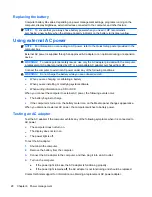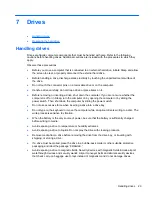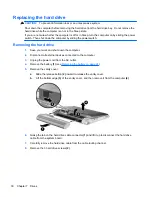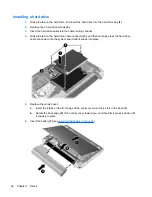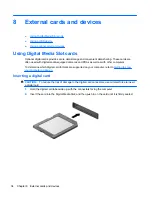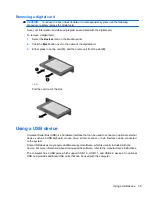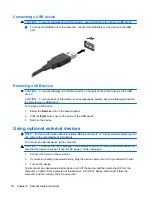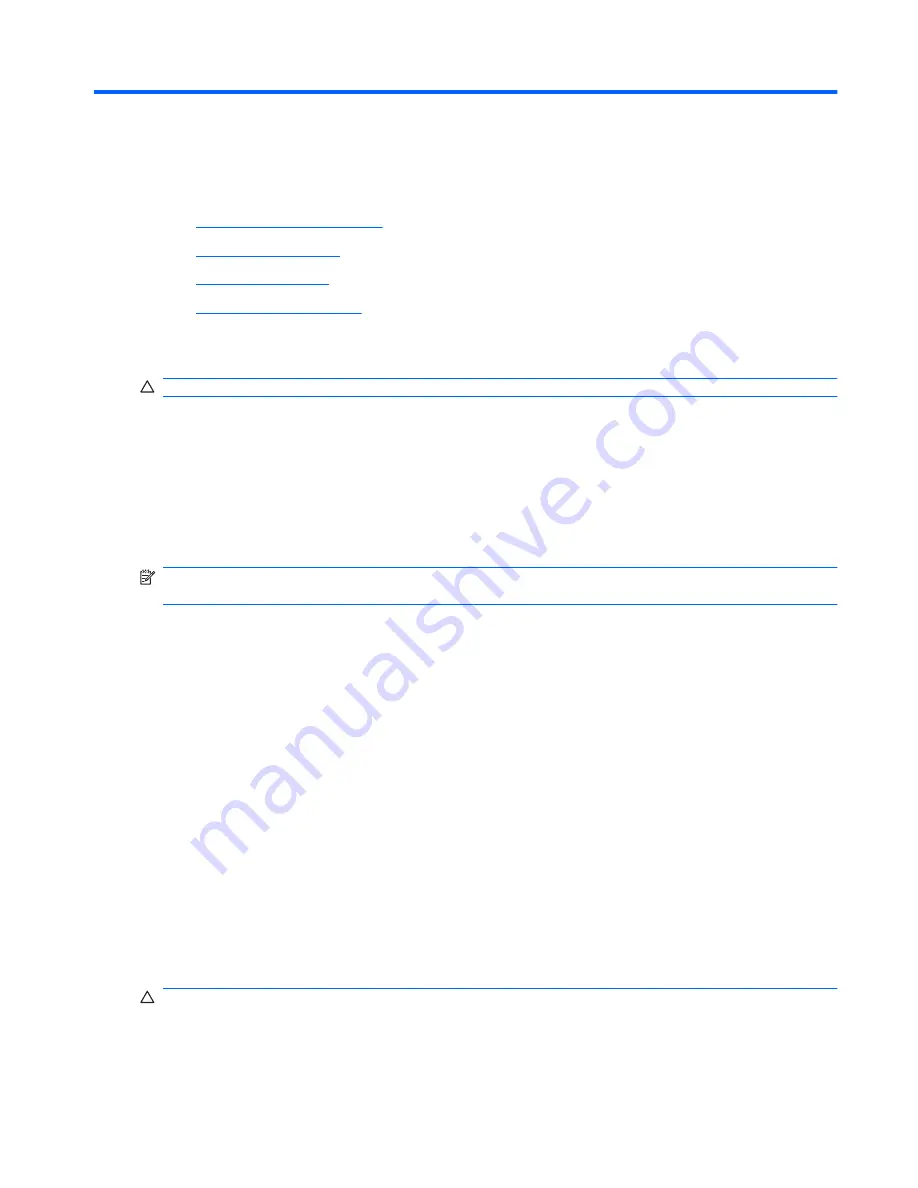
6
Power management
●
Shutting down the computer
●
Setting power options
●
Using battery power
●
Using external AC power
Shutting down the computer
CAUTION:
Unsaved information will be lost when the computer is shut down.
Shut down the computer under any of the following conditions:
●
When you need to replace the battery or access components inside the computer
●
When you are connecting an external hardware device that does not connect to a USB port
●
When the computer will be unused and disconnected from external power for an extended
period
To shut down the computer, follow these steps:
NOTE:
If the computer is in Sleep, turn the computer on by opening the computer or by sliding the
power switch.
1.
Save your work and close all open programs.
2.
Briefly slide the power switch.
3.
Click
Turn off
.
If the computer is unresponsive and you are unable to use the preceding shut down procedures, try
the following emergency procedures in the sequence provided:
●
Slide and hold the power switch for at least 5 seconds.
●
Disconnect the computer from external power, and then remove the battery.
Setting power options
Using power-saving states
The computer has one power-saving state which is enabled at the factory: Sleep.
When Sleep is initiated, the power light blinks and the screen clears. Your work is saved to memory.
If the computer is in the Sleep state for an extended period or if the battery reaches a critical battery
level while in the Sleep state, information is saved to the hard drive, and the computer shuts down.
CAUTION:
To prevent possible audio and video degradation, loss of audio or video playback
functionality, or loss of information, do not initiate Sleep while reading from or writing to a disc or an
external media card.
Shutting down the computer
21
Содержание Mini 210-2000 - PC
Страница 1: ...HP Notebook User Guide ...
Страница 4: ...iv Safety warning notice ...