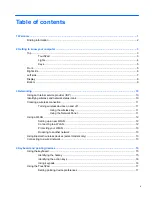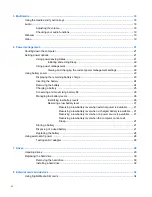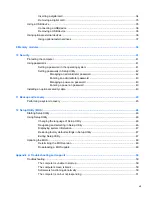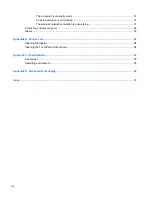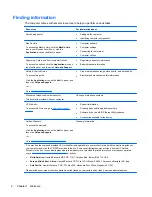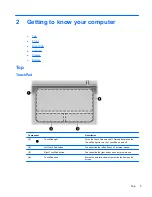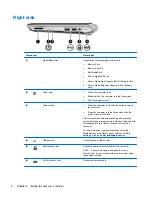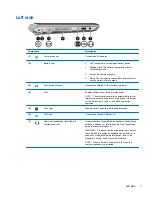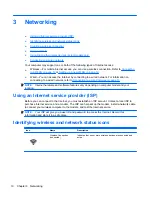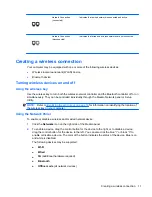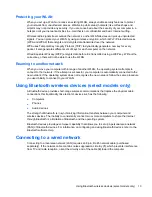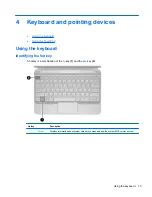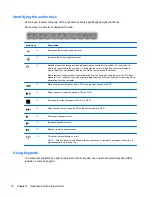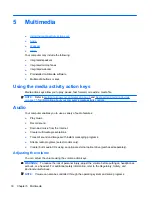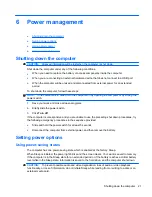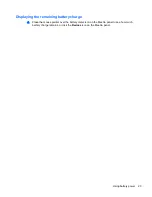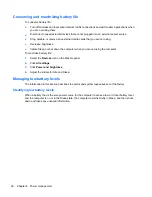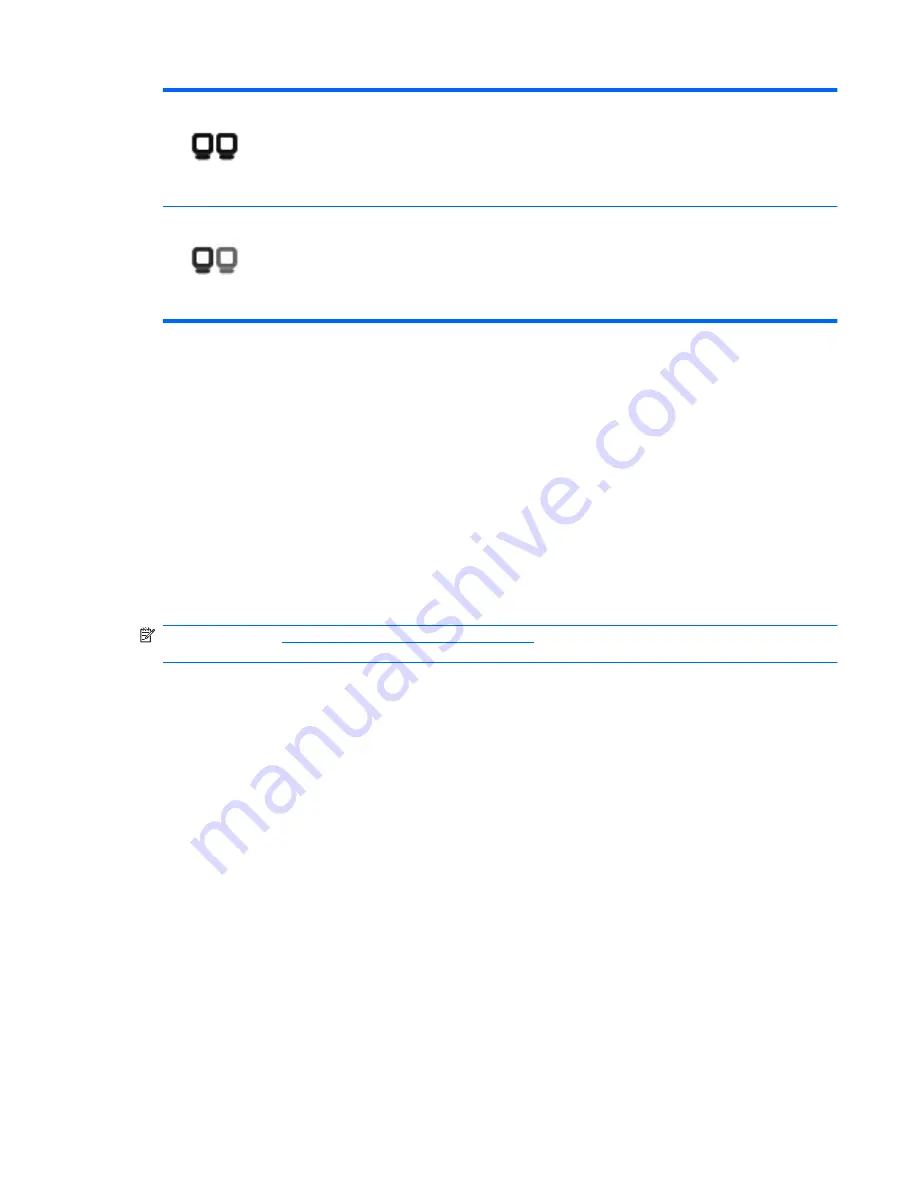
Network Connection
(connected)
Indicates that a wired network is connected and active.
Network Connection
(disconnected)
Indicates that wired and wireless networks are not connected.
Creating a wireless connection
Your computer may be equipped with one or more of the following wireless devices:
●
Wireless local area network (WLAN) device
●
Bluetooth device
Turning wireless devices on and off
Using the wireless key
Use the wireless key to turn both the wireless network controller and the Bluetooth controller off or on
simultaneously. They can be controlled individually through the MeeGo Network panel or Setup
Utility.
NOTE:
Refer to
Identifying the action keys on page 16
for information on identifying the location of
the wireless key on your computer.
Using the Network Panel
To enable or disable a wireless and/or wired network device:
1.
Click the
Networks
icon on the right side of the MeeGo panel.
2.
To enable a device, drag the control button for the device to the right, or to disable a device,
drag the control button for the device to the left. You can also click the blue “I” or black “0” to
enable or disable a device. The color of the button indicates the status of the device. Blue is on
and white is disabled.
The following devices may be supported:
●
Wi-Fi
●
Wired
●
3G
(additional hardware required)
●
Bluetooth
●
Offline mode
(all network devices)
Creating a wireless connection
11
Содержание Mini 210-2000 - PC
Страница 1: ...HP Notebook User Guide ...
Страница 4: ...iv Safety warning notice ...