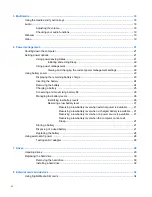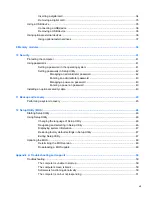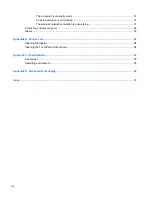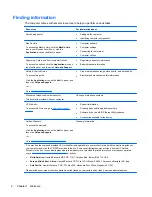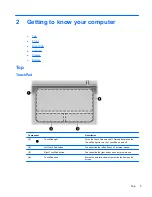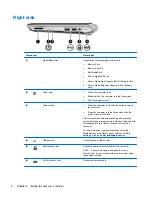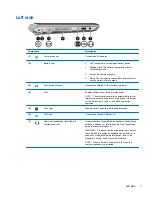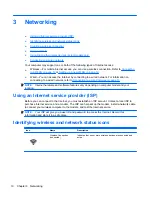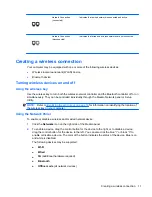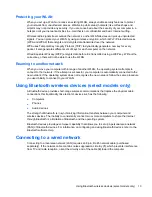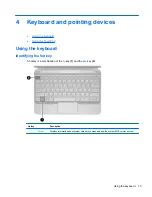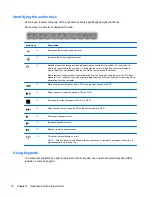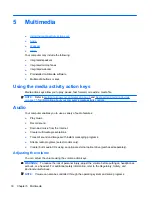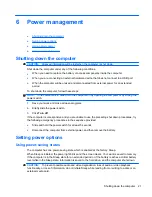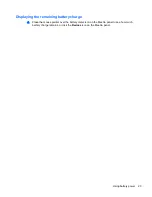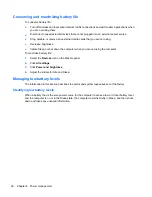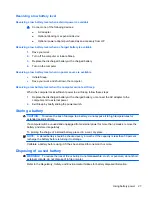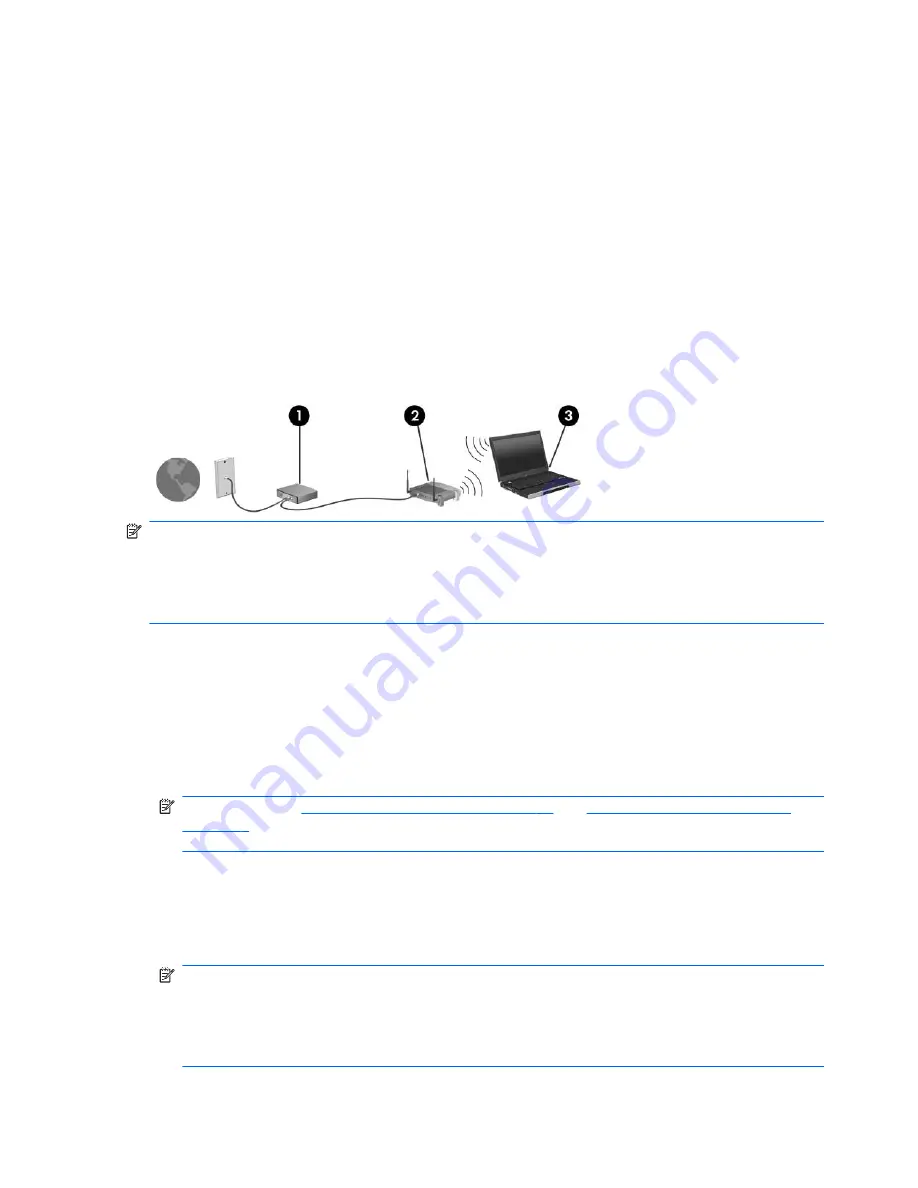
Using a WLAN
A wireless connection connects the computer to Wi-Fi networks, or WLANs. A WLAN is composed of
other computers and accessories that are linked by a wireless router or a wireless access point.
Setting up a new WLAN
Required equipment:
●
A broadband modem (either DSL or cable)
(1)
and high-speed Internet service purchased from
an Internet service provider (ISP)
●
A wireless router (purchased separately)
(2)
●
The wireless computer
(3)
The illustration below shows an example of a wireless network installation that is connected to the
Internet.
NOTE:
Some cable modems include a built-in router. Check with your ISP to see if you need a
separate router.
NOTE:
When setting up a wireless connection, be sure that your computer and wireless router are
synchronized. To synchronize your computer and wireless router, turn your computer and wireless
router off and then back on.
As your network grows, additional wireless and wired computers can be connected to the network to
access the Internet.
For help in setting up your WLAN, refer to the information provided by your router manufacturer or
your ISP.
Connecting to a WLAN
1.
Be sure that the WLAN device is on.
NOTE:
Refer to
Identifying the action keys on page 16
and
Getting to know your computer
on page 3
for information on identifying the location of the wireless key and the wireless light on
your computer.
2.
Click the
Networks
icon on the MeeGo panel.
3.
Click the wireless network you want to connect to.
If the network is a security-enabled WLAN, you are prompted to enter a password. Type the
password, and then click
Connect
to complete the connection.
NOTE:
To connect to a network that is not automatically detected, click the
Add new
connection
button. Enter the ESSID information, and set encryption parameters, and then click
the
Connect
button.
NOTE:
If no WLANs are listed, and your network is not hidden, you are out of range of a
wireless router or access point.
12
Chapter 3 Networking
Содержание Mini 210-2000 - PC
Страница 1: ...HP Notebook User Guide ...
Страница 4: ...iv Safety warning notice ...