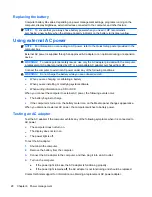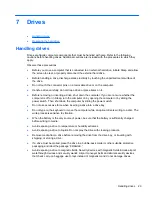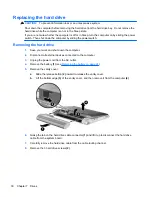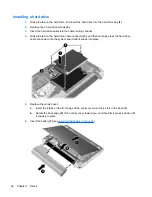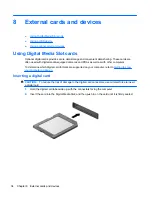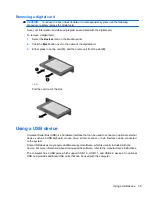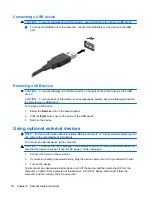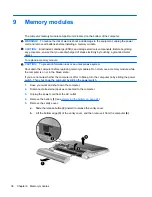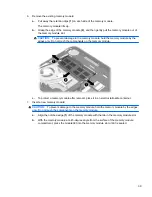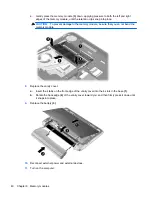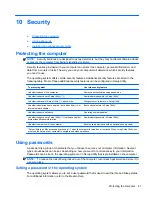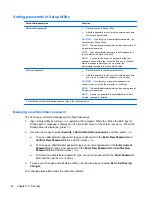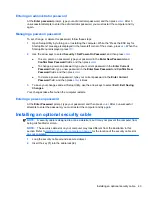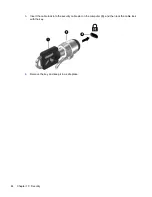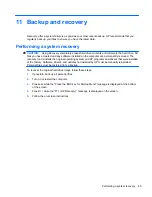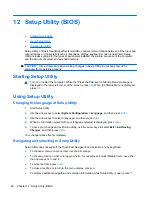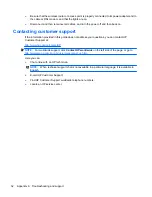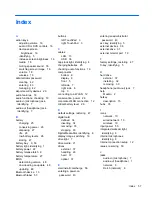Setting passwords in Setup Utility
Setup Utility passwords
Function
Administrator password*
●
Protects access to Setup Utility.
●
After this password is set, it must be entered each time
you access Setup Utility.
CAUTION:
If you forget your administrator password, you
cannot access Setup Utility.
NOTE:
The administrator password can be used in place of
the power-on password.
NOTE:
Your administrator password is not displayed as it
is set, entered, changed, or deleted.
NOTE:
If you enter the power-on password at the first
password check before the “Press the ESC key for Startup
Menu” message is displayed, you must enter the
administrator password to access Setup Utility.
Power-on password*
●
Protects access to the computer contents.
●
After this password is set, it must be entered each time
you turn on or restart the computer, or exit Sleep.
CAUTION:
If you forget your power-on password, you
cannot turn on or restart the computer, or exit Sleep.
NOTE:
The administrator password can be used in place of
the power-on password.
NOTE:
A power-on password is not displayed as it is set,
entered, changed, or deleted.
*For details about each of these passwords, refer to the following topics.
Managing an administrator password
To set, change, or delete this password, follow these steps:
1.
Open Setup Utility by turning on or restarting the computer. While the “Press the ESC key for
Startup Menu” message is displayed in the lower-left corner of the screen, press
esc
. When the
Startup Menu is displayed, press
f10
.
2.
Use the arrow keys to select
Security
>
Set Administrator password
, and then press
enter
.
●
To set an administrator password, type your password in the
Enter New Password
and
Confirm New Password
fields, and then press
enter
.
●
To change an administrator password, type your current password in the
Enter Current
Password
field, type a new password in the
Enter New Password
and
Confirm New
Password
fields, and then press
enter
.
●
To delete an administrator password, type your current password in the
Enter Password
field, and then press
enter
4 times.
3.
To save your changes and exit Setup Utility, use the arrow keys to select
Exit >
Exit Saving
Changes
.
Your changes take effect when the computer restarts.
42
Chapter 10 Security
Содержание Mini 210-2000 - PC
Страница 1: ...HP Notebook User Guide ...
Страница 4: ...iv Safety warning notice ...