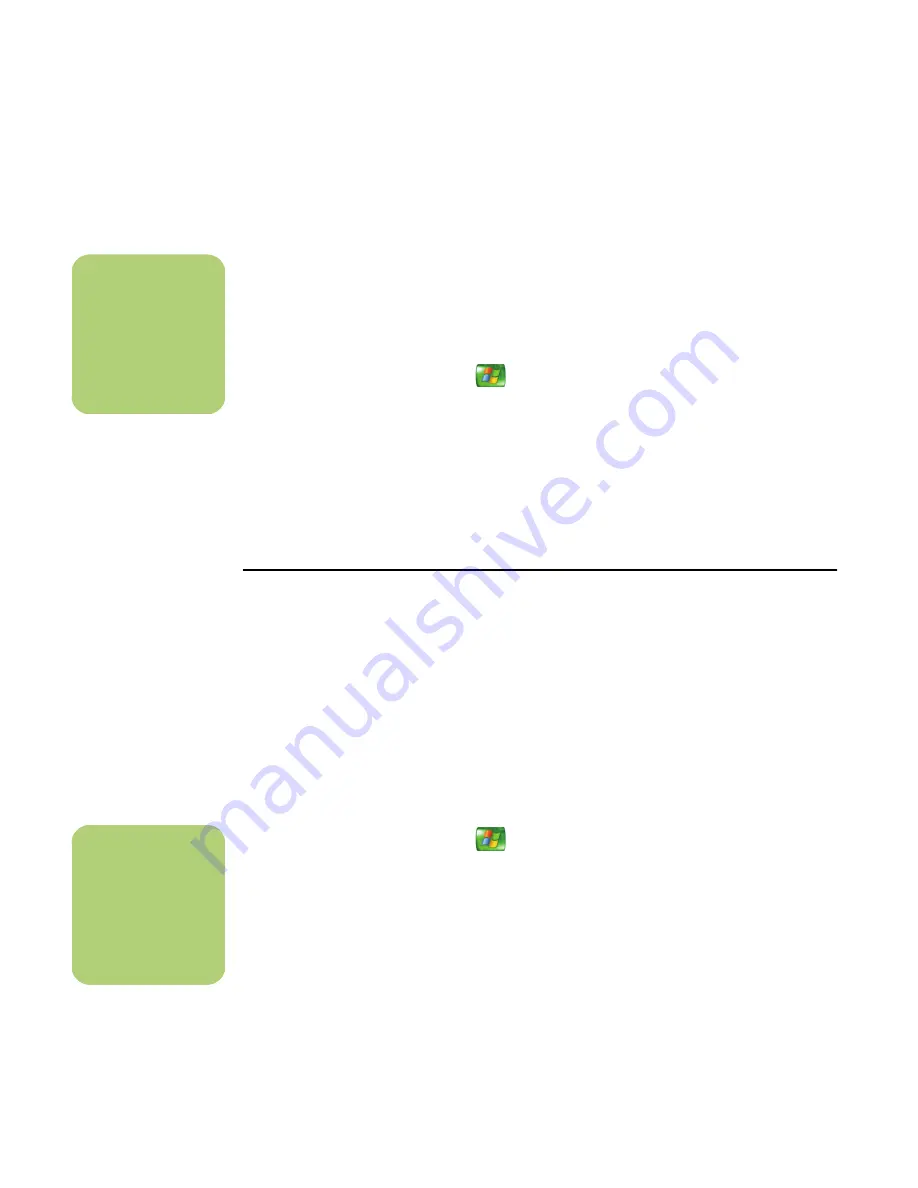
88
HP Media Center PC Software Guide
Changing the Settings in muvee autoProducer
After you have added at least one video or picture
file to your movie project, you can adjust the audio
settings.
1
If your project is already open, select the
Settings
button and skip to step 4.
2
Press the Media Center Start button
on
the remote control to open Media Center.
3
Select
More
Programs
, and then select the
Make
muvee
icon.
4
Select the
Sound Mix Level
for the original
sound track and the added music.
5
Check the
Smart Join Multiple Music
Clips
box to cross-fade multiple music clips.
6
Check the
Use Every Music Clip
box to
include all music files in your movie.
7
Select the
Production
button.
8
Select whether to have video, pictures and
music to be repeated.
9
Select whether to keep the video and pictures
in sequence.
10
Select the
Next
button to continue.
Making the Movie with muvee autoProducer
After you have added at least one video or picture
file to your movie project, you can have muvee
autoProducer make the movie.
The muvee autoProducer program makes a movie
by combining the video, picture, and music files you
have selected, along with the style of movie, and
puts together all of these pieces into a professional-
looking movie with just a few steps.
1
If your project is already open, select the
make muvee
button and skip to step 4.
2
Press the Media Center Start button
on
the remote control to open Media Center.
3
Select
More
Programs
, and then select the
Make
muvee
icon.
4
Select the duration for your movie by clicking
either
Use
Automatic
to allow muvee
autoProducer to set the duration, or
Set to
for
you to set the duration.
5
Select
Next
to start the process of creating
your movie.
6
Preview the movie in the preview window. Use
the playback controls under the preview
window to play, pause, and stop the movie
preview. Each time you make a change to a
movie project, you need to click the
make
muvee
button again to add that change to
your movie.
n
The video quality of
the preview may not
be as smooth as the
final saved version of
your movie.
n
The video quality of
the preview may not
be as smooth as the
final saved version of
your movie.
Содержание Media Center 2005
Страница 1: ...Microsoft Windows XP Media Center Edition 2005 Software Guide ...
Страница 16: ...12 HP Media Center PC Software Guide ...
Страница 30: ...26 HP Media Center PC Software Guide ...
Страница 62: ...58 HP Media Center PC Software Guide ...
Страница 68: ...64 HP Media Center PC Software Guide ...
Страница 80: ...76 HP Media Center PC Software Guide ...
Страница 94: ...90 HP Media Center PC Software Guide ...
Страница 110: ......






























