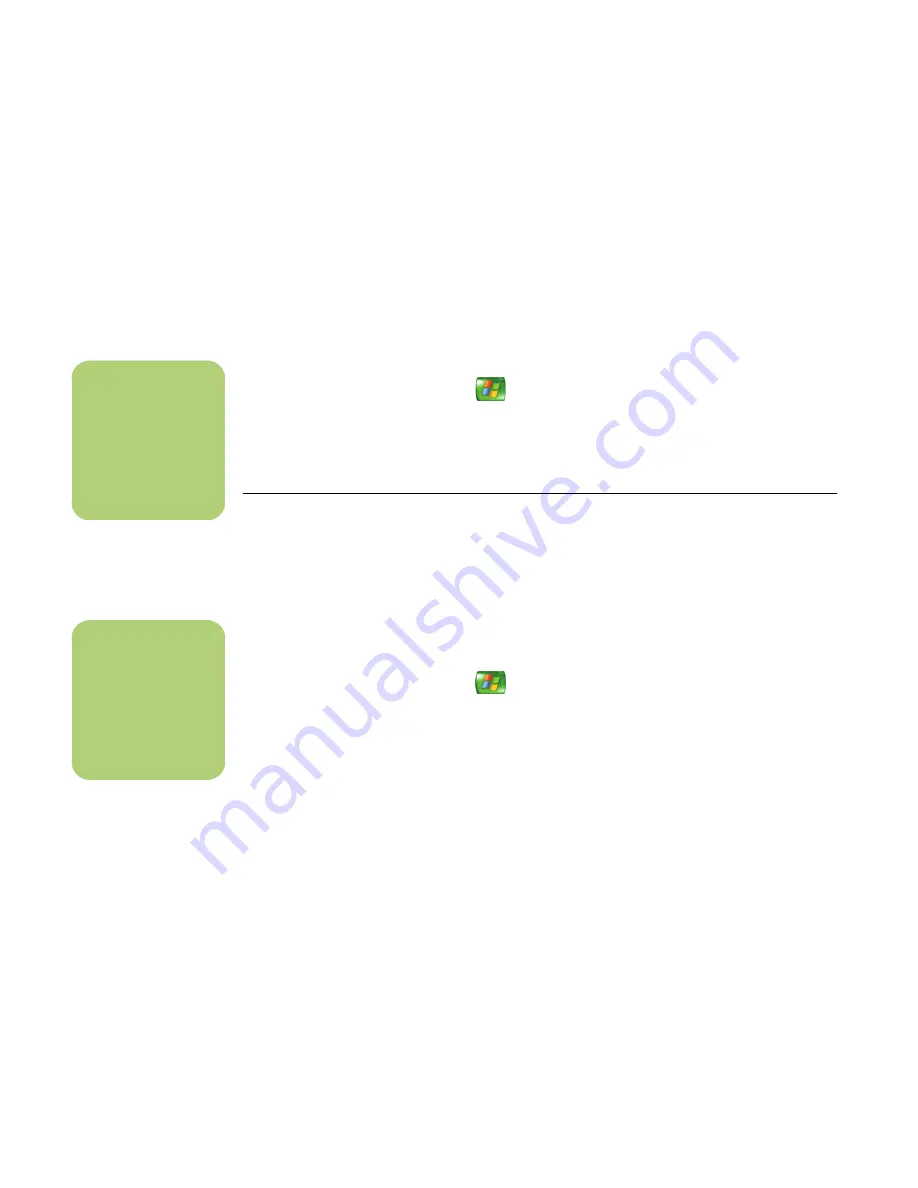
86
HP Media Center PC Software Guide
Adding Videos to Your Movie with muvee autoProducer
It is easy to add video files to your muvee
production. The following formats are supported:
■
Video — .dv, .avi, .mpeg-1, .mpeg-2
1
If your project is already open, select the
Select Video
button and skip to step 4.
2
Press the Media Center Start button
on
the remote control to open Media Center.
3
Select
More Programs
, and then select the
Make muvee
icon.
4
Select the video files under My Videos to add
to your Selected Videos.
5
Adjust the order of the videos by using the
Move Up
and
Down
buttons.
6
Select
Next
when you are finished adding
videos to your movie project.
Adding Pictures to Your Movie with muvee autoProducer
It is easy to add still image files to your muvee
production. The following formats are supported:
■
Pictures — .bmp, .jpg, .jpeg, .gif
1
If your project is already open, select the
Select Pictures
button and skip to step 4.
2
Press the Media Center Start button
on
the remote control to open Media Center.
3
Select
More Programs
, and then select the
Make muvee
icon.
4
Select the images under My Pictures to add to
your Selected Pictures.
5
Adjust the order of the images by using the
Move Up
and
Down
buttons.
6
Select
Next
when you are finished adding
pictures to your movie project.
n
Select multiple video
files by pressing and
holding Ctrl on your
keyboard while
selecting the files.
n
Select multiple picture
files by pressing and
holding Ctrl on your
keyboard while
selecting the files.
Содержание Media Center 2005
Страница 1: ...Microsoft Windows XP Media Center Edition 2005 Software Guide ...
Страница 16: ...12 HP Media Center PC Software Guide ...
Страница 30: ...26 HP Media Center PC Software Guide ...
Страница 62: ...58 HP Media Center PC Software Guide ...
Страница 68: ...64 HP Media Center PC Software Guide ...
Страница 80: ...76 HP Media Center PC Software Guide ...
Страница 94: ...90 HP Media Center PC Software Guide ...
Страница 110: ......






























