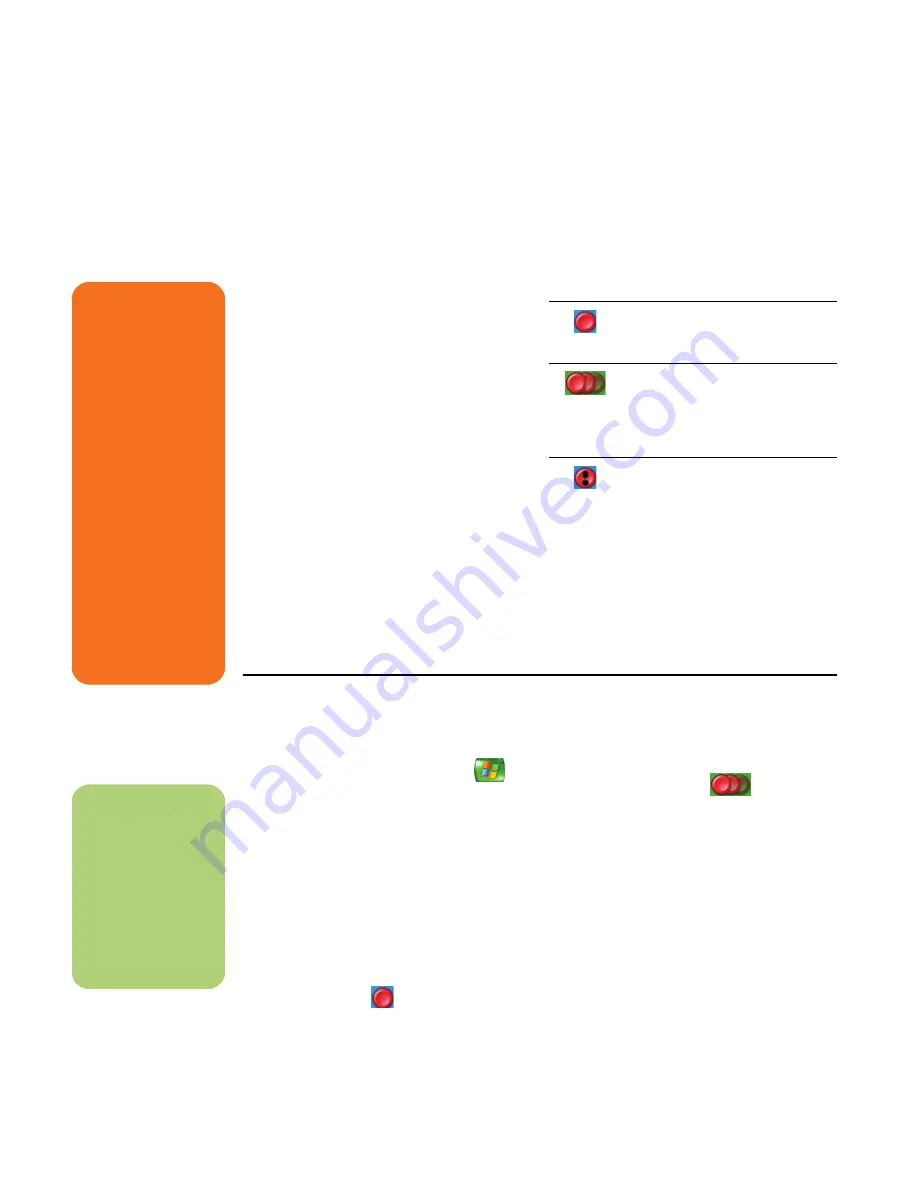
22
HP Media Center PC Software Guide
Recording TV Programs
Media Center allows you to record TV programs so
that you can watch them when it is convenient. You
can record the program you are watching, or you
can record a future program or series from the
Guide, the Search, or the Recorded TV window in
My TV. You can record two programs at the same
time if your PC has two TV tuners (select models
only).
If a recording error occurs, the program will not be
recorded unless the conflict is resolved. If you try to
schedule a recording and another is already
scheduled for the same time, a conflict window
appears and gives you the option to record the new
program or record the previously scheduled
program.
To make sure your program is being recorded,
select
My TV
,
Recorded TV
,
and then select
Scheduled
. The Record icon also appears next to
the program in the Guide while you are recording.
The Record icon disappears when the recording is
complete.
Record Series means that you select to record each
episode of that program from one channel. Media
Center won’t record duplicate episodes. Media
Center also looks for alternative times to record an
episode if a recording conflict arises.
Recording TV from the Guide
To record a current or future program or series from
the Guide:
1
Press the Media Center Start button
on
the remote control, select
My TV
, and then
select
Guide
.
2
To find the program you want to record, use
the arrow buttons on the remote control, and
then select the program. You can also use the
numeric keypad on the remote control to enter
a channel number. Press the right arrow
button in the Guide to select a program that
will be broadcast in the future.
3
Press the Record button on the remote control.
The Record icon
appears next to the
program in the Guide. Press Record twice to
record a series.
The Record Series icon
is displayed to
indicate a series. Press Record again to cancel
the recording.
4
To return to the previous window, press Back
on the remote control.
5
If there is a recording conflict, Media Center
displays a message and allows you to select
which program you want to record.
w
If you turn off
(shut down) your PC,
Media Center will not
record a scheduled
program. The PC must
be turned on or in
standby mode to
record a TV program.
The PC will not
automatically go into
standby mode if
Media Center is open.
Make sure you turn
off the monitor and
turn down or mute
the volume if, for
example, you have a
scheduled recording
in the middle of the
night and do not
want to be disturbed.
Recording icons
The Record icon appears in the
Television Program Guide next to
the program scheduled to record.
The Record Series icon appears in
the Television Program Guide next
to each occurrence of a program
in a series that is scheduled to be
recorded.
The Record Conflict/Error icon
appears in the Television Program
Guide and the taskbar if another
program is scheduled to be
recorded at the same time.
n
For more information
about recording to
your HP Personal
Media Drive, see
“About Recording TV
to the HP Personal
Media Drive” on
page 96.
Содержание Media Center 2005
Страница 1: ...Microsoft Windows XP Media Center Edition 2005 Software Guide ...
Страница 16: ...12 HP Media Center PC Software Guide ...
Страница 30: ...26 HP Media Center PC Software Guide ...
Страница 62: ...58 HP Media Center PC Software Guide ...
Страница 68: ...64 HP Media Center PC Software Guide ...
Страница 80: ...76 HP Media Center PC Software Guide ...
Страница 94: ...90 HP Media Center PC Software Guide ...
Страница 110: ......






























