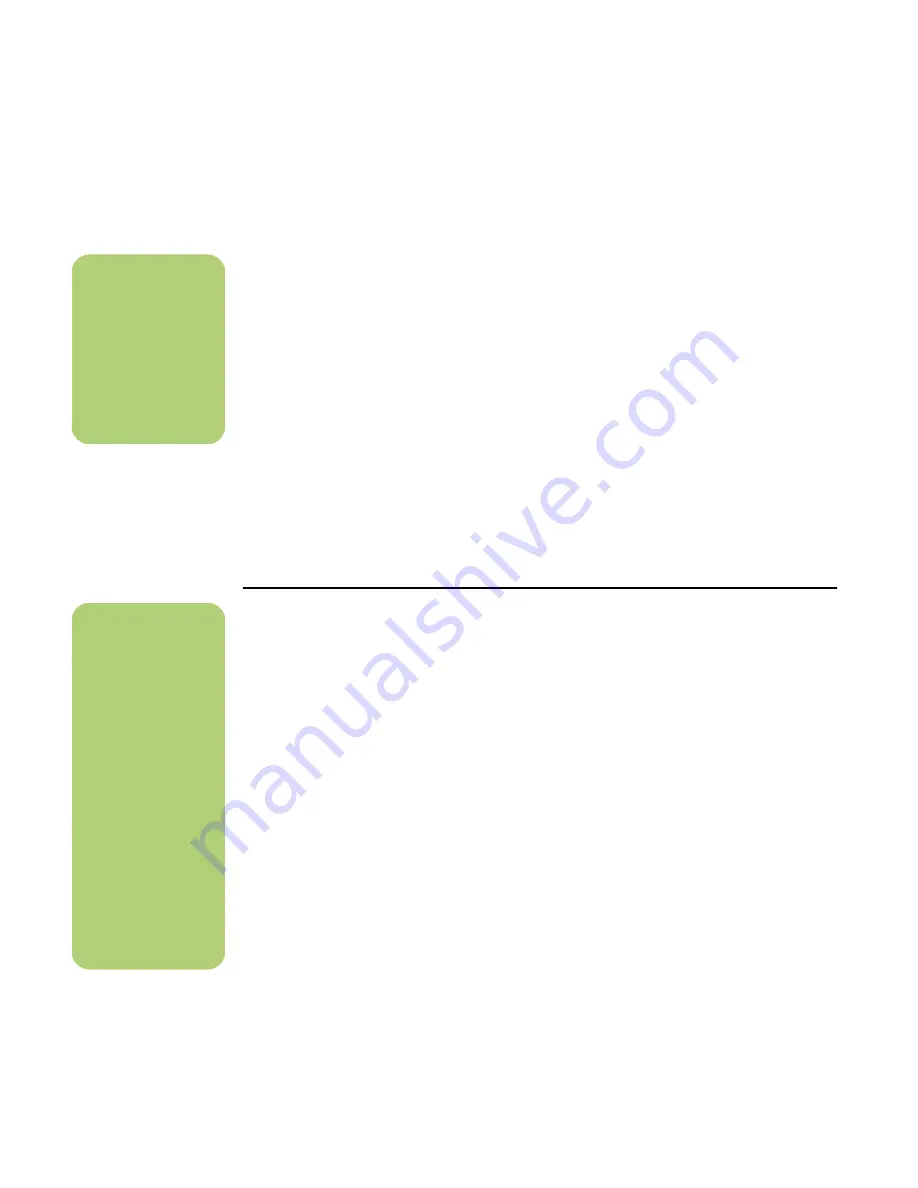
96
HP Media Center PC Software Guide
Watching TV Programs Stored on the HP Personal Media Drive
To play back recorded TV files stored on your
HP Personal Media Drive, you must:
1
Connect your HP Personal Media Drive to the
PC with the PC turned off.
2
Turn on the PC and open Media Center.
3
Click
Settings
,
TV
,
Recorder
,
Recorder
storage
.
4
Under
Record on drive
select the
HP
Personal Media Drive
, select
Save
,
and
then select
Yes
. A Recorded TV folder is
created and placed in your HP Personal
Media Drive. Recorded TV shows must be
placed in this folder to access them with
Media Center.
5
Under
Record on drive
, select your local hard
disk drive, select
Save
, and then select
Yes
.
6
Move or copy your recorded TV programs to
this Recorded TV folder on your HP Personal
Media Drive. Now you can view your stored
TV programs in Media Center, or you can
double-click the file and view the show in
Windows Media Player.
7
Close Media Center before disconnecting the
drive.
When you connect your drive, stored TV files
appear in a few seconds after you open
Media Center.
PV
About Recording TV to the HP Personal Media Drive
The PC was set up to record TV shows to your local
hard disk drive when using Media Center. It is
possible to change the recording pathway to an HP
Personal Media Drive, but several errors can occur
if the drive is unexpectedly or improperly removed.
It is best to record TV shows to your local hard
disk drive and then copy the files over to your
HP Personal Media Drive.
If you decide to change your recording path to the
HP Personal Media Drive, consider the following:
■
The TV recording path does not default
back to your local hard disk drive after the
HP Personal Media drive is disconnected. This
means that scheduled recordings may not be
recorded. The recording error
Low Disk Space
may occur, and then your program will not be
recorded. See “Changing Disk Allocation” on
page 99 for more information about fixing
this error.
■
When the drive is disconnected, the disk
allocation for Recorded TV shows reverts to
10%, and your recorded programs can be
lost if you have selected the “Keep until space
is needed” setting in My TV. See “Changing
Disk Allocation” on page 99 for more
information about changing the allocation.
n
You need to close
Media Center before
removing or before
connecting your HP
Personal Media Drive
for the stored TV files
to update properly.
n
The installation CD
that came with your
HP Personal Media
Drive allows you to
set up folders so that
you can access your
music files with
Media Center.
n
■
HP recommends
that you record TV
programs directly
to your local hard
disk drive and
then transfer the
programs to the
HP Personal Media
Drive.
■
If you have
problems recording
after you have
changed the
recording pathway,
close Media Center
and then open it,
and then restart
the PC.
Содержание Media Center 2005
Страница 1: ...Microsoft Windows XP Media Center Edition 2005 Software Guide ...
Страница 16: ...12 HP Media Center PC Software Guide ...
Страница 30: ...26 HP Media Center PC Software Guide ...
Страница 62: ...58 HP Media Center PC Software Guide ...
Страница 68: ...64 HP Media Center PC Software Guide ...
Страница 80: ...76 HP Media Center PC Software Guide ...
Страница 94: ...90 HP Media Center PC Software Guide ...
Страница 110: ......

























