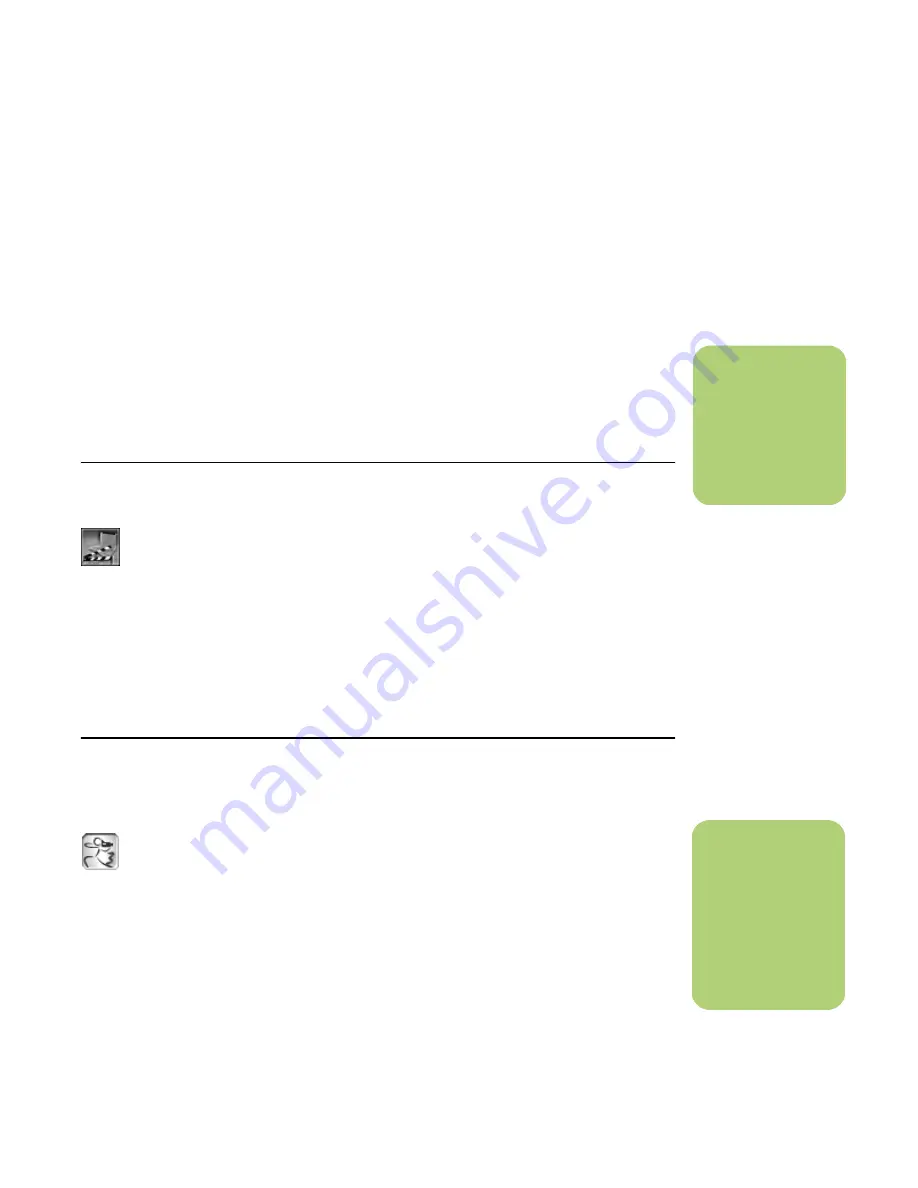
Importing, Editing, and Burning Videos
77
Importing, Editing, and Burning Videos
You can capture, edit, and record your home
movies in a few easy steps by using the InterVideo
WinDVD Creator program located in your All
Programs folder on your desktop. You can also use
the muvee autoProducer unPlugged program (select
models only) to personalize your video files from
within Media Center by using your remote control.
Both programs allow you to edit your video files and
save your files to your hard disk drive. You need to
use InterVideo WinDVD Creator to capture your
video files from a video device and also to record
your video file to a disc. If you use muvee
autoProducer to create your video file, you can use
WinDVD Creator to record it to disc.
For instructions on how to use InterVideo WinDVD
Creator to create your own personalized video file,
see the following description and see “Getting
started with WinDVD Creator” on page 78.
For instructions on how to use muvee autoProducer
to create your own personalized video files, see the
following description and see “Getting Started with
muvee autoProducer” on page 85.
with
Using InterVideo WinDVD Creator
You can use InterVideo WinDVD Creator to
create your personalized video files in a
few easy steps.
Capture:
Take videos and pictures from digital
camcorders, analog video devices, and Web
cameras, and then save them to your hard disk
drive.
Edit:
Arrange and trim your files. Add titles,
transition effects, images, and audio.
Add Menu:
Add a menu with chapters to
your DVD.
Make Movie:
Finalize your project by burning
your movie to your hard disk drive or to disc.
For more information about WinDVD Creator, click
the
Help
menu in the WinDVD Creator menu bar.
Using muvee autoProducer unPlugged
(Select models only)
You can use muvee autoProducer to create
your personalized video files in a few easy
steps. You can access muvee autoProducer
in Media Center under More Programs.
You must capture digital video files to your hard disk
drive and burn your movies to disc using the
InterVideo WinDVD Creator program. The basic
steps when using muvee autoProducer are:
■
Add videos and pictures:
Select video
and picture files on your PC.
■
Add music:
Select music files on your PC to
add to your movie.
■
Select a style:
Apply a movie style for a
different effect and picture transition.
■
Make the movie:
Combine your pictures,
music, and styles to your movie and save your
movie to your hard disk drive.
For more information about muvee autoProducer,
click the
?
in the muvee autoProducer menu bar.
n
You need to use
InterVideo WinDVD
Creator to capture
and record your
video files to disc.
n
You must capture
digital videos to your
hard disk drive and
burn your movies to
DVD with the
InterVideo WinDVD
Creator program.
Содержание Media Center 2005
Страница 1: ...Microsoft Windows XP Media Center Edition 2005 Software Guide ...
Страница 16: ...12 HP Media Center PC Software Guide ...
Страница 30: ...26 HP Media Center PC Software Guide ...
Страница 62: ...58 HP Media Center PC Software Guide ...
Страница 68: ...64 HP Media Center PC Software Guide ...
Страница 80: ...76 HP Media Center PC Software Guide ...
Страница 94: ...90 HP Media Center PC Software Guide ...
Страница 110: ......






























