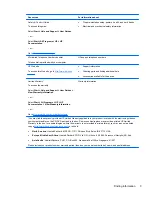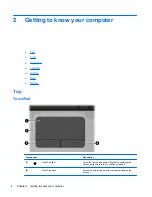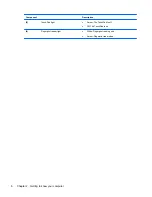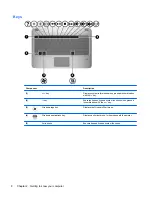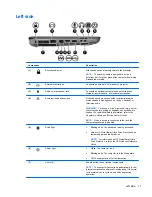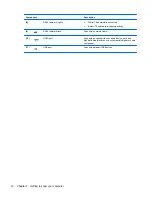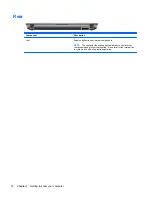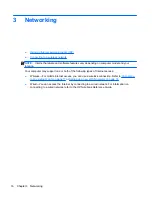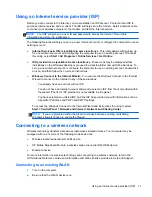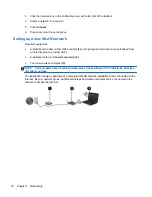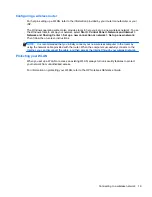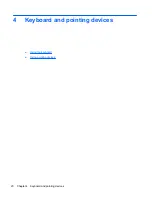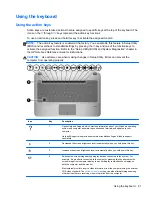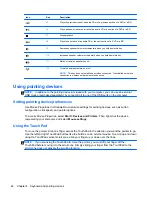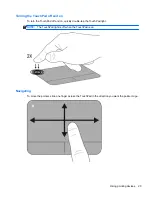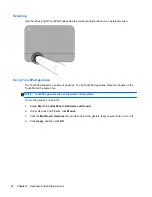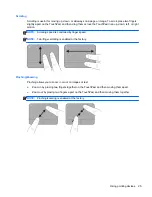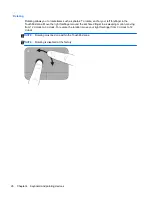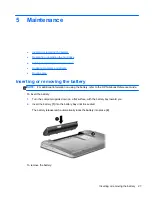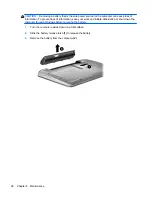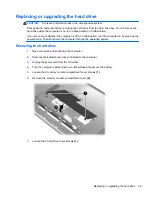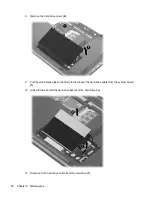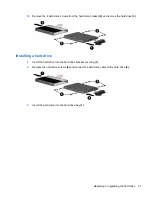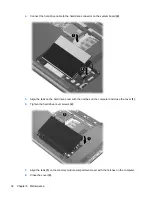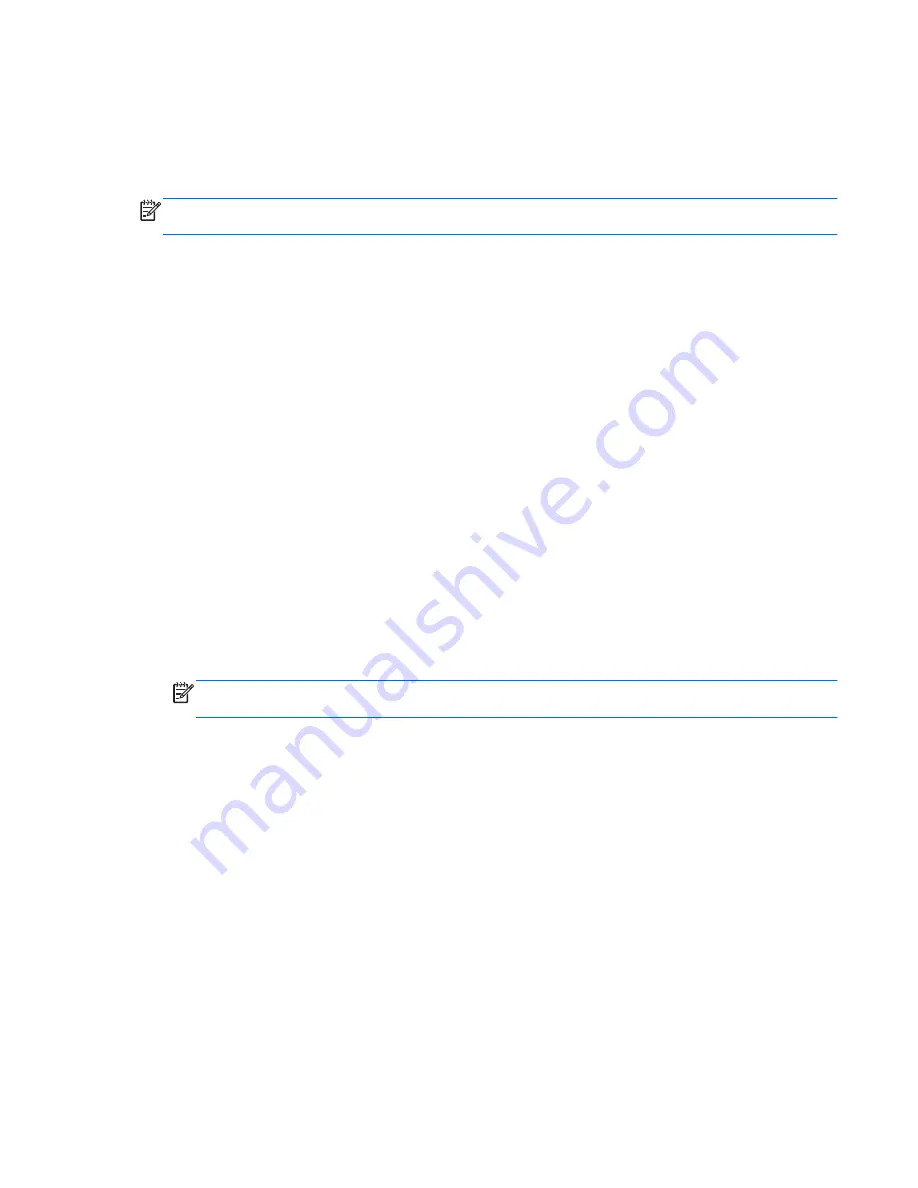
Using an Internet service provider (ISP)
Before you can connect to the Internet, you must establish an ISP account. Contact a local ISP to
purchase Internet service and a modem. The ISP will help set up the modem, install a network cable
to connect your wireless computer to the modem, and test the Internet service.
NOTE:
Your ISP will give you a user ID and password to access the Internet. Record this
information and store it in a safe place.
The following features will help you set up a new Internet account or configure the computer to use an
existing account:
●
Internet Services & Offers (available in some locations)
—This utility assists with signing up
for a new Internet account and configuring the computer to use an existing account. To access
this utility, select
Start
>
All Programs
>
Online Services
>
Get Online
.
●
ISP-provided icons (available in some locations)
—These icons may be displayed either
individually on the Windows desktop or grouped in a desktop folder named Online Services. To
set up a new Internet account or configure the computer to use an existing account, double-click
an icon, and then follow the on-screen instructions.
●
Windows Connect to the Internet Wizard
—You can use the Windows Connect to the Internet
Wizard to connect to the Internet in any of these situations:
◦
You already have an account with an ISP.
◦
You do not have an Internet account and want to select an ISP from the list provided within
the wizard. (The list of ISP providers is not available in all regions.)
◦
You have selected an unlisted ISP, and the ISP has provided you with information such as
a specific IP address and POP3 and SMTP settings.
To access the Windows Connect to the Internet Wizard and instructions for using it, select
Start
>
Control Panel
>
Network and Internet
>
Network and Sharing Center
.
NOTE:
If you are prompted within the wizard to choose between enabling or disabling
Windows Firewall, choose to enable the firewall.
Connecting to a wireless network
Wireless technology transfers data across radio waves instead of wires. Your computer may be
equipped with one or more of the following wireless devices:
●
Wireless local area network (WLAN) device
●
HP Mobile Broadband Module, a wireless wide area network (WWAN) device
●
Bluetooth device
For more information on wireless technology and connecting to a wireless network, refer to the
HP Notebook Reference Guide
and information and Web site links provided in Help and Support.
Connecting to an existing WLAN
1.
Turn on the computer.
2.
Be sure that the WLAN device is on.
Using an Internet service provider (ISP)
17
Содержание LW475UA
Страница 1: ...Getting Started HP Notebook ...
Страница 4: ...iv Safety warning notice ...
Страница 7: ...Index 52 vii ...
Страница 8: ...viii ...
Страница 54: ...7 Customer support Contacting customer support Labels 46 Chapter 7 Customer support ...
Страница 57: ...8 Specifications Input power Operating environment 49 ...
Страница 62: ......