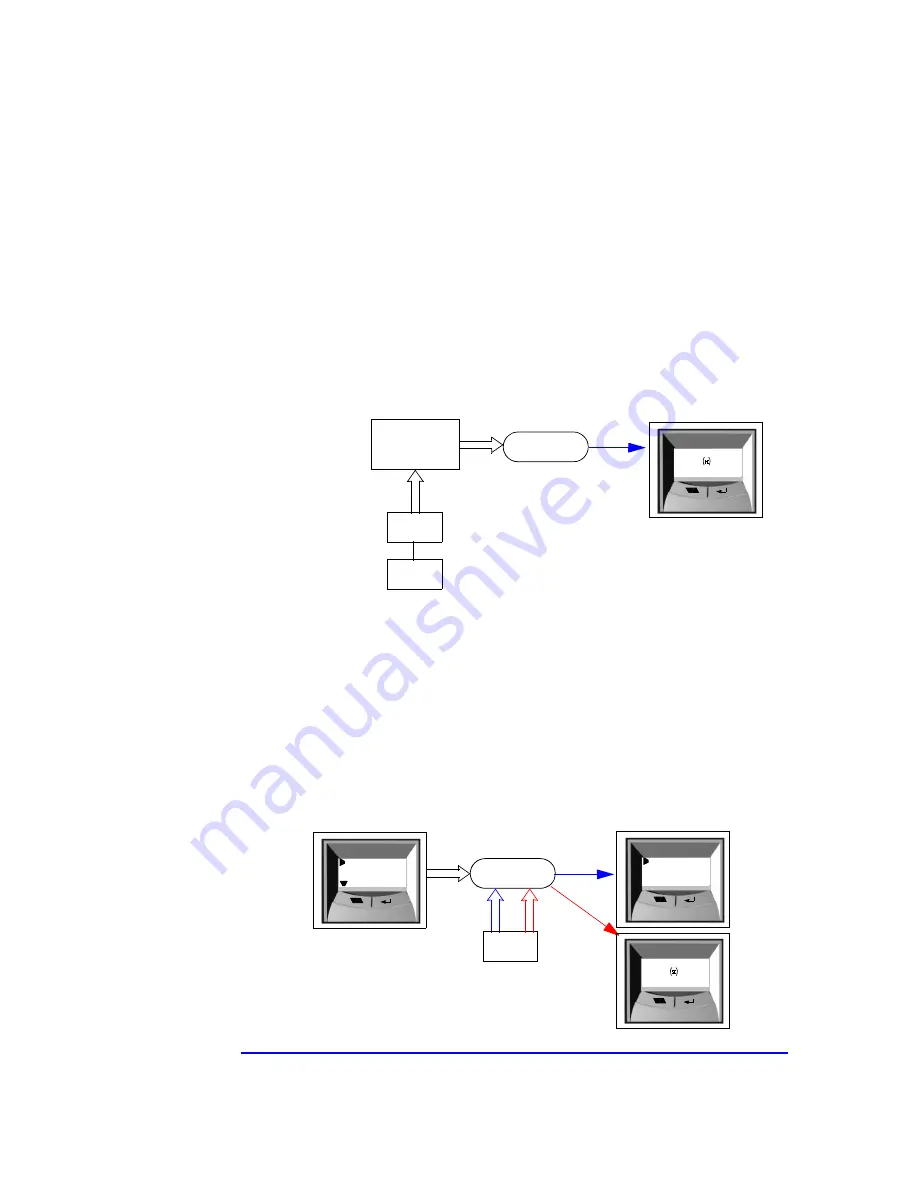
116
6 Tests and Error Messages
MaxiLife Test Sequence and Error Messages
Main Menu (Minitower models only)
The main menu is displayed when any of the LCD buttons are pressed
(MaxiLife LCD status panel can be accessed even though the PC
Workstation is turned off). The Main Menu comprises three sub-menus:
System Info, Boot Steps and Diagnostics.
System Info
Obtains information from the BIOS and the system’s Serial EEPROM from a
previously successful boot. This information includes: product name, BIOS
version, serial number, number of processors and speed, size of memory for
each socket. The following diagram shows how the System Info obtains its
information.
Boot Steps
Shows the Power-On-Self-Test (POST) codes during the system startup.
The POST code is provided by the BIOS and is displayed on the LCD panel
as soon as it is available. If the system stops during the startup, the last
successful boot step POST code is displayed on the LCD. When Boot Steps
is selected, the POST step will be shown on the LCD status panel during the
subsequent boot processes.
To ensure that MaxiLife is ready to display the first POST codes as soon as
possible, the Pre-boot diagnostics are not executed when the system is
booted with the Boot Steps option selected. The following diagram shows
how Boot Steps obtains its information from the BIOS, and then displays a
POST error if needed.
System Info
strings in EEPROM
LCD Status Panel
BIOS
Write
MaxiLife
DMI Table
HP KAYAK XM600
“Write
POST
Code”
BIOS
MaxiLife
“Write
POST
ERROR”
This is a toggle item,
which is indicated with
a check mark
SYSTEM INFO
BOOT STEPS
NEXT
GO
HP KAYAK XM600
POST Code 24
ERROR
POST XXXX
Содержание KAYAK XM600
Страница 1: ...HP Kayak XM600 PC Workstation Technical Reference Manual ...
Страница 32: ...32 1 System Overview Documentation ...
Страница 90: ...90 3 Interface Cards SCSI Adapter Card ...
Страница 138: ...138 7 Connectors and Sockets Rear Panel Socket Pin Layouts ...
















































