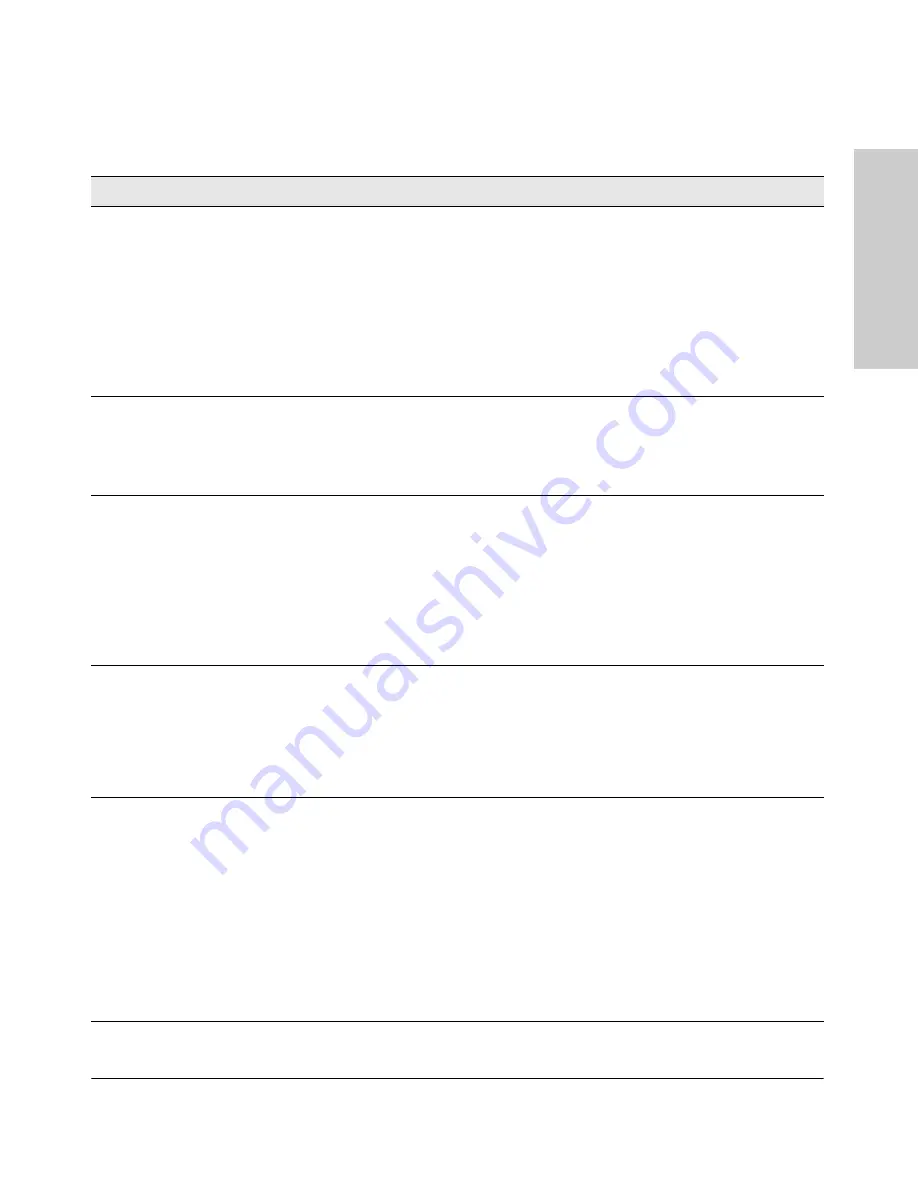
4-5
Troubleshooting
Diagnosing with the LEDs
Tro
ubl
e
shoo
tin
g
Diagnostic Tips:
Tip
Problem
Solution
➊
The switch is not
plugged into an
active AC power
source, or the
switch’s power
supply may have
failed. The
switch will not
power up if the
top is off.
1. Verify the power cord is plugged into an active power source and to the switch. Make
sure these connections are snug.
2. Try power cycling the switch by unplugging and plugging the power cord back in.
3. If the Power LED is still not on, verify that the AC power source works by plugging
another device into the outlet. Or try plugging the switch into a different outlet or try a
different power cord.
If the power source and power cord are OK and this condition persists, the switch power
supply may have failed. Call your ProCurve authorized LAN dealer, or use the electronic
support services from ProCurve to get assistance. See the Customer Support/Warranty
booklet for more information.
➋
A switch
hardware failure
has occurred. All
the LEDs will stay
on indefinitely.
Try power cycling the switch. If the fault indication reoccurs, the switch may have failed.
Call your ProCurve authorized LAN dealer, or use the electronic support services from HP
to get assistance. See the Customer Support/Warranty booklet for more information.
➌
The switch has
experienced a
software failure
during self test.
1. Try resetting the switch by pressing the Reset button on the front of the switch, or by
power cycling the switch.
2. If the fault indication reoccurs, attach a console to the switch (as indicated in chapter
2) and configure it to operate at 9600 baud. Then, reset the switch. Messages should
appear on the console screen and in the console log identifying the error condition.
You can view the console log at that point by selecting it from the console Main Menu.
If necessary to resolve the problem, contact your ProCurve authorized LAN dealer, or use
the electronic support services from ProCurve to get assistance. See the Customer
Support/Warranty booklet for more information.
➍
One or both of the
switch cooling
fans may have
failed.
Try disconnecting power from the switch and wait a few moments. Then reconnect the
power to the switch and check the LEDs again. If the error indication reoccurs, one or
both of the fans has failed. The switch has two fans and may continue to operate under
this condition if the ambient temperature does not exceed normal room temperature, but
for best operation, the switch should be replaced. Contact your ProCurve authorized LAN
dealer, or use the electronic support services from ProCurve to get assistance. See the
Customer Support/Warranty booklet for more information.
➎
The network port
for which the LED
is flashing has
experienced a
self test or
initialization
failure.
If the Mdl Status
LED is flashing,
the affected port
is on the al
Module.
Try power cycling the switch. If the fault indication reoccurs, the switch port may have
failed. Call your ProCurve authorized LAN dealer, or use the electronic support services
from ProCurve to get assistance. See the Customer Support/Warranty booklet for more
information.
If the port is a pluggable, verify it is one of the pluggables supported by the switch.
Unsupported pluggables will be identified with this fault condition. The supported mini-
GBICs are listed in Chapter 2, “Installing the Switch” on
page 2-1
, supported transceivers
are listed in Appendix B,
Module Specifications
. The mini-GBICs are also tested when
they are “hot-swapped”—installed or changed while the switch is powered on.
To verify the port has failed, try removing and reinstalling the mini-GBIC without having
to power off the switch. If the port fault indication reoccurs, you will have to replace the
mini-GBIC.
continued on the next page
Содержание J9146A - ProCurve Switch 2910al-24G-PoE
Страница 1: ...Power over Ethernet ProCurve 2910al Switches Installation and Getting Started Guide ...
Страница 2: ......
Страница 3: ...ProCurve 2910al Switches Installation and Getting Started Guide ...
Страница 26: ......
Страница 80: ......
Страница 82: ......
Страница 92: ......
Страница 101: ...D 9 Safety and EMC Regulatory Statements EMC Regulatory Statements Safety and EMC Regulatory Statements Korea Taiwan ...
Страница 104: ......
Страница 114: ...6 Index Index ...
Страница 115: ......
















































