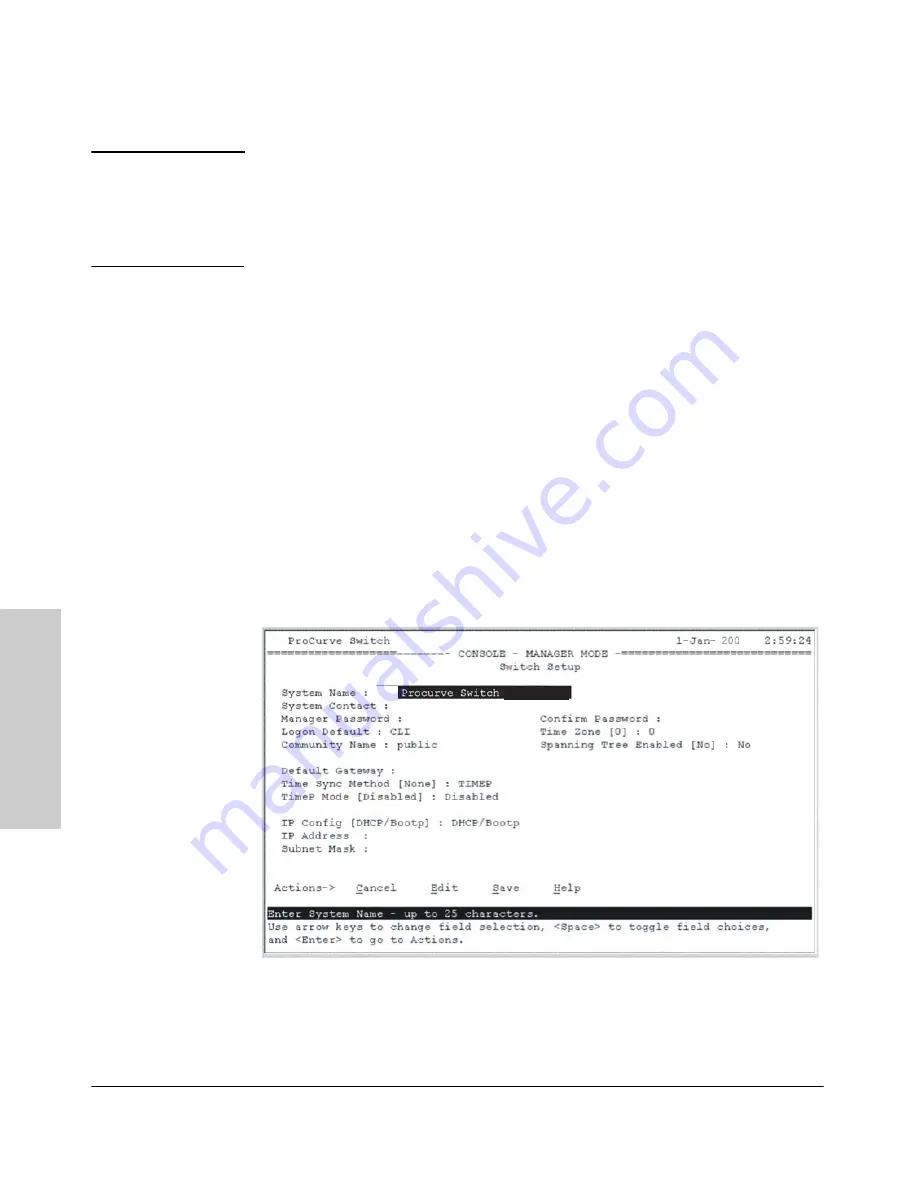
3-2
Getting Started With Switch Configuration
Using the Console Setup Screen
Ge
ttin
g
Sta
rt
e
d
Wit
h
S
w
itc
h
Co
nf
igur
at
io
n
N o t e
By default, the switch is configured to acquire an IP address configuration
from a DHCP or Bootp server. To use DHCP/Bootp instead of the manual
method described in this chapter, see “DHCP/Bootp Operation” in the
Management and Configuration Guide,
which is on the ProCurve Website at
www.hp.com/go/procurve/manuals
.
Using the Console Setup Screen
The quickest and easiest way to minimally configure the switch for manage-
ment and password protection in your network is to use a direct console
connection to the switch, start a console session, and access the Switch Setup
screen.
1.
Using the method described in the preceding section, connect a terminal
device to the switch and display the switch console command (CLI)
prompt (the default display).
The CLI prompt appears displaying the switch model number:
ProCurve Switch 2910al-48G#
2.
At the prompt, enter the
setup
command to display the Switch Setup
screen. The following illustration shows the Setup screen with the default
settings.
3.
Use the
[Tab]
key to select the
Manager Password
field and enter a manager
password of up to 16 characters.
2910al-48G
2910al-48G
5
8
Содержание J9146A - ProCurve Switch 2910al-24G-PoE
Страница 1: ...Power over Ethernet ProCurve 2910al Switches Installation and Getting Started Guide ...
Страница 2: ......
Страница 3: ...ProCurve 2910al Switches Installation and Getting Started Guide ...
Страница 26: ......
Страница 80: ......
Страница 82: ......
Страница 92: ......
Страница 101: ...D 9 Safety and EMC Regulatory Statements EMC Regulatory Statements Safety and EMC Regulatory Statements Korea Taiwan ...
Страница 104: ......
Страница 114: ...6 Index Index ...
Страница 115: ......






























