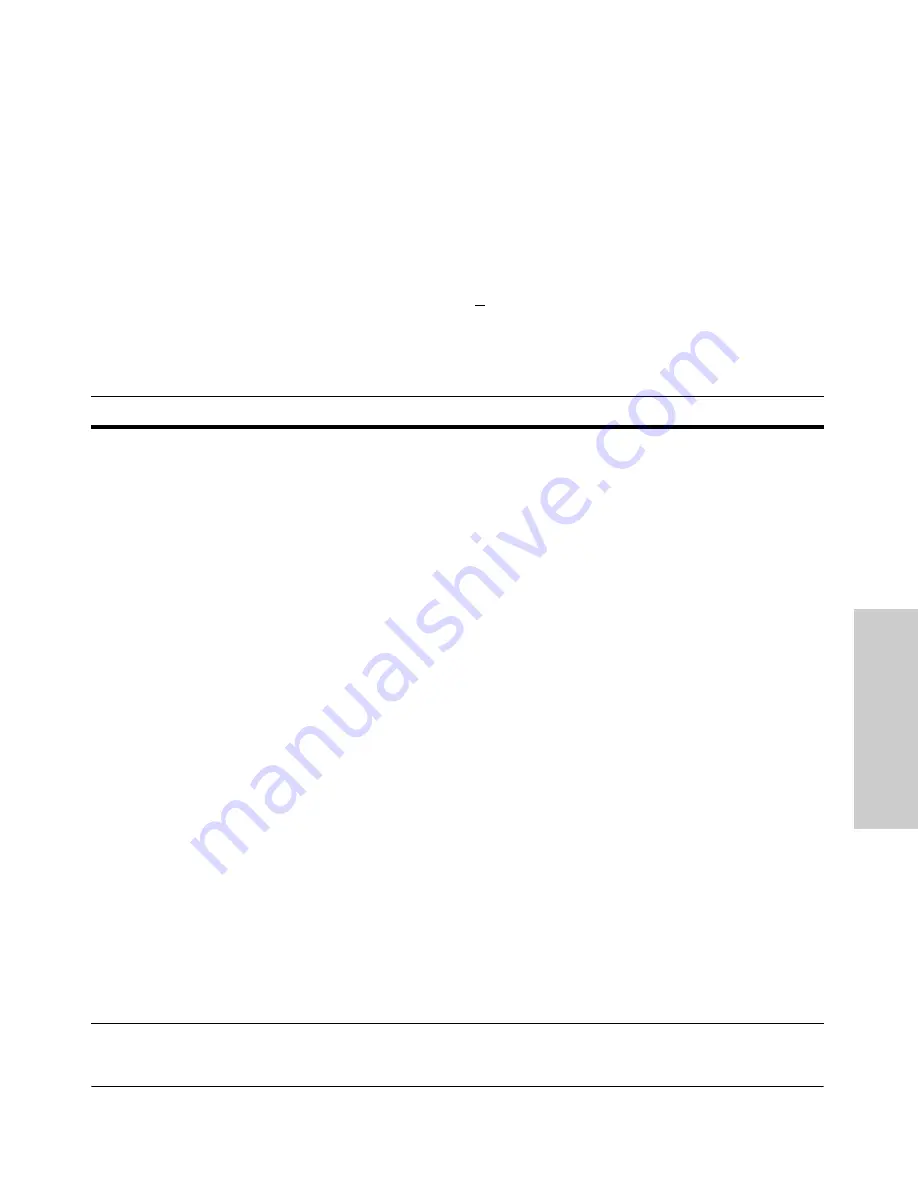
3-3
Getting Started With Switch Configuration
Using the Console Setup Screen
Ge
tti
n
g
S
ta
rte
d
With
Sw
itc
h
Co
n
fig
u
ra
tio
n
4.
[Tab]
to the
IP Config (DHCP/Bootp)
field and use the Space bar to select the
Manual
option.
5.
[Tab]
to the
IP Address
field and enter the IP address that is compatible with
your network.
6.
[Tab]
to the
Subnet Mask
field and enter the subnet mask used for your
network.
7.
Press [
Enter]
, then
[S]
(for
Save
).
Here is some information on the fields in the Setup screen. For more informa-
tion on these fields, see the
Management and Configuration Guide,
which is
on the ProCurve Website at
www.hp.com/go/procurve/manuals
:
Parameter
Default
System Name
blank
Optional; up to 25 characters, including spaces
System Contact
blank
Optional; up to 48 characters, including spaces
Manager Password
blank
Recommended; up to 16 characters (no blank spaces)
Logon Default
CLI
The default setting selects the command line interface for console access.
The alternative is the menu interface.
Time Zone
0 (none)
Optional; 1440 to -1440. The number of minutes your location is to the West (-)
or East (+) of GMT.
Community Name
public
Default setting recommended.
Spanning Tree Enabled
No
Default setting recommended unless STP is already running on your network
or the switch will be used in complex network topologies.
Default Gateway
blank
Optional; Enter the IP address of the next-hop gateway node if network traffic
needs to be able to reach off-subnet destinations.
Time Sync Method
None
Optional; The protocol the switch uses to acquire a time signal. The options
are SNTP and TimeP.
TimeP Mode
Disabled
Optional; The method the switch uses to acquire the TimeP server address.
IP Config (DHCP/Bootp)
DHCP/Bootp
Set to Manual unless a DHCP/Bootp server is used on your network to
configure IP addressing.
IP Address
xxx.xxx.xxx.xxx Recommended; If you set IP Config to Manual, then enter an IP address
compatible with your network.
Note:
The IP address and subnet mask assigned for the switch must be compatible with the IP addressing used in your
network. For more information on IP addressing, see the
Management and Configuration Guide,
which is on the ProCurve
Website at
www.hp.com/go/procurve/manuals
.
Subnet Mask
xxx.xxx.xxx.xxx Recommended; If you entered an IP address, then enter a subnet mask
compatible with your network.
Содержание J9146A - ProCurve Switch 2910al-24G-PoE
Страница 1: ...Power over Ethernet ProCurve 2910al Switches Installation and Getting Started Guide ...
Страница 2: ......
Страница 3: ...ProCurve 2910al Switches Installation and Getting Started Guide ...
Страница 26: ......
Страница 80: ......
Страница 82: ......
Страница 92: ......
Страница 101: ...D 9 Safety and EMC Regulatory Statements EMC Regulatory Statements Safety and EMC Regulatory Statements Korea Taiwan ...
Страница 104: ......
Страница 114: ...6 Index Index ...
Страница 115: ......






























