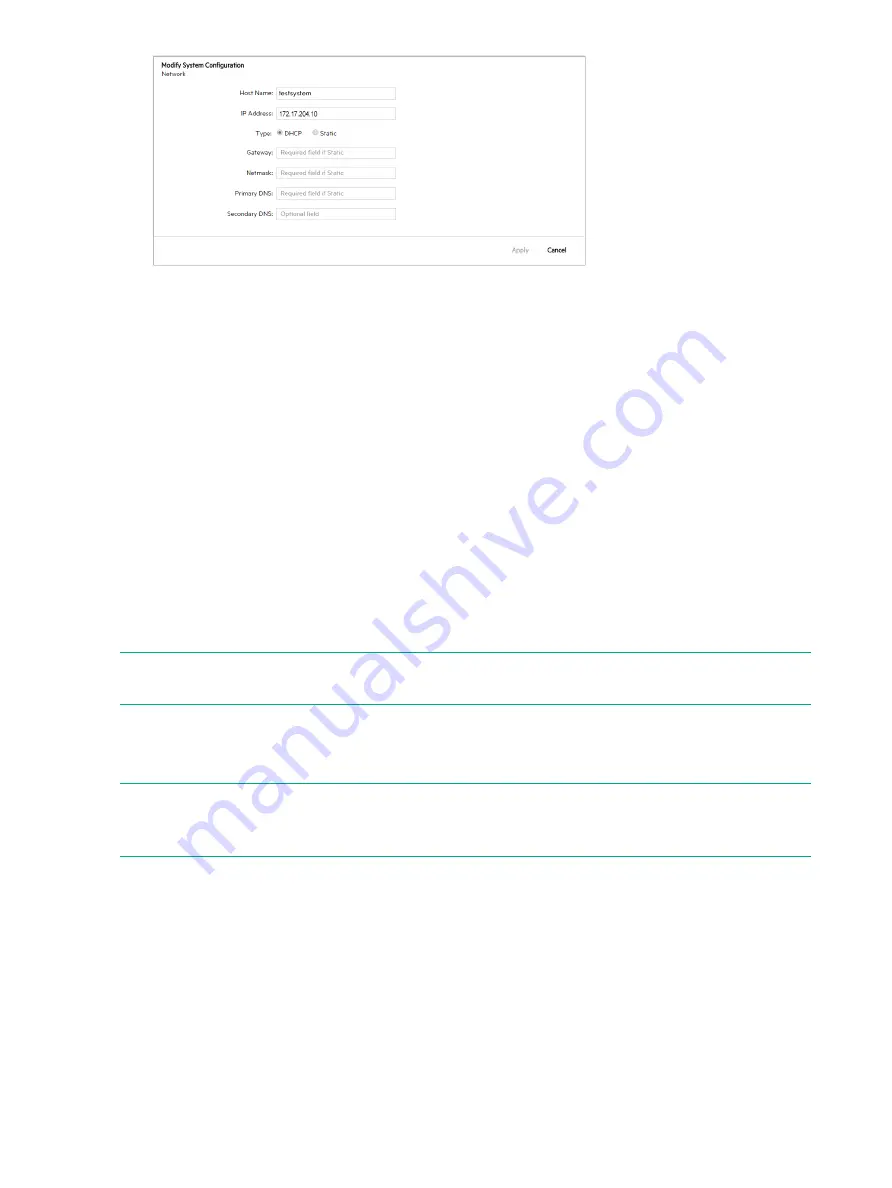
3.
Enter new values for Host Name, IP Address, Type, and other fields as required. No spaces
are allowed in the Host Name field. If the controller is in a team, you must first disband the
team before modifying the network settings.
If you are configuring a static IP address then you must enter values for Gateway, Netmask,
and Primary DNS fields, Secondary DNS field is optional.
4.
Do one of the following:
•
To save your changes and close the dialog box, click
Apply
.
•
To close the dialog box without saving changes, click
Cancel
.
5.
Click
Yes
in the confirmation window showing a message that the controller will automatically
be rebooted.
Modifying Logger settings
You can configure the logging level for each of the logger keys listed for the Loggers component.
For troubleshooting you may want to increase the logging level to generate more information in
the log file for use in debugging a problem. Setting all loggers to a high verbose level of logging
is not recommended because it can lead to a shortage of system storage space very quickly.
NOTE:
If the controller is restarted or if the virtual machine is rebooted, the log levels for all
loggers revert back to INFO.
The log levels from most verbose to least verbose are: ALL, TRACE, DEBUG, INFO, WARN,
ERROR, OFF.
For configuration purposes the loggers are grouped into categories listed as keys you can modify.
NOTE:
You can also use the python script
/opt/sdn/scripts/postinstall/
config_sdn.py
to configure logging levels for individual loggers on a controller. For details on
using this script, see the
HPE VAN SDN Controller Installation Guide
.
1.
On the
Configurations
screen in the
System
tab, select
Loggers
. You can use the expand
icon to view the logging levels currently configured.
2.
Click
Modify
.
The
Modify System Configuration
dialog box is displayed for the Loggers component. For
example:
48
Using the SDN controller UI






























