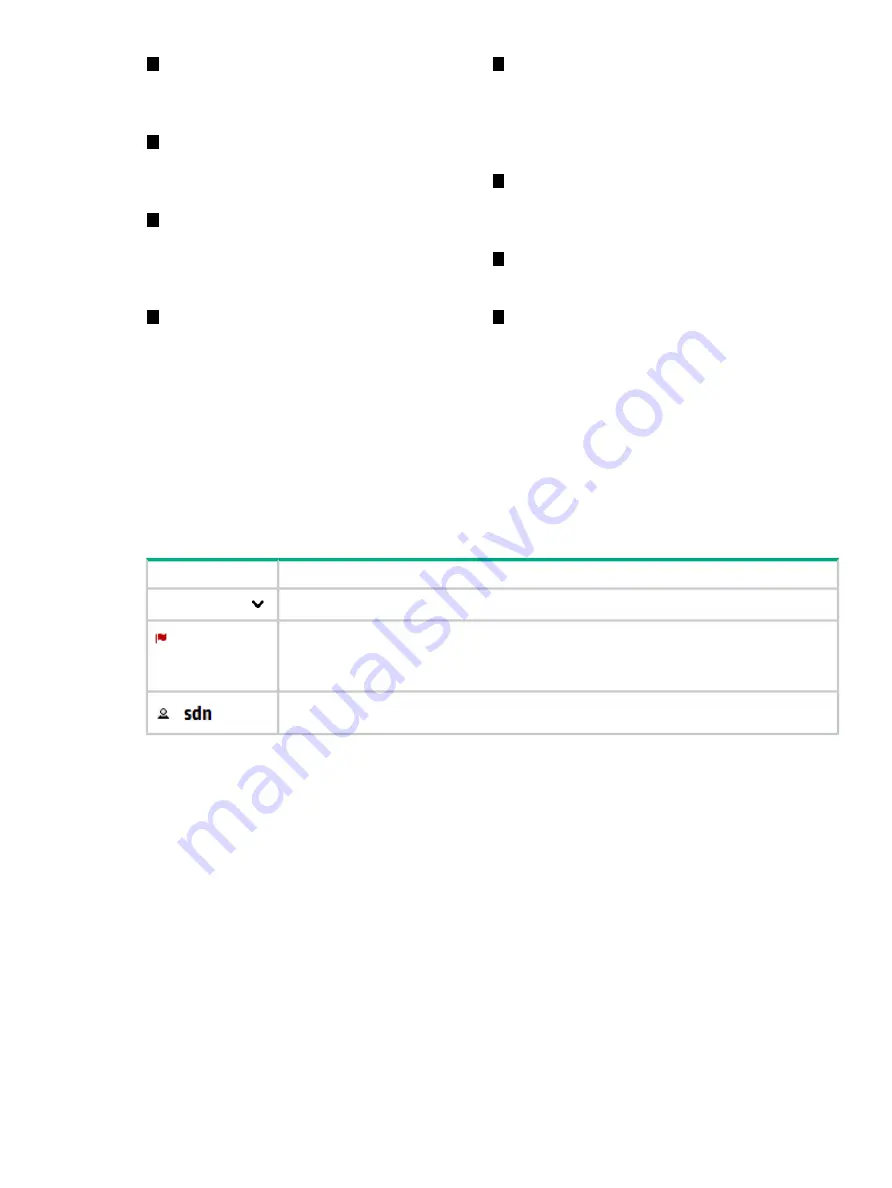
5
: Used to select the controller
or application screen to display in the details
1
Banner: Identifies the user interface.
Contains the alert notification counter and
links to the navigation menu, alert
information, and the SDN
User
window.
pane.
General
is the controller navigation
tree. Navigation trees for installed
applications are displayed below or to the
right of the
General
navigation tree.
2
Alert notification counter: Displays the
current number of active alerts. Clicking this
icon displays the
window
box.
6
Details pane: Displays the detailed interface
for the controller or application resource
selected in the
. When the
controller starts, it displays the
screen.
3
: Enables you to log out
of the controller, link to external websites,
change the theme for the controller, and
7
Pagination control: Can appear on screens
that have lists of items. Use these controls to
view the listings page by page.
identify the version of controller software
currently in use.
4
8
: The primary menu for
navigating to controller and application
Listing control: Can appear on screens that
have lists of items. Use these controls to
resources. Contains the controller navigation
select the number of items to display in a
tree, labeled
General
, and can contain
single view. The
Auto
option displays all
additional navigation trees for installed
items in a single screen. For listings
applications that integrate with the controller
exceeding the length of the screen, you can
UI. Can be displayed as a pane (as shown)
use the scroll bar on the right side of the
screen.
or as a window that overlays the controller
screen (see
).
Banner
Description
Screen component
Expands or collapses the
as an overlay window.
SDN Controller
Expands or collapses the controller
“Alerts as of today” (page 29)
window.
The number next to the icon is the
“alert notification counter” (page 29)
, which provides a
count of the current active alerts.
Expands or collapses the
window.
Changing column widths
To change the column widths, drag the column head borders. For example:
•
To narrow the
Severity
column width, click the border to the left of
Date/Time
and drag it
to the left.
•
To change the width of the navigation menu pane, click and drag the divider between the
menu pane and the details pane.
SDN User window
The SDN
User
window displays as an overlay on the controller screen.
See also:
•
“Changing the SDN user password” (page 24)
•
“Changing the background and text colors” (page 25)
•
“Expanding the SDN user window” (page 25)
SDN User window
23






























