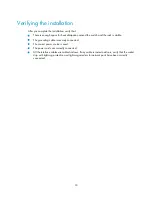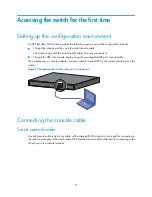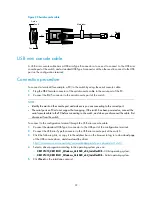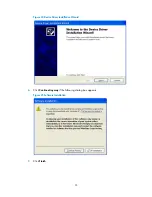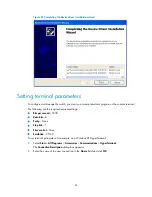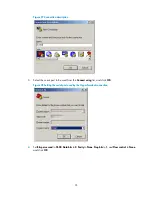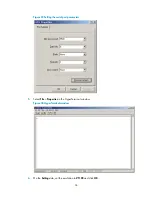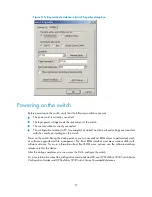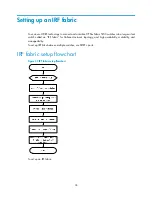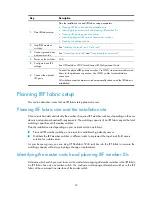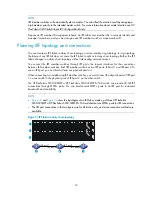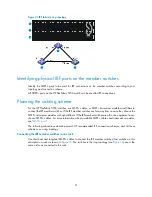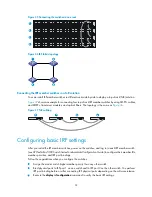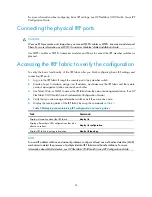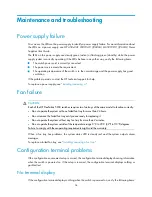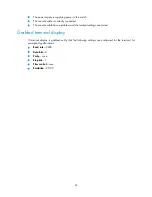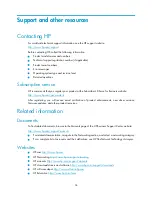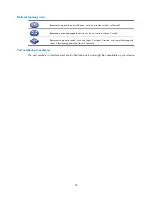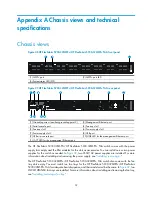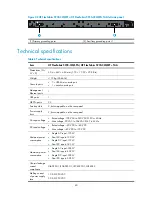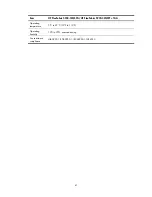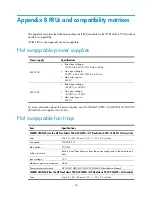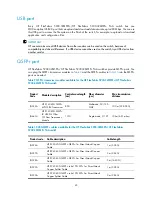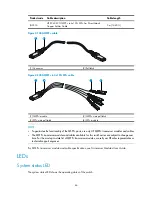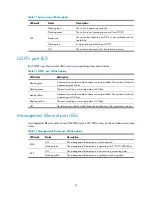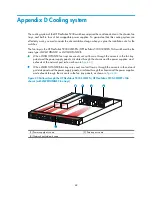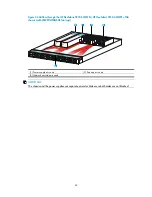34
Maintenance and troubleshooting
Power supply failure
You can use the LEDs on the power supply to identify a power supply failure. For more information about
the LEDs on a power supply, see
HP A58x0AF 650W AC (JC680A) & 650W DC (JC681A) Power
Supplies User Guide
.
The LEDs on the power supply are steady green (active) or flashing green (standby) while the power
supply system is correctly operating. If the LEDs behave in any other way, verify the following items:
•
The switch power cord is correctly connected.
•
The power source meets the requirement.
•
The operating temperature of the switch is in the normal range and the power supply has good
ventilation.
If the problem persists, contact the HP technical support for help.
To replace a power supply, see "
Installing/removing a
."
Fan failure
CAUTION:
Each of the HP FlexFabric 5930 switches requires two fan trays of the same model to function correctly.
•
Do not operate the system with one failed fan tray for more than 24 hours.
•
Do not remove the failed fan tray until you are ready for replacing it.
•
Do not operate the system without any fan tray for more than 2 minutes.
•
Do not operate the system outside of the temperature range 0°C to 45°C (32°F to 113°F) degrees.
Failure to comply with these operating requirements might void the warranty.
When a fan tray has problems, the system status LED is steady red and the system outputs alarm
messages.
To replace a failed fan tray, see "
Installing/removing a fan tray
."
Configuration terminal problems
If the configuration environment setup is correct, the configuration terminal displays booting information
when the switch is powered on. If the setup is incorrect, the configuration terminal displays nothing or
garbled text.
No terminal display
If the configuration terminal displays nothing when the switch is powered on, verify the following items: